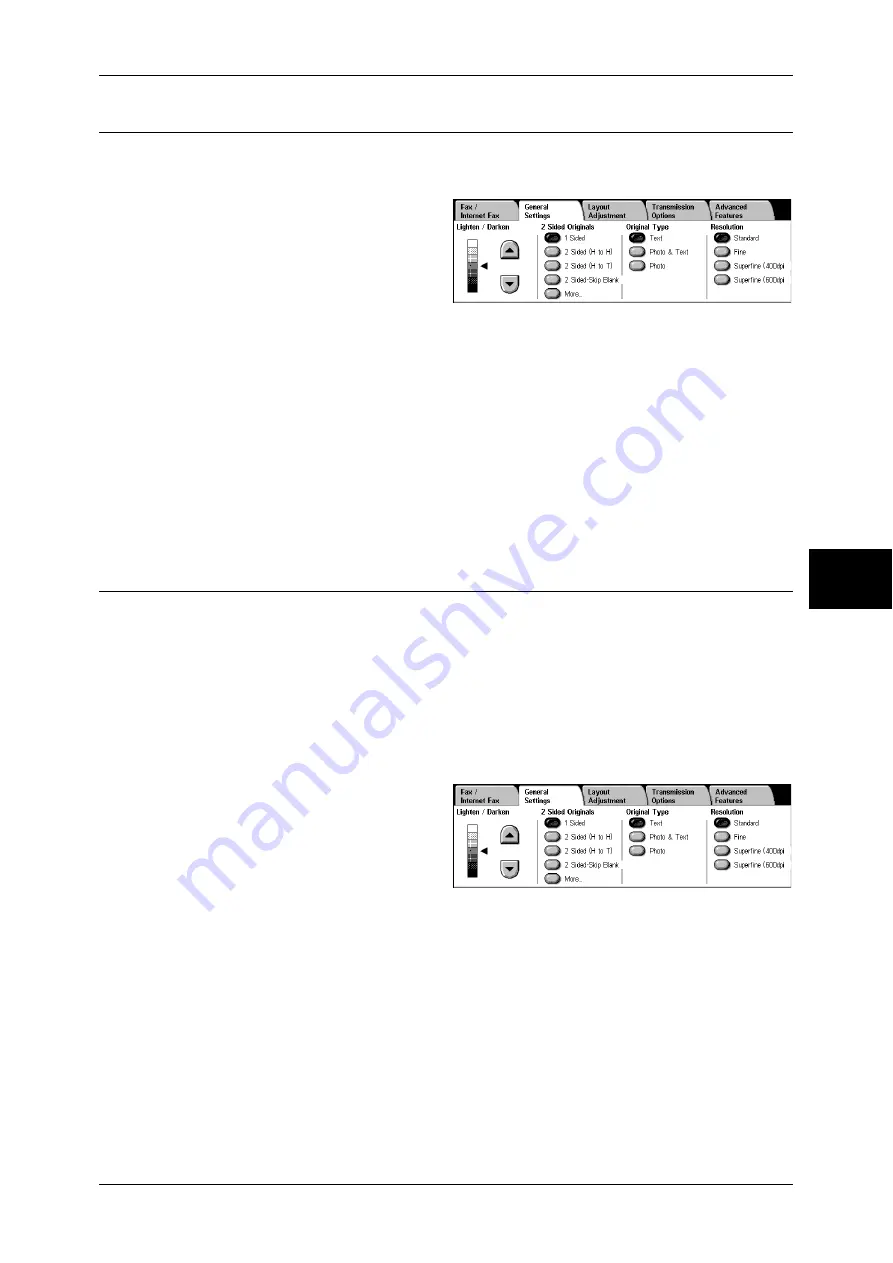
General Settings
131
Fa
x
4
Original Type (Selecting the Document Type)
This feature allows you to select the type of the original document, such as text and
photo documents.
1
Select the original type.
Text
Select this item when transmitting a document that contains only text.
Photo & Text
Select this item when transmitting a document that contains both text and photos. The
machine automatically distinguishes the text and photo areas and sets the appropriate
image quality for each area of the document.
Photo
Select this item when transmitting documents that contain only photos.
Note
•
If reduced in size, the scan documents may have stripes in their photo areas.
Resolution (Specifying the Scanning Resolution)
You can set the resolution for the documents to be scanned.
Note
•
The resolution can be set individually for each address number. For information on how to
register address numbers, refer to "Address Book" (P.328).
•
The machine scans a document at the specified resolution, but if the machine of the
recipient does not support the resolution, the machine automatically changes the resolution
to one supported by the recipient's machine and there is a corresponding loss in quality.
•
The higher the resolution, the lower the transmission speed. Usually, we recommend using
[Superfine (400dpi)] or lower.
•
Only [Fine] is available for the Server Fax feature.
1
Select the resolution.
Standard
Select this item when transmitting standard documents.
(Approx. 200 x 100 pels/25.4 mm)
Fine
Select this item when transmitting documents with small text or detailed images.
(Approx. 200 x 200 pels/25.4 mm)
Superfine (400dpi)
Select this item when transmitting documents with fine images.
(400 x 400 pels/25.4 mm)
Summary of Contents for ApeosPort-II 3000
Page 1: ...ApeosPort II 5010 4000 3000 DocuCentre II 5010 4000 User Guide...
Page 14: ......
Page 54: ......
Page 139: ...Layout Adjustment 137 Fax 4 Off No stamp is added On A stamp is added...
Page 254: ......
Page 350: ......
Page 406: ......
Page 538: ......
Page 599: ...17 Glossary This chapter contains a list of terms used in this guide z Glossary 598...
Page 618: ......
















































