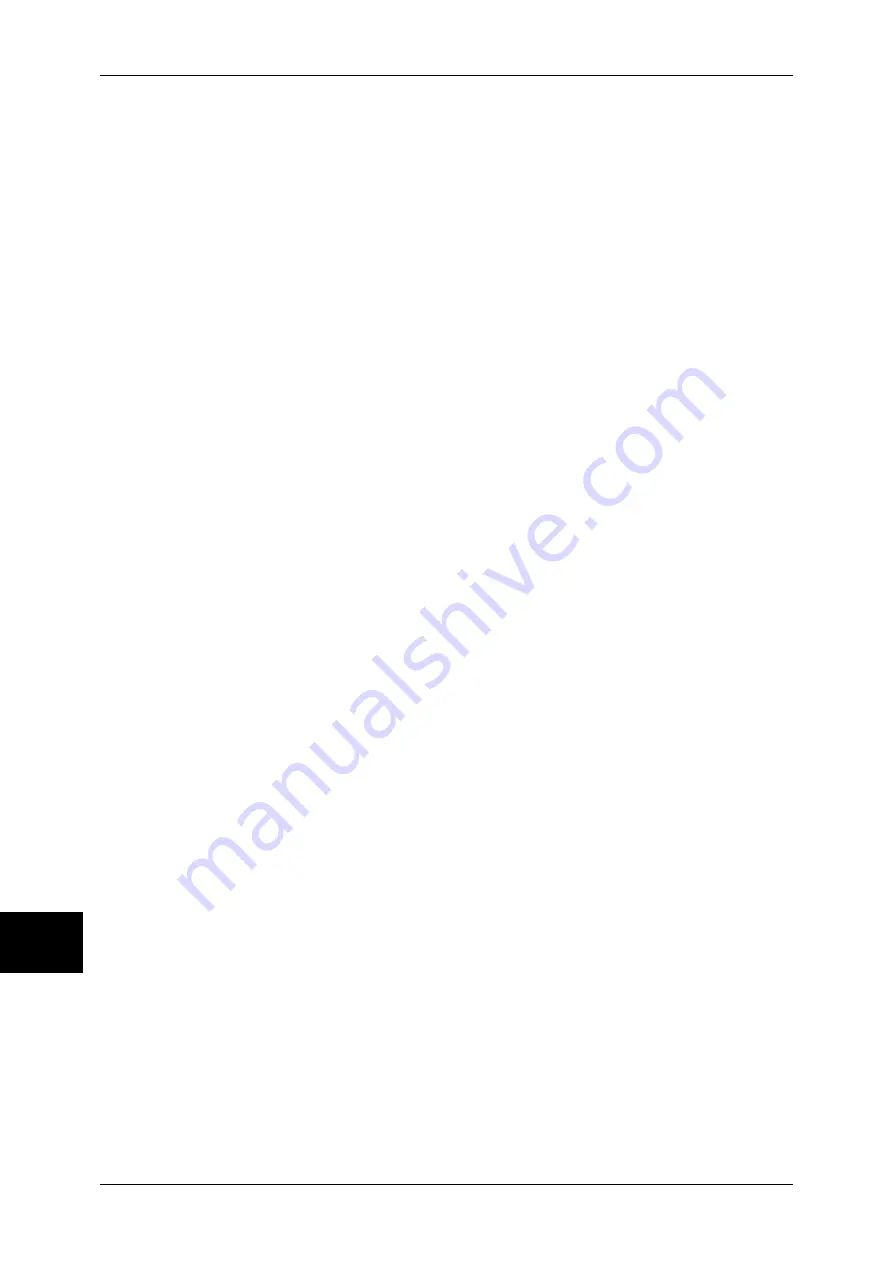
10 System Settings
344
Sys
tem
S
et
tin
g
s
10
3
According to the selected item, set the processing to be applied to jobs.
According to Print Auditron
Follows the settings for the [Printer Settings] under "Login Setup/Auditron Mode" (P.346) and
"Auditron Mode" (P.347).
Note
•
To restrict print job operations using the authentication feature, set [Login/Setup Auditron
Mode] to [Local Machine Access] or [Network Access], and also set [Printer] under [Auditron
Mode] to [On].
When [According to Print Auditron] is selected, [Job Login Success], [Job Login Failure] and
[Job without UserID] appear.
z
Job Login Success
Set the processing to be applied to successfully authenticated jobs.
- To print all received jobs, select [Print Job].
- To save received jobs using the Private Charge Print feature, select [Save in Private
Charge Print].
Note
•
When [Save in Private Charge Print] is selected, the Security Print, Sample Print, Mailbox
Print, and Delayed Print settings specified on the print driver will be ignored.
•
When saving the print jobs in Private Charge Print, use up to 24 characters for the User ID.
If the User ID set on the print driver exceeds 24 characters, a print job will be cancelled, and
will not be saved in Private Charge Print.
z
Job Login Failure
Set the processing to be applied to authentication failure jobs (whose information, such as
the user ID and passcode, has been incorrectly registered on the print driver).
- When [Save in Charge Print] is selected, all the received jobs are saved.
- When [Cancel Job] is selected, the received jobs are deleted.
z
Job without UserID
Set the processing to be applied to jobs with no user ID attached (such as print or e-mail print
jobs sent from CentreWare Internet Services).
- To print all jobs, select [Print Job].
- To save jobs using the Charge Print feature, select [Save in Charge Print].
- To delete jobs, select [Cancel Job].
Note
•
[Job without UserID] is changed to [Print Job] when you select as follows on CentreWare
Internet Services: [Properties] > [Auditron Administration] > [Non-Account Print]. When [Job
without UserID] is set to [Save in Charge Print] or [Cancel Job], the [Non-Account Print]
check box on CentreWare Internet Services is cleared.
Save in Private Charge Print
Regardless of whether the authentication feature is being used or not, all jobs that have a
user ID are saved using the Private Charge Print feature.
Note
•
When [Save in Private Charge Print] is selected, the Security Print, Sample Print, Mailbox
Print, and Delayed Print settings specified on the print driver will be ignored.
•
When saving the print jobs in Private Charge Print, up to 24 characters for the User ID. If the
User ID set on the print driver exceeds 24 characters, a print job will be cancelled, and will
not be saved in Private Charge Print.
When [Save in Private Charge Print] is selected, [Job without UserID] appears.
z
Job without UserID
Set how to process the e-mail print jobs with no user ID attached.
- To print all jobs, select [Print Job].
- To save jobs using the Charge Print feature, select [Save in Charge Print].
- To delete jobs, select [Cancel Job].
Note
•
[Job without UserID] is changed to [Print Job] when you select as follows on CentreWare
Internet Services: [Properties] > [Auditron Administration] > [Non-Account Print]. When [Job
without User ID] is set to [Save in Charge Print] or [Cancel Job], the [Non-Account Print]
check box on CentreWare Internet Services is cleared.
Summary of Contents for ApeosPort-II 3000
Page 1: ...ApeosPort II 5010 4000 3000 DocuCentre II 5010 4000 User Guide...
Page 14: ......
Page 54: ......
Page 139: ...Layout Adjustment 137 Fax 4 Off No stamp is added On A stamp is added...
Page 254: ......
Page 350: ......
Page 406: ......
Page 538: ......
Page 599: ...17 Glossary This chapter contains a list of terms used in this guide z Glossary 598...
Page 618: ......






























