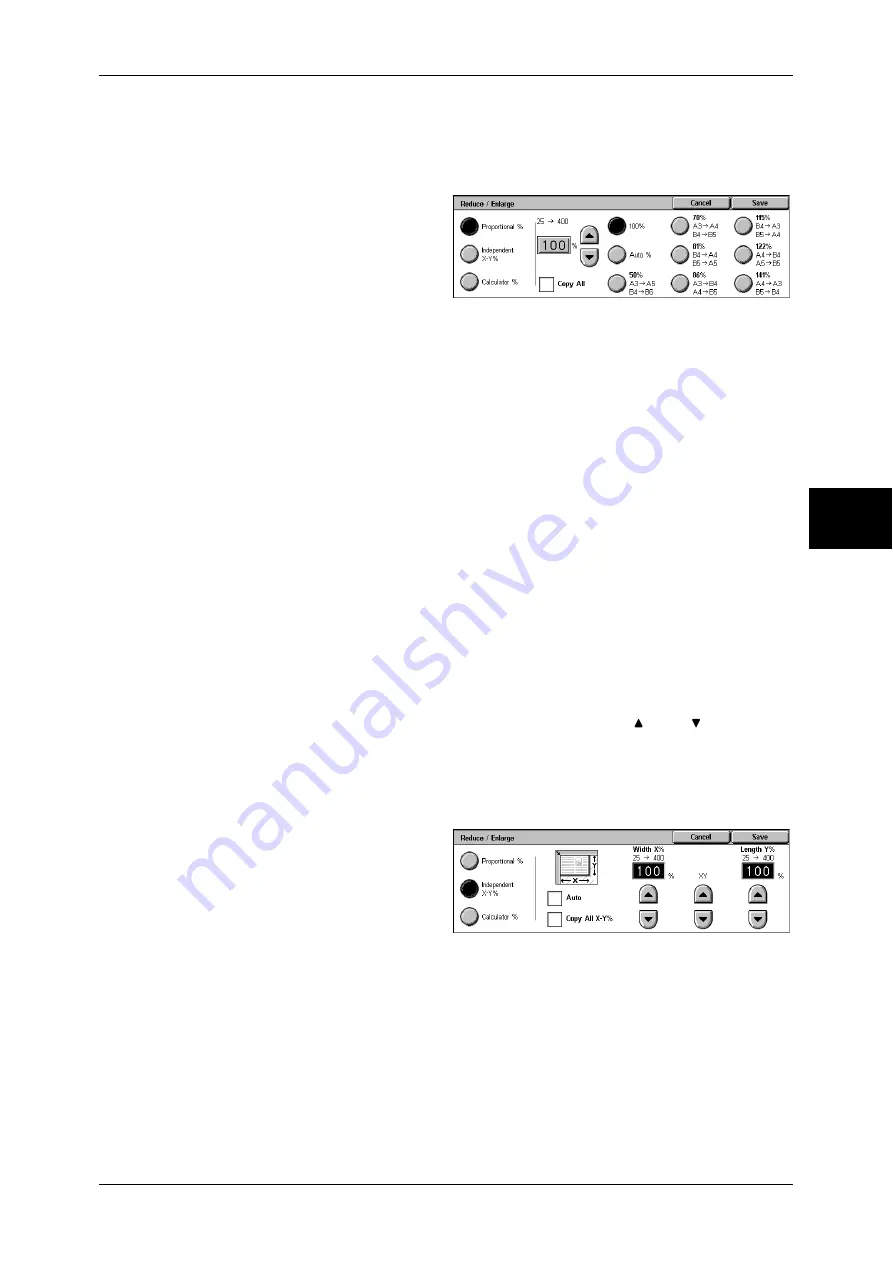
Copy
63
Copy
3
When [Proportional %] is Selected
You can select a ratio from standard copy ratios, or can enter a ratio directly.
1
Select a copy ratio, or specify a
value.
100%
Copies at the same image size as the original document.
Auto %
Automatically determines the copy ratio based on the document size and the paper size
specified in [Paper Supply], and copies the document to fit into the paper.
Note
•
If you select [Auto %], select an option other than [Auto] in [Paper Supply].
Presets % (7 types)
Displays seven preset ratios.
You can change the copy ratio associated with each button. For information on the settings, refer to
"Reduce/Enlarge Presets" (P.293).
Copy All
Slightly reduces the specified copy ratio to copy the complete image onto the paper.
When this option is selected, a check mark is displayed in the box.
Important •
If you select [Copy All] and you do not want to erase the edges of the document, set the
amount of edge erase to 0 mm. Note that if the amount is set to 0 mm, the edges of the
copied document may get dirty or the image loss may occur.
Copy ratio entry box
Touch the entry box, and then use the numeric keypad or the [ ] and [ ] buttons to
specify a ratio within the range of 25 to 400% in 1% increments.
When [Independent X-Y%] is Selected
Allows you to specify reduction/enlargement ratios for the width and length separately.
1
Select any item.
Auto
Automatically determines the reduction/enlargement ratios for the width and length so
that the document image fits in the paper. When this option is selected, a check mark
is displayed in the box.
Copy All X-Y%
Automatically determines the reduction/enlargement ratios for the width and length so
that the document image fits in the paper, and then slightly reduces the ratios so that
the complete image is copied onto the paper. When this option is selected, a check
mark is displayed in the box.
Summary of Contents for ApeosPort-II 3000
Page 1: ...ApeosPort II 5010 4000 3000 DocuCentre II 5010 4000 User Guide...
Page 14: ......
Page 54: ......
Page 139: ...Layout Adjustment 137 Fax 4 Off No stamp is added On A stamp is added...
Page 254: ......
Page 350: ......
Page 406: ......
Page 538: ......
Page 599: ...17 Glossary This chapter contains a list of terms used in this guide z Glossary 598...
Page 618: ......






























