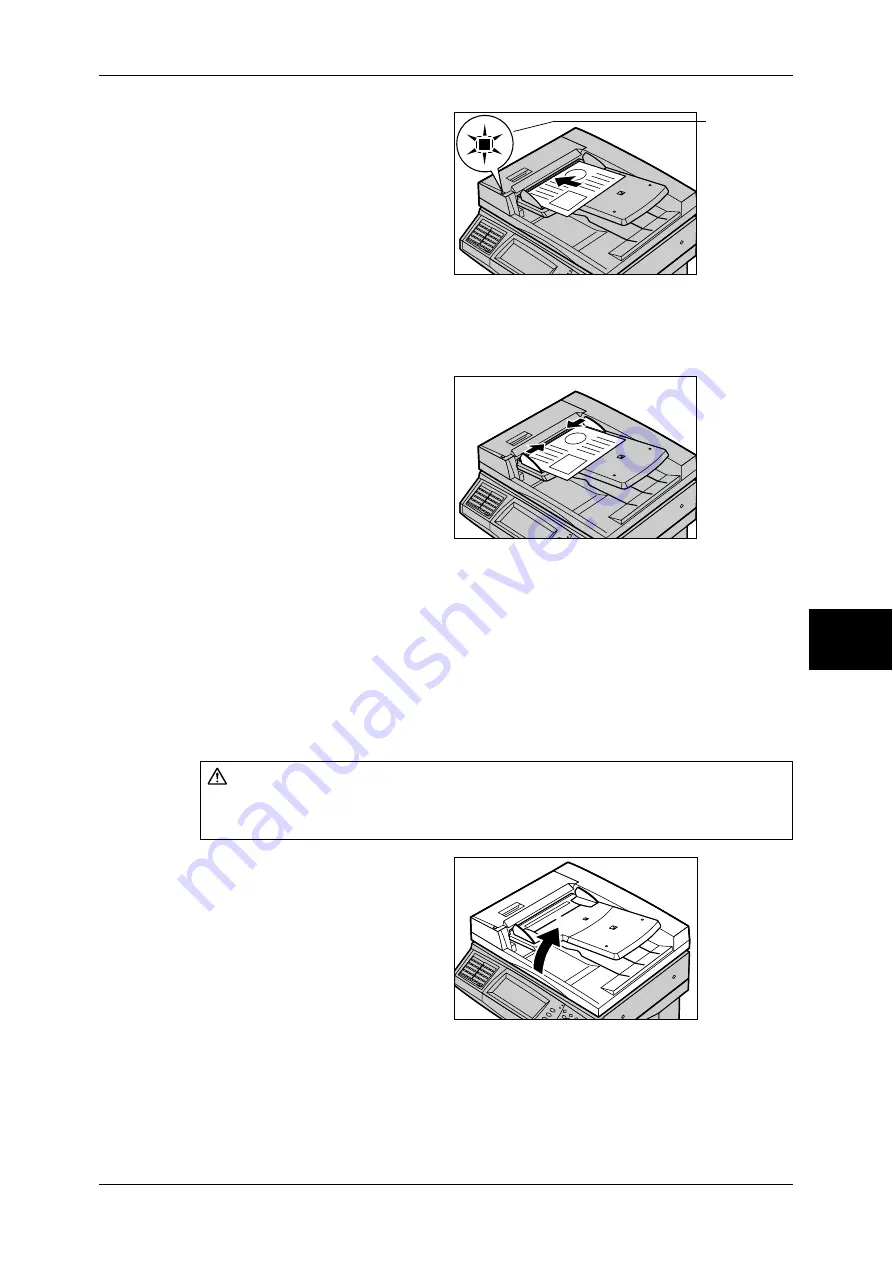
Scanning Procedure
173
Scan
5
1
Remove any paper clips and
staples before loading the
document.
2
Load the document (the front side
of 2-sided document) face up in the
center of the document feeder.
Note
•
Load documents in the [Head
to Left] orientation. When
displayed on a computer, the
documents are in the "Head to
Top" orientation.
•
The indicator lights when the document is loaded correctly. If the indicator does not light up,
the machine may be trying to detect a document on the document glass. Press the <C>
button, and then reload the document.
3
Adjust the movable document
guides to just touch the edges of
the document loaded.
Document Glass
The document glass supports a single sheet, a book, or other similar documents up to
297 x 432 mm (A3, 11 x 17 inches).
Important •
After using the document glass, close the document cover.
The document glass automatically detects standard size documents. For a non-
standard size document, specify the size in the [Original Size] screen.
For information on entering document sizes, refer to "Original Size (Specifying a Scan Size)" (P.199).
Note
•
The standard document sizes that can be detected automatically depend on the [Paper Size
Settings] in the System Administration mode. For information on the paper size settings,
refer to "Paper Size Settings" (P.280).
1
Open the document cover.
Important •
Ensure that a screen is
displayed on the control
panel, and then load a
document. If a document is
loaded before a screen is
displayed, the machine may
not properly detect the
document size.
CAUTION
Do not apply excessive force to hold thick document on the platen glass. It may break
the glass and cause injuries.
Indicator
Summary of Contents for ApeosPort-II 3000
Page 1: ...ApeosPort II 5010 4000 3000 DocuCentre II 5010 4000 User Guide...
Page 14: ......
Page 54: ......
Page 139: ...Layout Adjustment 137 Fax 4 Off No stamp is added On A stamp is added...
Page 254: ......
Page 350: ......
Page 406: ......
Page 538: ......
Page 599: ...17 Glossary This chapter contains a list of terms used in this guide z Glossary 598...
Page 618: ......
















































