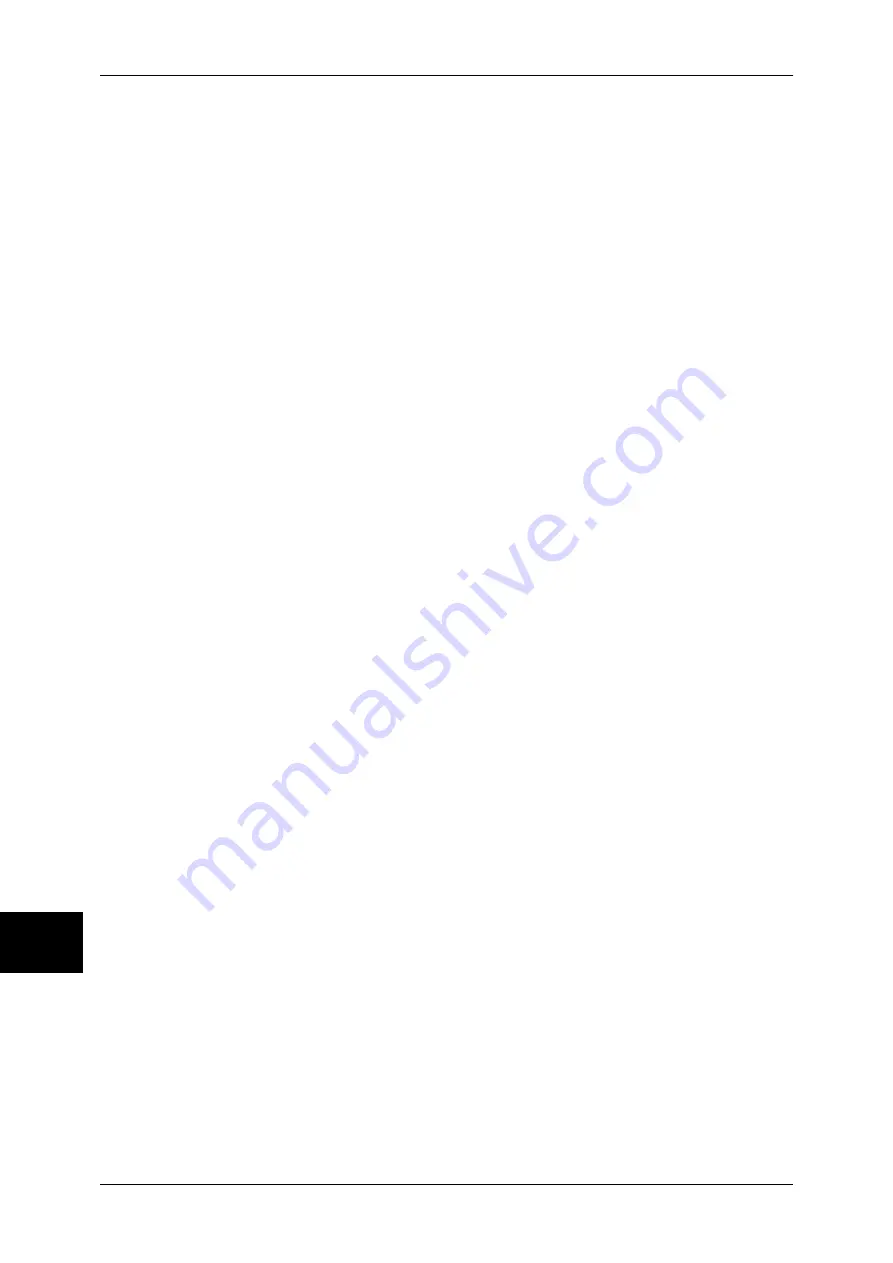
10 System Settings
280
Sys
tem
S
et
tin
g
s
10
Offset Stacking (Finisher Tray)
Set the offset feature for the finisher tray.
For information on the settings, refer to "Offset Stacking (Center Output Tray)" (P.279).
Note
•
This feature does not appear for some models. An optional package is necessary. For more
information, contact our Customer Support Center.
Auto Job Promotion
You can select whether to allow other jobs that can be started to automatically bypass the
job, if the machine is unable to start an operation for any reason, (for example, running out of
paper in a tray when starting copying or printing).
Note
•
Stored documents such as Secure Print and Sample Print documents are excluded from
Auto Job Promotion.
Default Print Paper Size
Set the paper size used when printing reports or lists.
You can select from two sizes: A4 or 8.5
×
11".
Odd Page 2 Sided
When 2-sided printing is specified for an original with an odd number of pages, the paper-
feed system treats those sheets printed on both sides differently from those printed on one
side only.
Since odd-numbered pages are printed on the reverse side of the paper, sheets printed on
both sides are ejected to the tray the opposite way up from sheets printed on only one side.
For example, when printing on punched forms, or stock with the front and rear sides of
different colors, to prevent the printing from being back to front, you can set forced 2-sided
printing.
Note
•
This feature does not appear for some models. An optional package is necessary. For more
information, contact our Customer Support Center.
Off
Does not treat as 2-sided.
On
For a page printed on one side only, a blank page is added, and treated by the system as an
even-numbered page, thus being handled as in 2-sided printing.
Paper Size Settings
Set the paper size series for originals and output paper to use the automatic paper detection
feature.
You can select from five types: A/B series (8
×
13”), A/B series, A/B series (8K/16K), A/B
series (8
×
13”/8
×
14”), and inch series.
Refer to the following table for the combinations of sizes that can be detected automatically.
Summary of Contents for ApeosPort-II 3000
Page 1: ...ApeosPort II 5010 4000 3000 DocuCentre II 5010 4000 User Guide...
Page 14: ......
Page 54: ......
Page 139: ...Layout Adjustment 137 Fax 4 Off No stamp is added On A stamp is added...
Page 254: ......
Page 350: ......
Page 406: ......
Page 538: ......
Page 599: ...17 Glossary This chapter contains a list of terms used in this guide z Glossary 598...
Page 618: ......






























