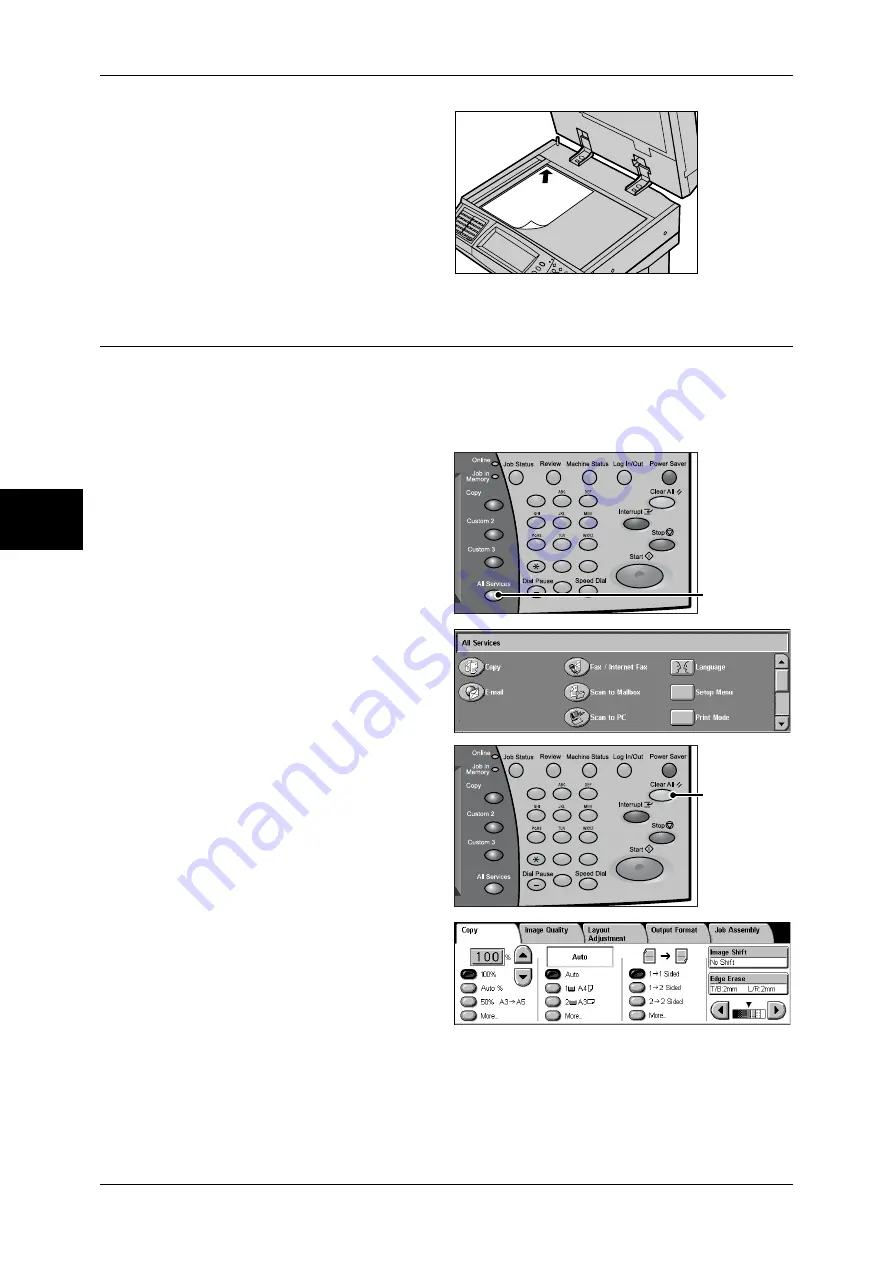
3 Copy
56
Copy
3
2
Place the document face down,
and align it against the top left
corner of the document glass.
3
Close the document cover.
Note
•
When a standard size
document is placed on the
document glass, the size of
the document is displayed in
the message area.
Step 2 Selecting Features
You can select copy features under [Copy] on the [All Services] screen.
Note
•
Features displayed may vary depending on the model of your machine.
•
When the Authentication or Auditron Administration feature is used, a user ID and passcode
may be required. Ask your system administrator for the user ID and passcode.
1
Press the <All Services> button.
2
Select [Copy].
3
If the previous settings still remain,
press the <Clear All> button.
4
Select each tab, and configure
features as necessary.
The following shows the reference section for each feature.
"Copy" (P.62)
"Image Quality" (P.68)
"Layout Adjustment" (P.70)
"Output Format" (P.79)
"Job Assembly" (P.98)
1
2
3
4
5
6
7
8
9
0
#
C
<All Services>
button
1
2
3
4
5
6
7
8
9
0
#
C
<Clear All>
button
Summary of Contents for ApeosPort-II 3000
Page 1: ...ApeosPort II 5010 4000 3000 DocuCentre II 5010 4000 User Guide...
Page 14: ......
Page 54: ......
Page 139: ...Layout Adjustment 137 Fax 4 Off No stamp is added On A stamp is added...
Page 254: ......
Page 350: ......
Page 406: ......
Page 538: ......
Page 599: ...17 Glossary This chapter contains a list of terms used in this guide z Glossary 598...
Page 618: ......
















































