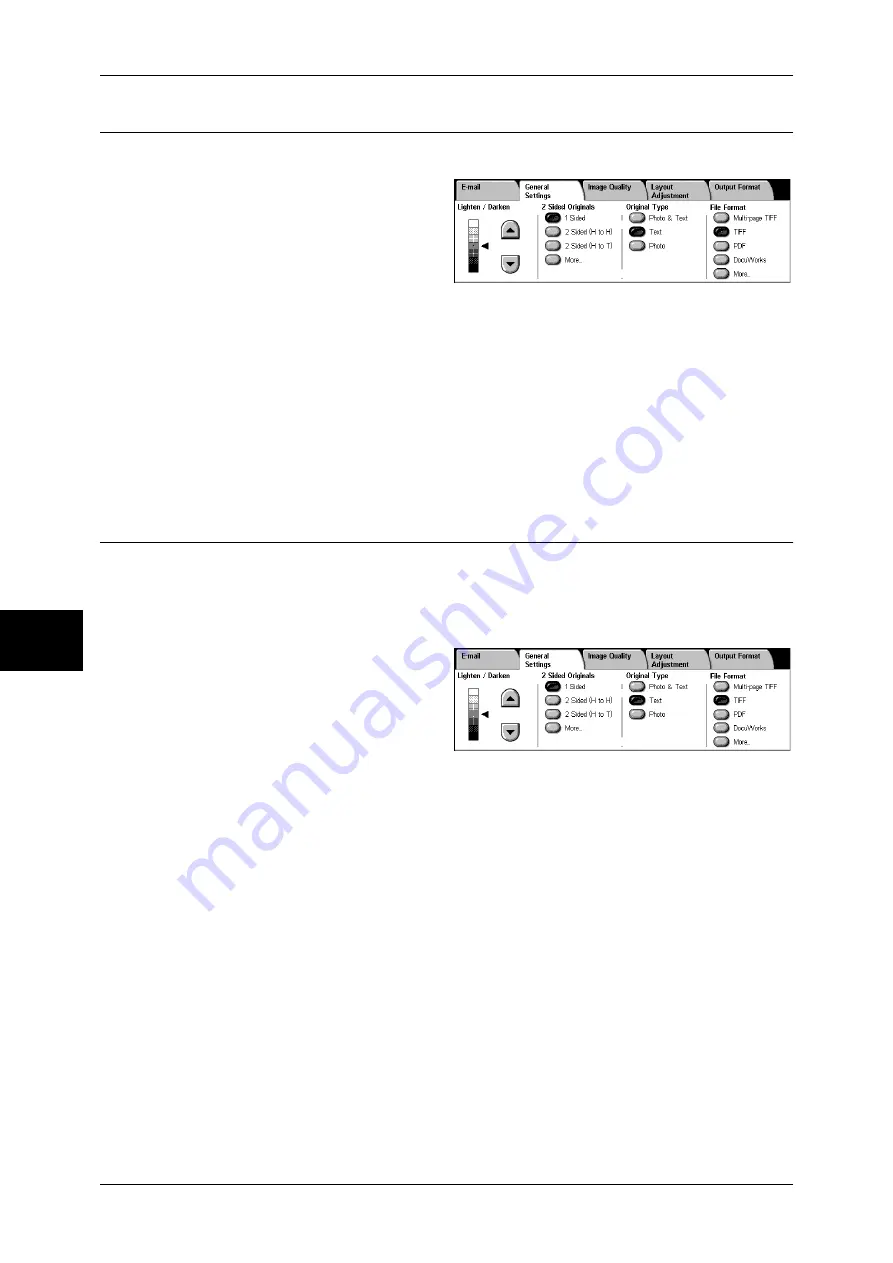
5 Scan
192
Scan
5
Original Type (Selecting the Document Type)
You can select a document type for scanning.
1
Select an original type.
Photo & Text
Select this item when scanning a document that contains both text and photos. This
setting automatically identifies text and photo areas to scan each area with optimum
quality.
Text
Select this item when scanning text clearly.
Photo
Select this item when scanning photos.
File Format (Selecting a File Format for Output Data)
You can select a file format for output data.
Note
•
When selecting [Scan to Mailbox], [File Format] is disabled.
•
If High-compression Image Kit (optional) is installed, the machine can store PDF and
DocuWorks files with higher compression rates.
1
Select a file format.
Multi-page TIFF
Saves multiple pages into a single file in TIFF format.
TIFF
Saves each page into a different file in TIFF format.
Saves scanned data in PDF format.
DocuWorks
Saves scanned data in DocuWorks format.
Note
•
To browse or print DocuWorks files on a computer, one of the following software is required.
- DocuWorks 4.0 or later
- DocuWorks Viewer Light 4.0 or later
- DocuWorks Viewer Light for Web 4.0 or later
More...
The [File Format] screen is displayed.
Refer to "[File Format] Screen" (P.193).
Summary of Contents for ApeosPort-II 3000
Page 1: ...ApeosPort II 5010 4000 3000 DocuCentre II 5010 4000 User Guide...
Page 14: ......
Page 54: ......
Page 139: ...Layout Adjustment 137 Fax 4 Off No stamp is added On A stamp is added...
Page 254: ......
Page 350: ......
Page 406: ......
Page 538: ......
Page 599: ...17 Glossary This chapter contains a list of terms used in this guide z Glossary 598...
Page 618: ......
















































