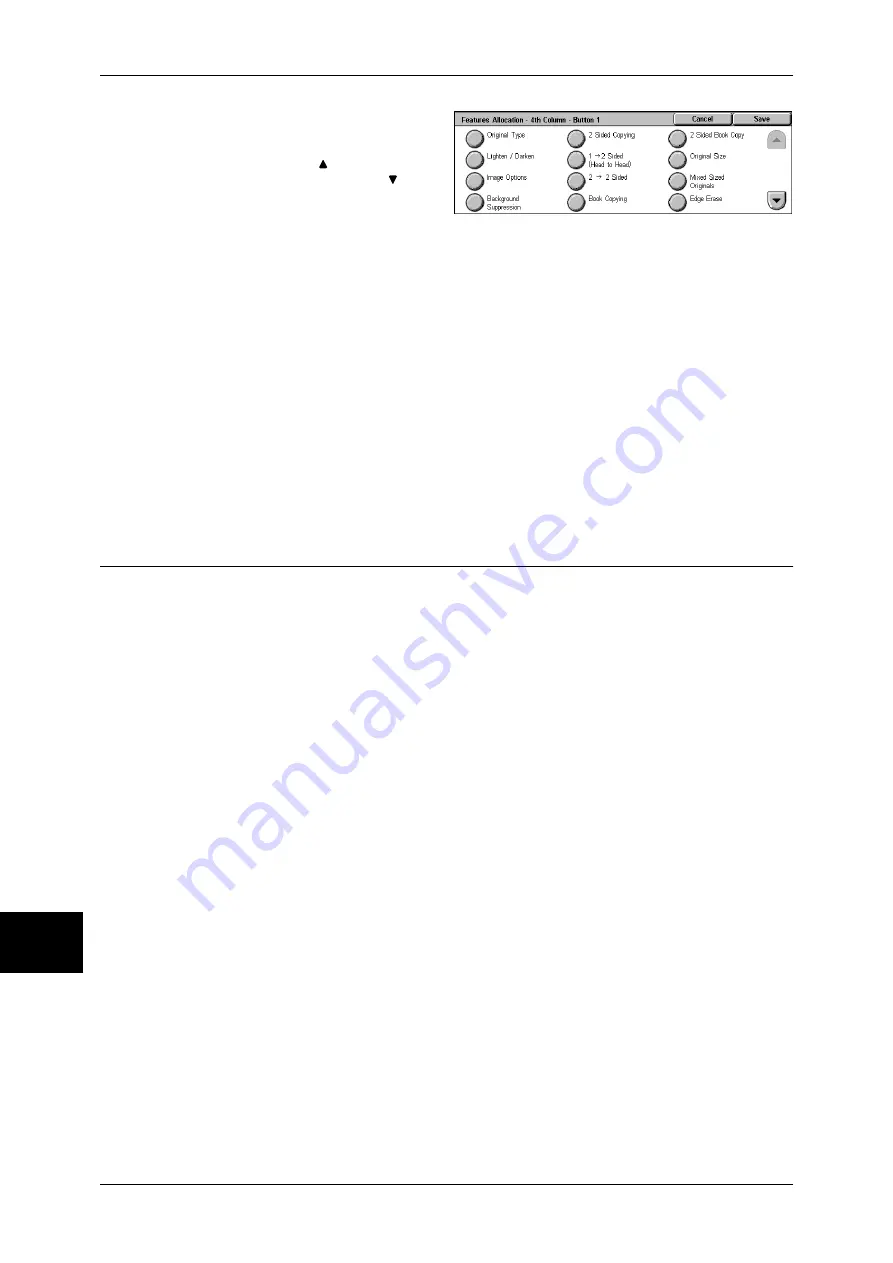
10 System Settings
288
Sys
tem
S
et
tin
g
s
10
4
Select the feature to be displayed,
and select [Save].
Note
•
Select [ ] to return to the
previous screen or [ ] to
move to the next screen.
5
Repeat Steps 3 and 4 as required.
Number of Display Buttons
Set how many buttons, 4 or 5 buttons, to display for each of the [Reduce/Enlarge], [Paper
Tray], [2 Sided Copying] and [Copy Output] features on the [Copy] tab.
If you select [4 Buttons], the images of the selected options are displayed on the [Copy] tab.
Paper Supply - Buttons 2 to 4
For the 5 feature buttons appearing in [Paper Supply] on the [Copy] screen, you can set the
second to fourth paper trays from the top. Select from the Trays 1 to 4, and Tray 5 (Bypass).
Reduce/Enlarge - Buttons 3 and 4
For the 5 feature buttons appearing in [Reduce/Enlarge] in the [Copy] screen, you can set the
ratio for the third and forth rows from the top.
You can select the ratio from the registered R/E Preset buttons.
Copy Defaults
This menu allows you to set the default settings of copy features. When the power is
turned on or the machine returns from a Power Save mode, or when the <Clear All>
button is pressed, the system returns to the defaults specified under this menu. By
setting frequently-used features and values as defaults, you can simplify copy
operations.
Paper Supply
Set the default value for [Paper Supply] in the [Copy] screen.
When the default value of [Reduce/Enlarge] is set to [Auto %], [Auto Paper] cannot be
selected for [Paper Supply].
Reduce/Enlarge
Set the default value for [Reduce/Enlarge] in the [Copy] screen.
Select the ratio from [100%], [Auto %], and the buttons registered as R/E Preset buttons.
When the default setting for [Paper Supply] is [Auto Paper], [Auto %] cannot be selected for
[Reduce/Enlarge].
For information about R/E Preset buttons, refer to "Reduce/Enlarge Presets" (P.293).
Original Type
Set the default value for [Original Type] in the [Image Quality] screen.
Lighten/Darken
Set the default value for [Lighten/Darken] of [Image Options] in the [Image Quality] screen.
Sharpness
Set the default value for [Sharpness] of [Image Options] in the [Image Quality] screen.
Summary of Contents for ApeosPort-II 3000
Page 1: ...ApeosPort II 5010 4000 3000 DocuCentre II 5010 4000 User Guide...
Page 14: ......
Page 54: ......
Page 139: ...Layout Adjustment 137 Fax 4 Off No stamp is added On A stamp is added...
Page 254: ......
Page 350: ......
Page 406: ......
Page 538: ......
Page 599: ...17 Glossary This chapter contains a list of terms used in this guide z Glossary 598...
Page 618: ......






























