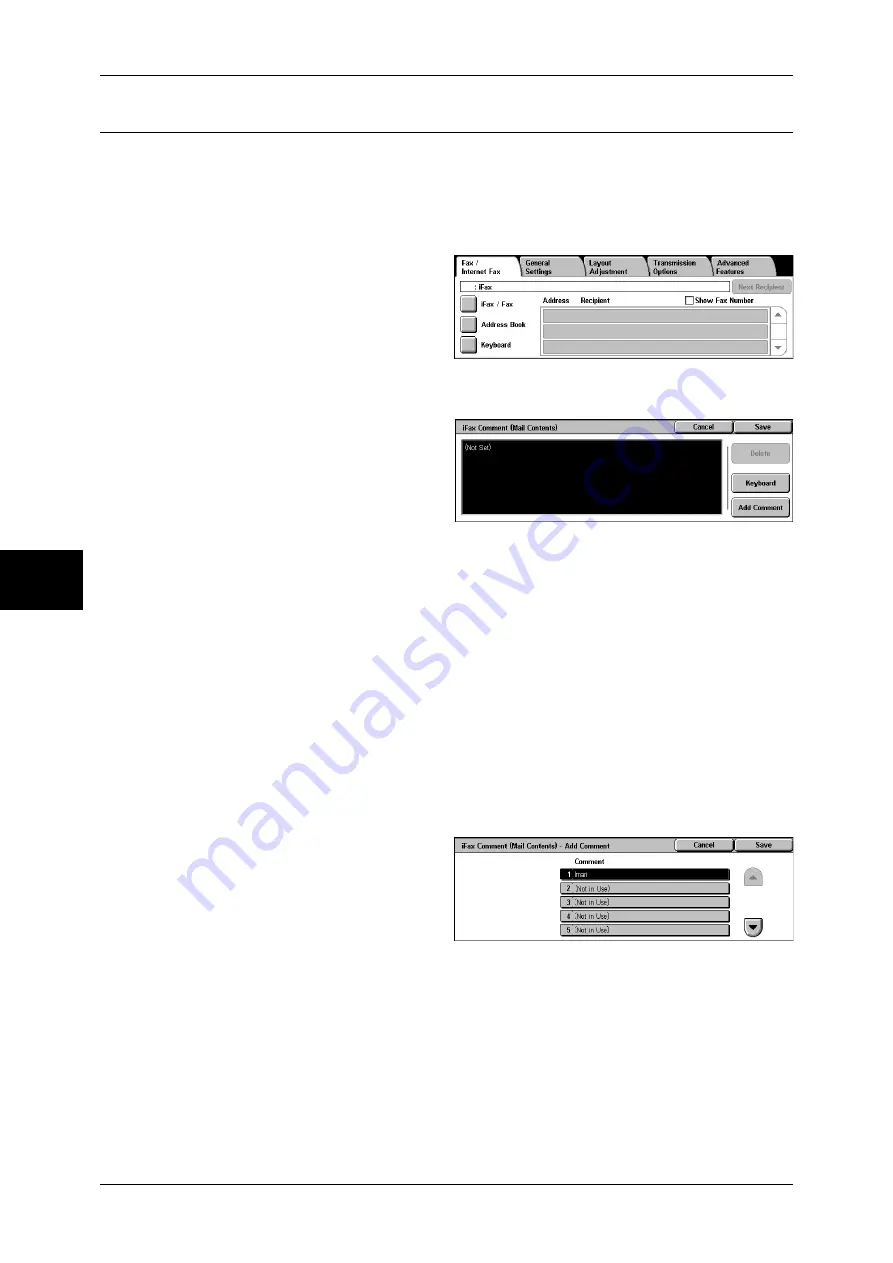
4 Fax
146
Fa
x
4
iFax Comment (Mail Contents) (Editing the iFax Mail Contents)
You can edit iFax comments. Enter text using the keyboard or use a pre-registered
comment.
Note
•
This feature may not be available for some models. The optional package is necessary. For
more information, contact our Customer Support Center.
•
For information on how to register comments, refer to "Comments" (P.335).
1
Select the [Fax/Internet Fax] tab to
display the [Fax/Internet Fax]
screen.
2
Select [iFax/Fax] to display [iFax] in
the address field.
3
Select the [Transmission Options]
tab to display the [Transmission Options] screen.
4
Select [iFax Comment (Mail
Contents)].
5
Select any item.
Delete
Deletes the comment displayed on the screen.
Keyboard
Allows you to enter body text using the keyboard. Up to 256 characters can be entered.
You can also click [Add Comment] to select a registered comment and edit it.
For information on how to enter the characters, refer to "Entering Text" (P.266).
Add Comment
Allows you to insert a registered comment. Click this button to display the [iFax
Comment (Mail Contents) - Add Comment] screen.
Refer to "[iFax Comment (Mail Contents) - Add Comment] Screen" (P.146)
[iFax Comment (Mail Contents) - Add Comment] Screen
Select a comment to be added.
1
Select any item.
Comment
The registered comments are
displayed.
For information on how to register comments, refer to "Comments" (P.335).
Summary of Contents for ApeosPort-II 3000
Page 1: ...ApeosPort II 5010 4000 3000 DocuCentre II 5010 4000 User Guide...
Page 14: ......
Page 54: ......
Page 139: ...Layout Adjustment 137 Fax 4 Off No stamp is added On A stamp is added...
Page 254: ......
Page 350: ......
Page 406: ......
Page 538: ......
Page 599: ...17 Glossary This chapter contains a list of terms used in this guide z Glossary 598...
Page 618: ......






























