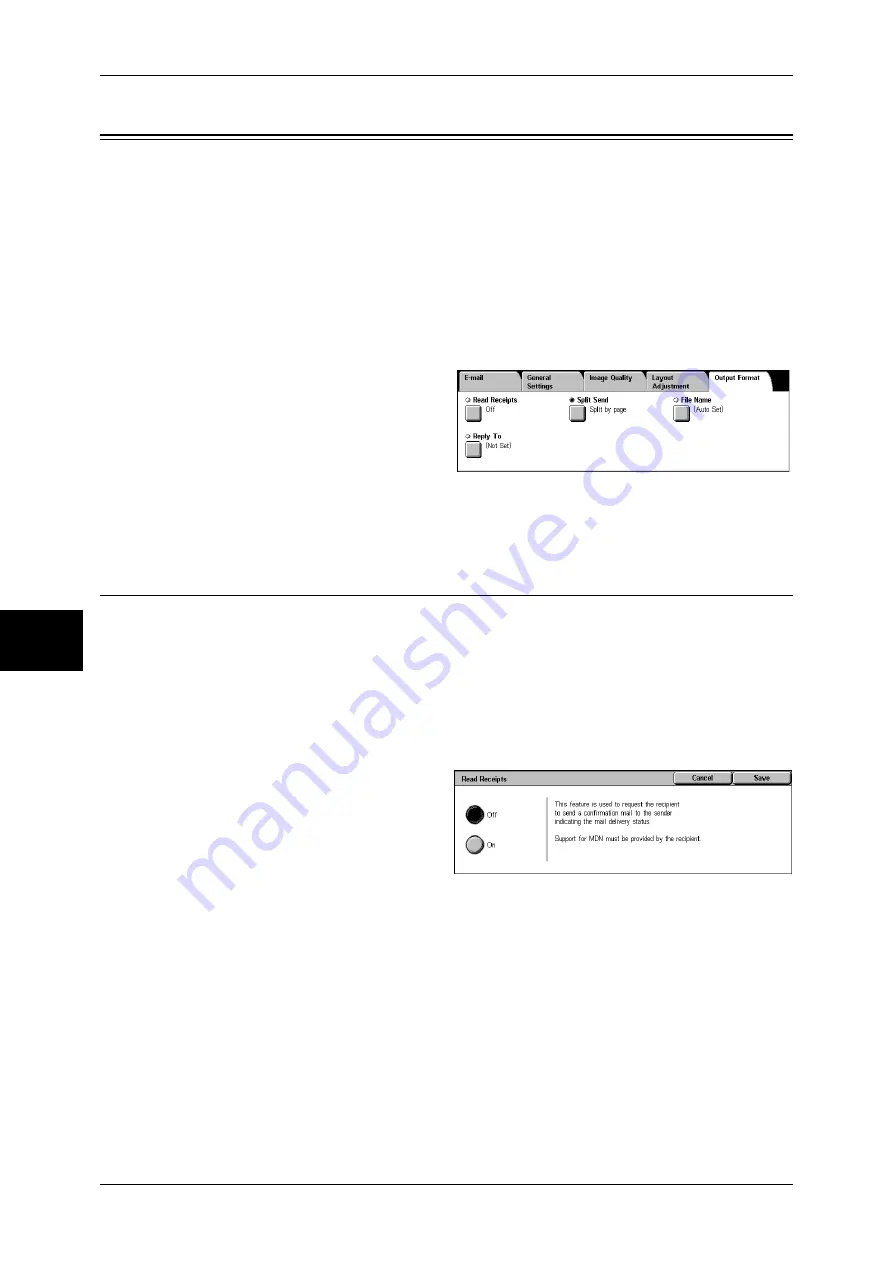
5 Scan
202
Scan
5
Output Format
On the [Output Format] screen under [E-mail], [Scan to Mailbox], or [Scan to PC], you
can configure the output formats.
For more information, refer to below.
Read Receipts............................................................................................................................202
Split Send (Sending in Sections)...............................................................................................203
File Name (Specifying a Name for the File to be Sent)............................................................203
Reply To (Specifying a Reply Address) ...................................................................................203
File Name Conflict (Setting the Action to be Taken for File Name Conflict)..........................204
Document Name (Specifying a Name for the File to be Saved)...............................................204
1
On the [All Services] screen, select
[E-mail], [Scan to Mailbox], or [Scan
to PC].
2
Select the [Output Format] tab, and
then select a feature on the [Output
Format] screen.
Note
•
The buttons displayed on the screen depend on the scan feature selected on the [All
Services] screen. The screen shown above is for the E-mail feature.
Read Receipts
This feature allows you to receive read receipts from e-mail recipients when using the
[E-mail] feature. This feature is not available unless recipients support the MDN
feature.
Note
•
When multiple e-mails are sent using [Split Send], then a read receipt is requested for each
e-mail.
•
Read receipts are returned to the address specified in [Reply To], or they are returned to the
address specified in [From] if [Reply To] is not set.
•
This feature is only available when the recipient also sets to return read receipts.
1
Select [Read Receipts].
2
Select [On].
Off
Select this item when you do not
request read receipts.
On
Select this when you request read receipts.
Summary of Contents for ApeosPort-II 3000
Page 1: ...ApeosPort II 5010 4000 3000 DocuCentre II 5010 4000 User Guide...
Page 14: ......
Page 54: ......
Page 139: ...Layout Adjustment 137 Fax 4 Off No stamp is added On A stamp is added...
Page 254: ......
Page 350: ......
Page 406: ......
Page 538: ......
Page 599: ...17 Glossary This chapter contains a list of terms used in this guide z Glossary 598...
Page 618: ......






























