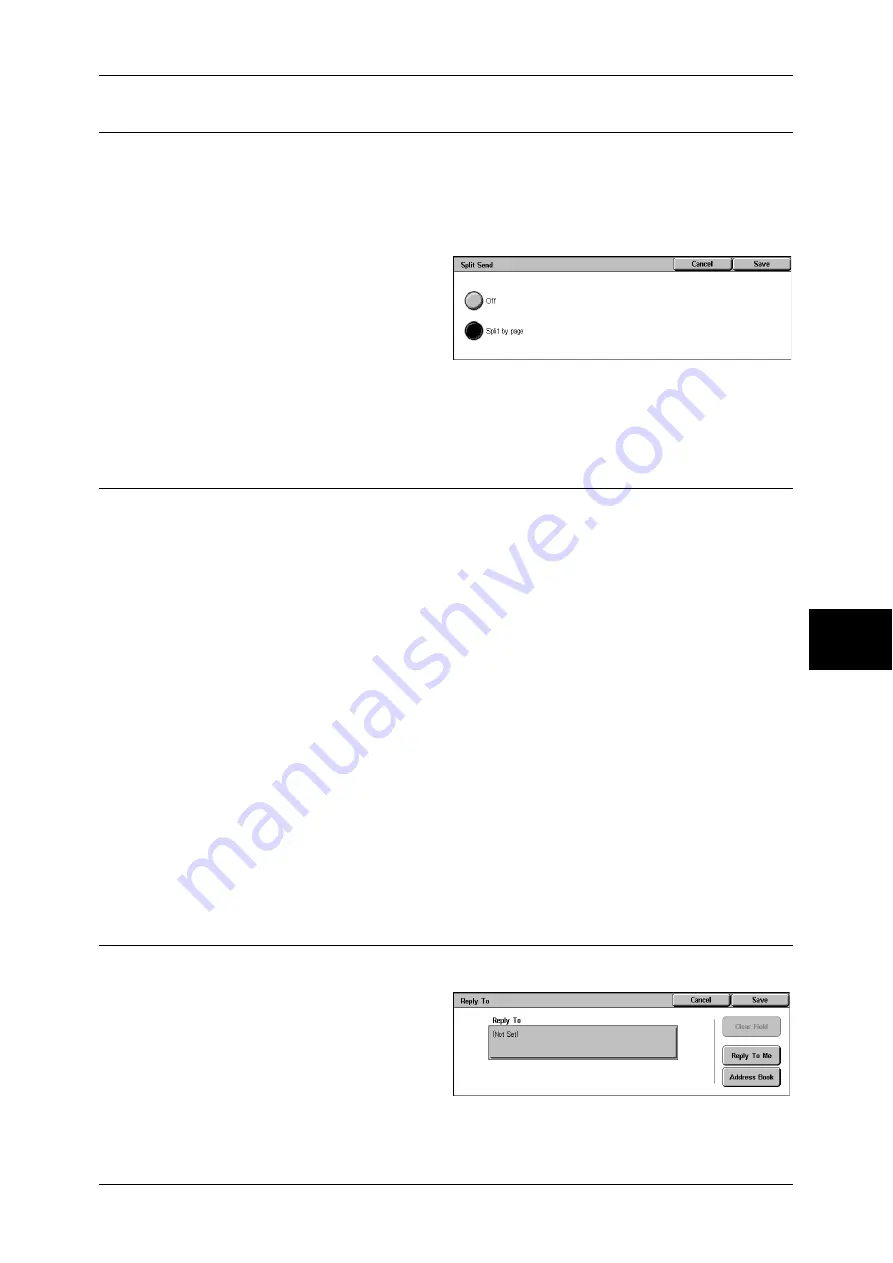
Output Format
203
Scan
5
Split Send (Sending in Sections)
When using the [E-mail] feature, you can split a large amount of attachment into pages
to send them separately, or you can configure the machine not to split data.
For information about the Split Send setting, refer to "Max No. of Pages for Split Send" (P.317).
Note
•
[Split Send] is available only when the [File Format] on the [General Settings] screen is set to
[PDF], [DocuWorks], or [Multi-page TIFF].
1
Select [Split Send].
2
Select [Split by page].
Off
The data is not split.
Split by page
The data is split in pages.
File Name (Specifying a Name for the File to be Sent)
When using the [E-mail] or [Scan to Mailbox] feature, you can specify a name for the
document to be sent.
Auto Set
The file name is "img-xxx-yyy.zzz" (where xxx is the date and time, yyy is the page
number, and zzz is the extension).
The extension depends on the setting in [File Format].
z
When [Multi-page TIFF] or [TIFF] is set for [File Format]: tif
z
When [PDF] is set for [File Format]: pdf
z
When [DocuWorks] is set for [File Format]: xdw
To set the file name
1
Select [File Name].
2
Enter a name of up to 128 characters using the displayed keyboard.
For information on how to enter characters, refer to "Entering Text" (P.266).
Note
•
When each page is saved as one file, the page number is added to the end of each file
name.
Reply To (Specifying a Reply Address)
When using the [E-mail] feature, you can specify the address for reply.
1
Select [Reply To].
2
Enter an address for reply.
Summary of Contents for ApeosPort-II 3000
Page 1: ...ApeosPort II 5010 4000 3000 DocuCentre II 5010 4000 User Guide...
Page 14: ......
Page 54: ......
Page 139: ...Layout Adjustment 137 Fax 4 Off No stamp is added On A stamp is added...
Page 254: ......
Page 350: ......
Page 406: ......
Page 538: ......
Page 599: ...17 Glossary This chapter contains a list of terms used in this guide z Glossary 598...
Page 618: ......






























