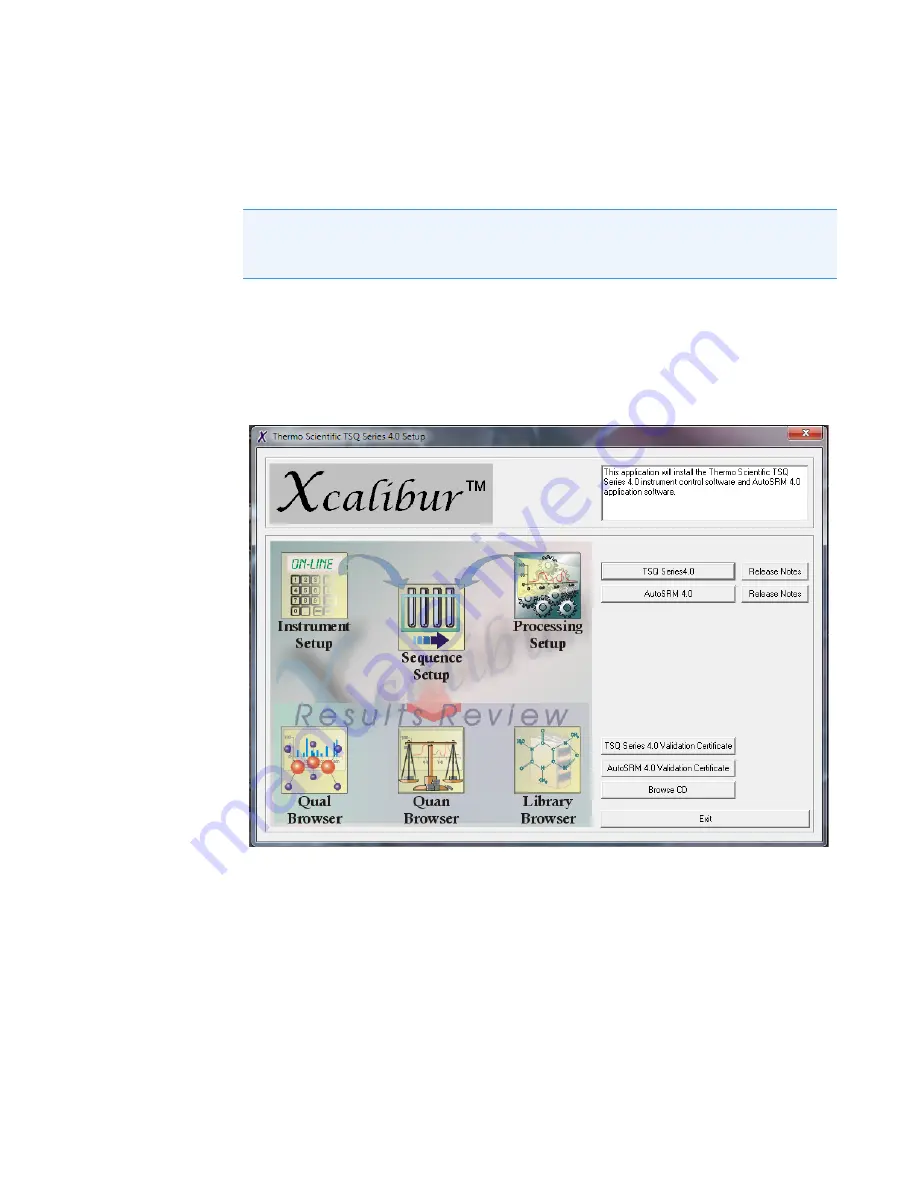
3
Advanced Troubleshooting
Reinstalling the TSQ 9000 System Software
Thermo Scientific
TSQ 9000 Hardware Manual
289
Installing the Software Set
To install the system software set:
1. Insert the Xcalibur 4.0 Core Components for GC-MS CD into the CD/DVD-ROM
drive of your computer. If Auto-Play is enabled, the Xcalibur 4.0 Setup window will come
up automatically after the CD is inserted. If the Xinstall menu does not automatically
appear, navigate to your CD drive and double-click on it. This should start the
Xcalibur 4.0 setup window.
Figure 311.
Xcalibur 4.0 Setup Page
2. The Xcalibur 4.0 Setup features a series of buttons that should be followed in order from
top down. This ensures that the components are added in the correct order.
3. Click
ThermoLauncher.exe
.
4. Click
Adobe Reader 10.1
. Installing Adobe Reader ensures that you will be able to open
and reference the user documentation that is supplied with your software.
5. Install
Xcalibur 4.0
to processed with the installation of Xcalibur 4.0 software, which
includes Thermo Foundation 3.1 SP4 and Thermo FreeStyle™ 1.3 application.
Note
Check the latest Xcalibur Core Components for GC-MS CD for the most recent
version of these installation instructions. To view the installation help document, select
Browse CD
and open the TSQ 9000 Installation Help pdf.
Summary of Contents for TSQ 9000
Page 1: ...TSQ 9000 Mass Spectrometer Hardware Manual 1R120618 0003 Revision C December 2018 ...
Page 8: ......
Page 476: ......
















































