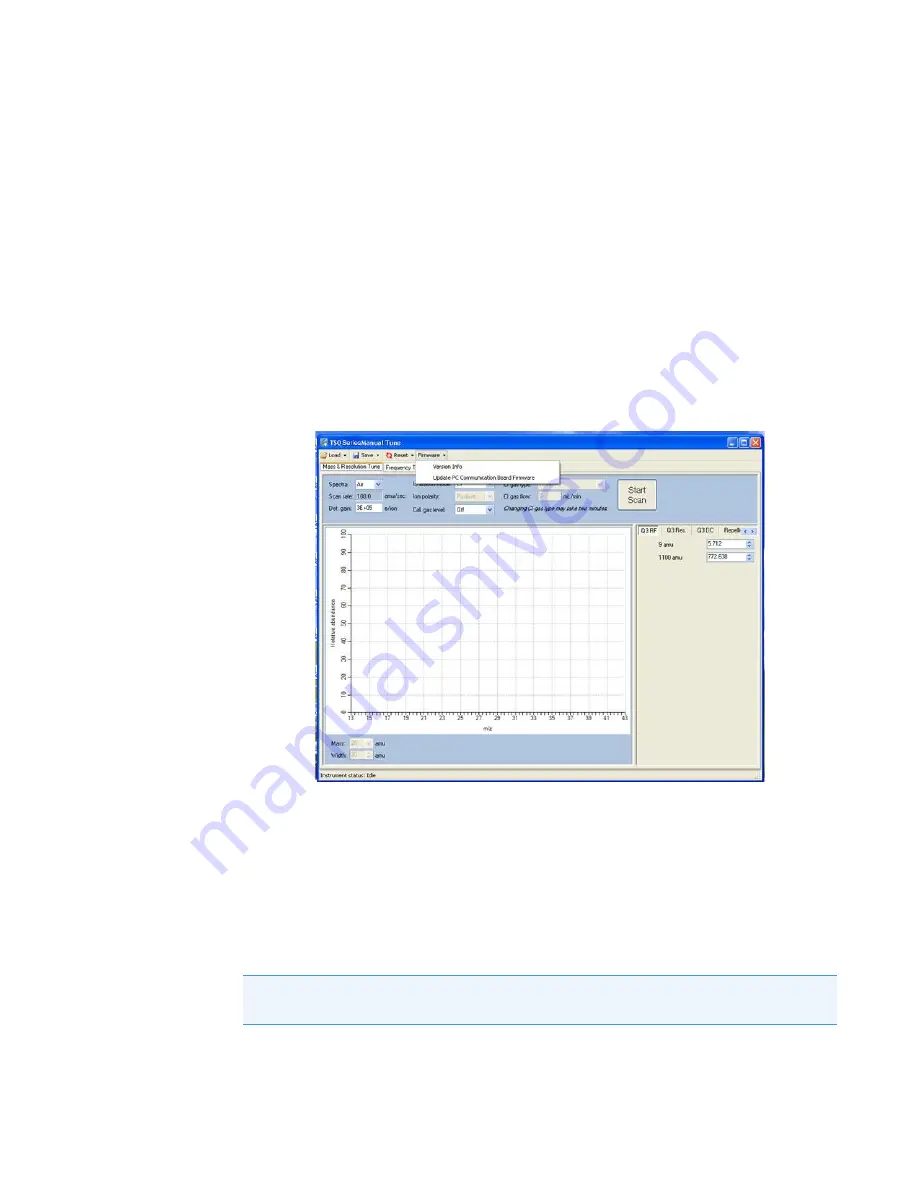
3
Advanced Troubleshooting
Reinstalling the TSQ 9000 System Software
286
TSQ 9000 Hardware Manual
Thermo Scientific
Reinstalling the TSQ 9000 System Software
Your TSQ 9000 system has software on the instrument, as well as on the computer that was
shipped with it. This section describes how to upgrade both of them.
Updating the Firmware on the Instrument
To update the firmware on the TSQ 9000 system
1. Open the
TSQ 9000 Manual Tune
utility. Open the TSQ 9000 Dashboard. Right-click
in a free space within the dashboard. Select Configure a Custom Button. The folder path
to Manual Tune is C: Program Files/Thermo/TSQ8000. There will be an icon for the
TSQ 9000 Manual Tune. This will add the button to the dashboard.
2. Click
Firmware
in the top menu. A drop down box opens.
3. Select
Update PC Communication Board Firmware
.
4. Browse to the updated firmware file. Once the firmware is selected, a dialog box will
indicate that the firmware is being updated.
5. Once the firmware is updated, open the front door of the instrument and use a small
screwdriver to press the Reset button on the interior front panel. This button allows the
TSQ 9000 instrument to start using the new firmware and reestablish communication
with the computer.
Note
Pushing the button for more than five seconds causes the system to load the default
firmware. You do not want to do this unless the updated version of the firmware fails.
Summary of Contents for TSQ 9000
Page 1: ...TSQ 9000 Mass Spectrometer Hardware Manual 1R120618 0003 Revision C December 2018 ...
Page 8: ......
Page 476: ......
















































