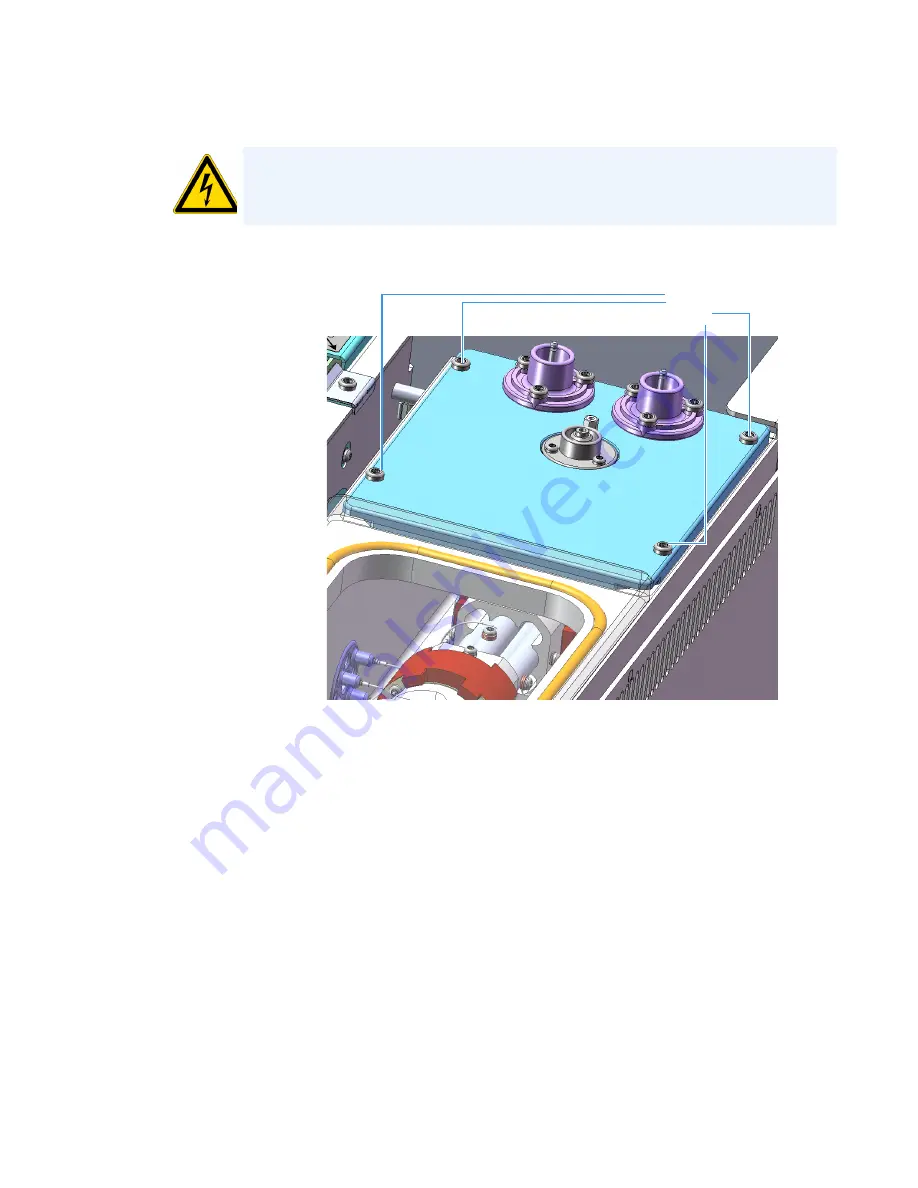
1
Performing Routine Maintenance
Replacing the Electron Multiplier
Thermo Scientific
TSQ 9000 Hardware Manual
83
13. Lift the electron multiplier plate out of the vacuum manifold.
AVERTISSEMENT RISQUE D’ÉLECTROCUTION
évitez de faire tomber les vis entre le châssis
et le couvercle latéral ou la carte. Si vous déposez une vis, trouvez-la avant de remettre
l'instrument sous tension.
Figure 74.
Disconnecting the Electron Multiplier Plate
Electron
Multiplier Plate
Screws
Summary of Contents for TSQ 9000
Page 1: ...TSQ 9000 Mass Spectrometer Hardware Manual 1R120618 0003 Revision C December 2018 ...
Page 8: ......
Page 476: ......
















































