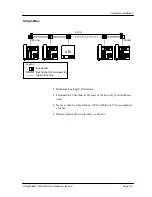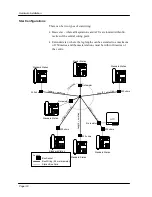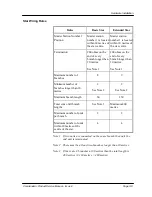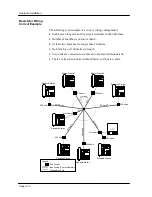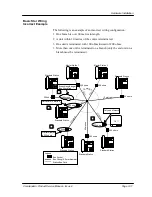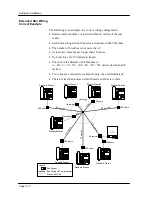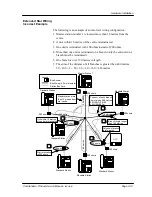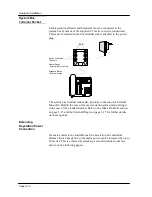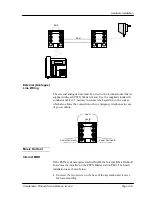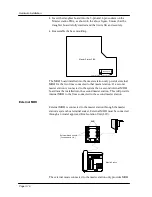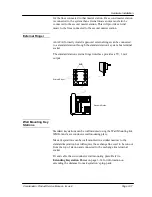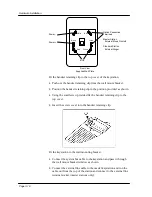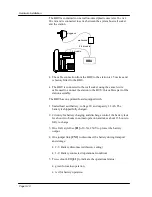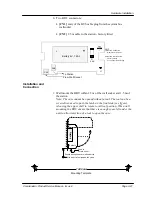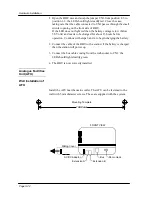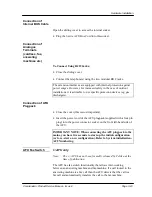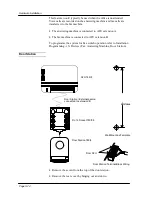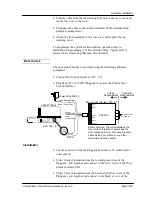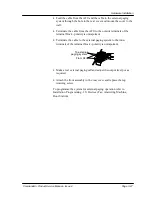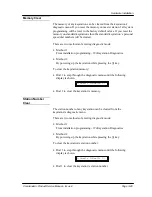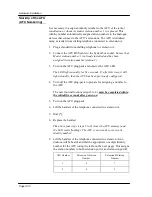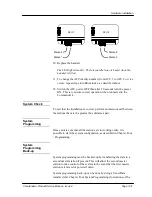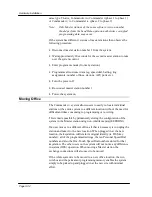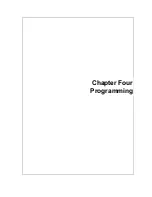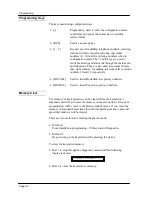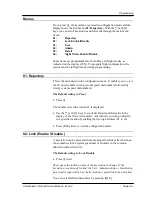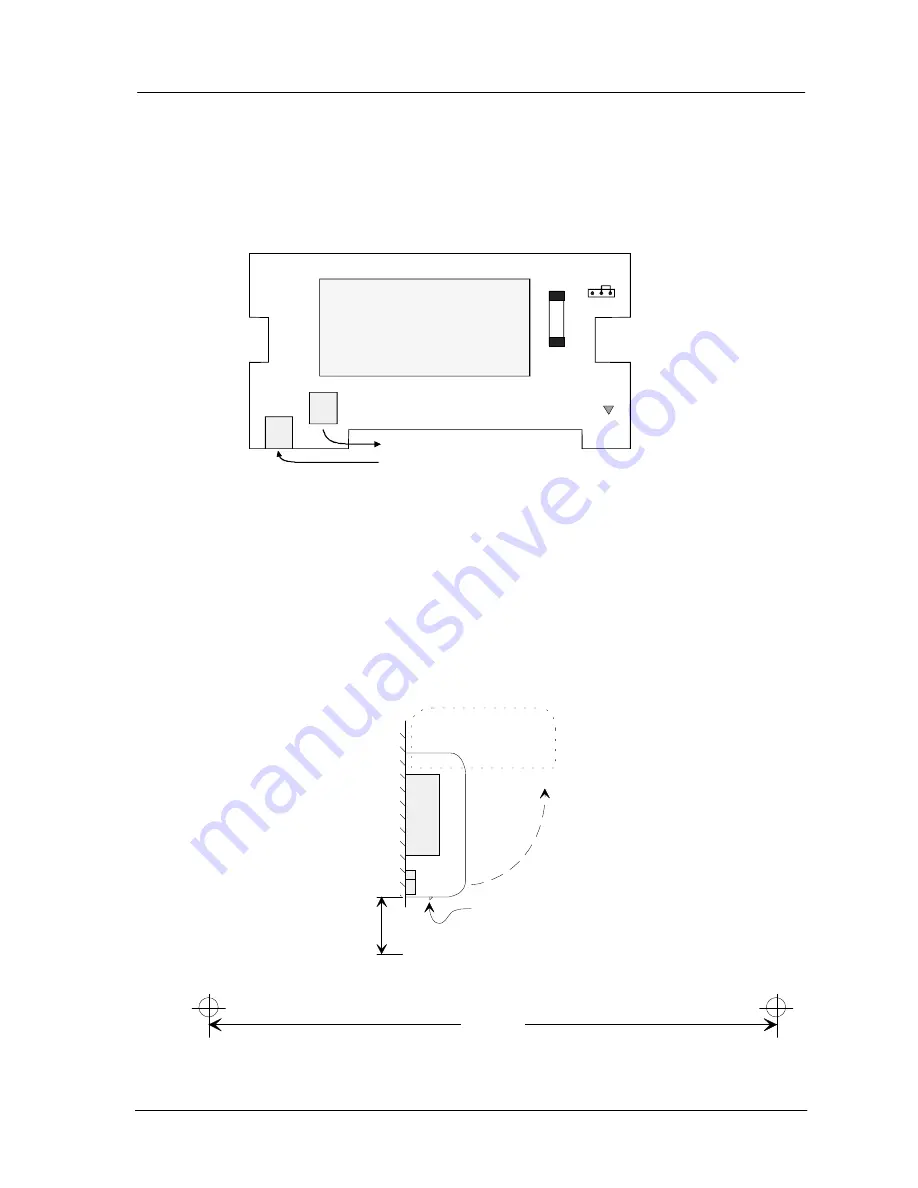
Hardware Installation
Commander i+ Product Service Manual - Issue 2
Page 3-21
6.
Two RJ12 connectors:
•
[CN1] entry of the BUS cable plug from the system bus
wallsocket
•
[CN2] 2.5 m cable to the station - factory fitted.
Installation and
Connection
1.
Wall mount the BBU within 2.5 m of the wall socket and 1.5 m of
the station.
Note: The case cannot be opened without a tool. The tool can be a
screwdriver used to push the latch on the front side (see figure),
releasing the upper shell to rotate to vertical position. When wall
mounting the BBU ensure that there is enough space left under the
unit to allow insertion of a tool to open the case.
F1
0.5A
L1
-
+
Battery 6V, 1.2Ah
CN1
CN2
To Station
From Wall Socket
1 2 3
CN3
CN3
1-2 Battery Connected
Operational condition
2-3 Battery Disconnected
Factory setting
For transport and storage
Mounting Template
142.0 mm
rotate to open
b
a
tte
ry
Sockets
Push to
unlock cover
+
Ensure enough space is left under the
BBU to insert a tool to open the case
Summary of Contents for Commander i
Page 11: ...Chapter One Introduction to the Commander i System ...
Page 19: ...Chapter Two System Description ...
Page 23: ...Chapter Three Hardware Installation ...
Page 24: ......
Page 57: ...Chapter Four Programming ...
Page 83: ......
Page 84: ...Chapter Five Commander Customer Training ...
Page 89: ...Chapter Six Maintenance and Troubleshooting ...
Page 93: ......
Page 94: ...Appendix A Installation Summary ...
Page 102: ...Appendix B Factory Default Values ...
Page 109: ...Appendix D Commander i System User Guide ...
Page 110: ...Telstra Commander i System User Guide Serial Item 749 025 Issue 2 ...
Page 113: ...1 Getting To Know Your Commander i ...
Page 117: ...2 Answering Calls ...
Page 120: ...3 Making Calls ...
Page 123: ...4 Call Handling ...
Page 127: ...5 Other Facilities ...
Page 131: ...6 Programming ...
Page 142: ...Appendix F Commander i AFU User Guide ...
Page 143: ...Telstra Commander i Analogue Facilities Unit User Guide Serial Item 749 35 Issue 2 ...
Page 145: ...1 Introduction ...
Page 148: ...2 How To Use The AFU ...
Page 152: ...3 AFU Quick Reference Card ...