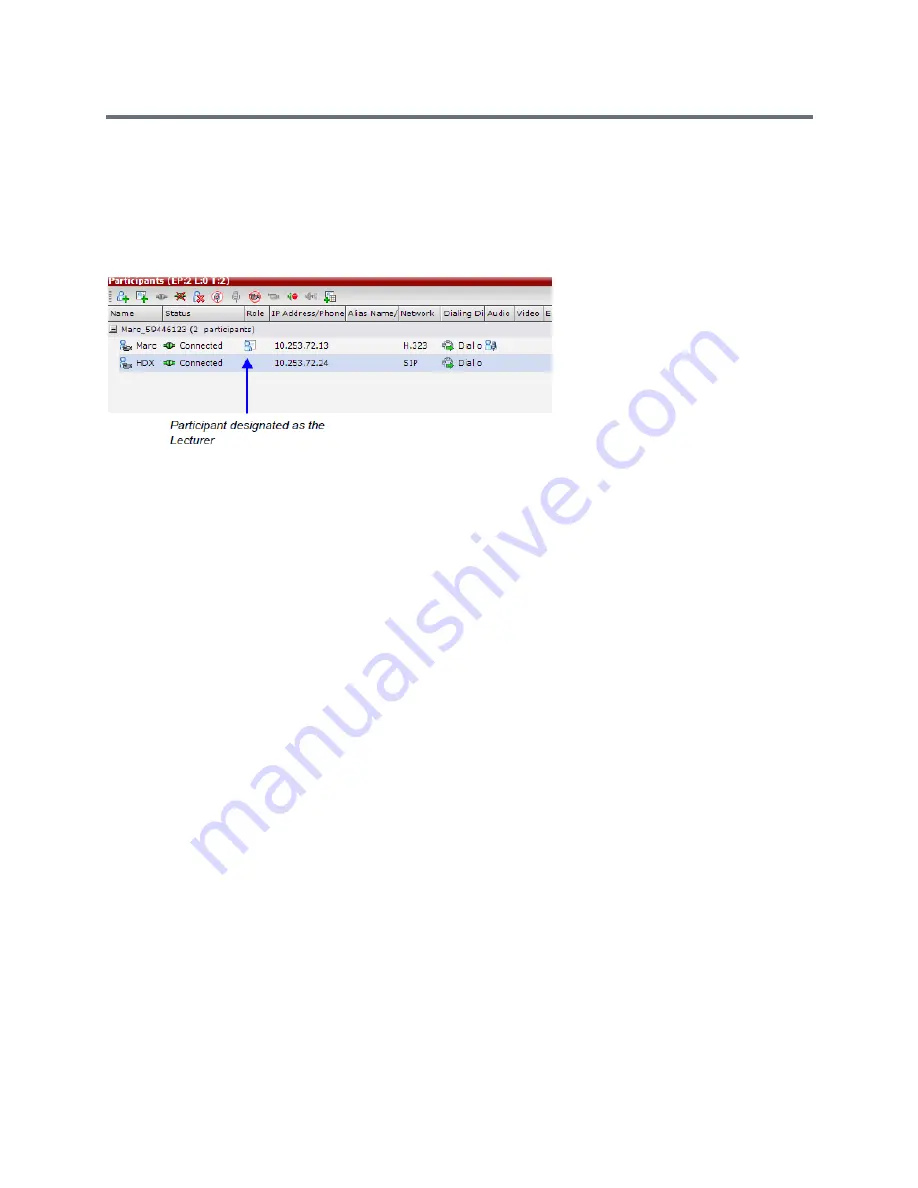
Additional Conferencing Information
Polycom®, Inc.
209
Forcing is enabled at the Conference level only. It applies only to the video layout viewed by the lecturer as
all the other conference participants see only the lecturer in full screen.
If an asymmetrical video layout is selected for the lecturer (i.e. 3+1, 4+1, 8+1), each video window contains
a different participant (i.e. one cannot be forced to a large frame and to a small frame simultaneously).
When Lecture Mode is enabled for the conference, the lecturer is indicated by an icon in the Role column
of the Participants list.
To control the Lecture Mode during an Ongoing Conference:
1
During the Ongoing Conference, in the
Conference Properties - Video Settings
dialog box you
can:
Enable or disable the Lecture Mode and designate the conference lecturer in the Lecturer list;
select
None
to disable the Lecture Mode or select a participant to become the lecturer to enable it.
Designate a new lecturer.
Enable or disable the Lecturer View Switching between participants displayed on the lecturer
monitor by selecting or clearing the
Lecturer View Switching
check box.
Summary of Contents for RealPresence RMX 4000
Page 135: ...Defining SVC and Mixed CP and SVC Conference Profiles Polycom Inc 104 12 Click the IVR tab ...
Page 468: ...Conference and Participant Monitoring Polycom Inc 437 ...
Page 578: ...Network Security Polycom Inc 547 3 Define the following fields ...
Page 992: ...Appendix D Ad Hoc Conferencing and External Database Authentication Polycom Inc 961 ...
















































