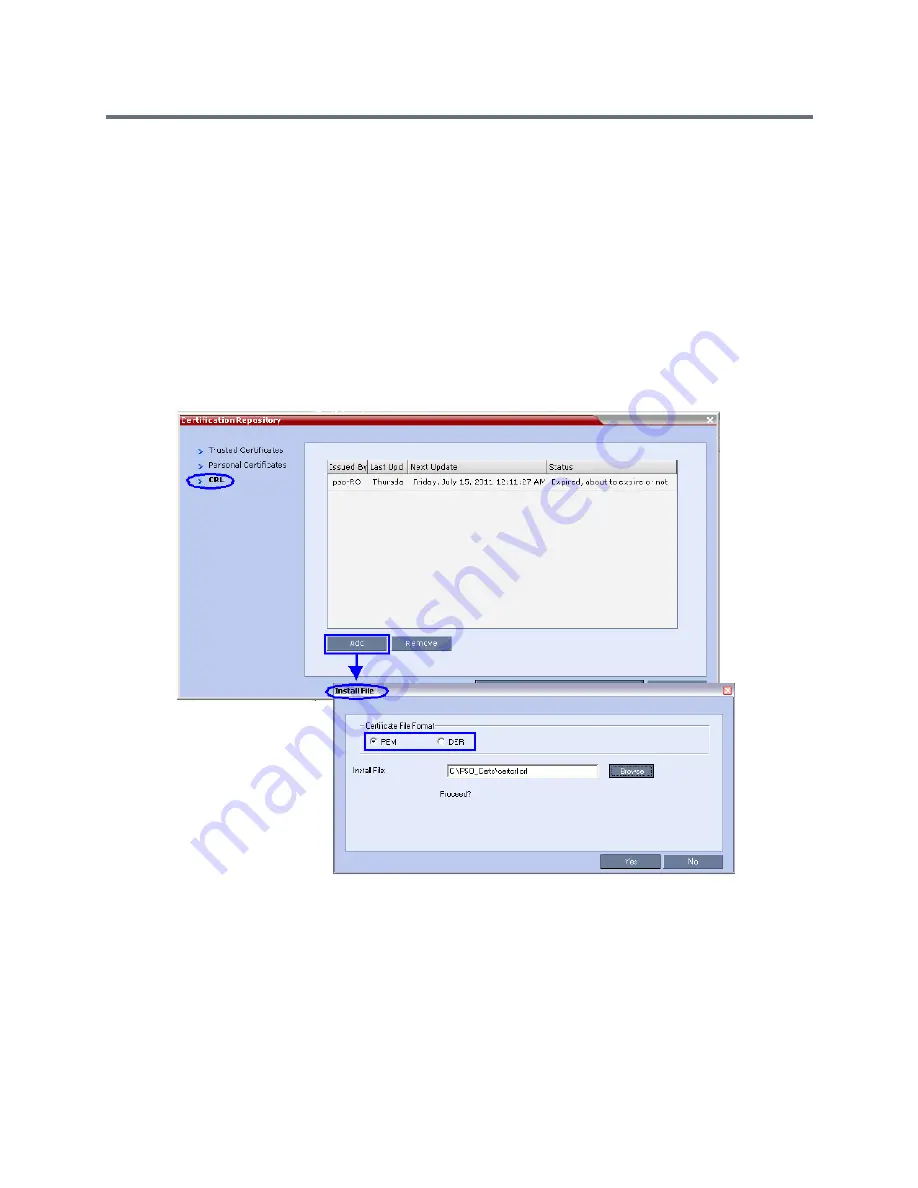
Ultra Secure Mode
Polycom®, Inc.
833
e
Click
OK
.
f
In the
MCUs
list, select the RMX to be updated.
g
Right-click in the
MCUs
list entry and select
Connect
.
h
Click
Accept
to accept the warning banner.
i
Enter an administrator
Username
and
Password
.
j
Click
OK
.
Step 3: Open the Certification Repository and Update the CRL files
a
On the RMX
menu, click
Setup > RMX Secured Communication > Certification Repository
.
b
Click the
CRL
tab.
c
Click
Add
.
d
In the
Install File
dialog box, select the
DER
or
PEM
format depending on which file format was
chosen in Step 1 of this procedure.
e
Click the
Browse
button to navigate to the folder on the workstation where you saved the CRL
files in Step 1 of this procedure.
f
Select the CRL file that you want to upload.
Summary of Contents for RealPresence RMX 4000
Page 135: ...Defining SVC and Mixed CP and SVC Conference Profiles Polycom Inc 104 12 Click the IVR tab ...
Page 468: ...Conference and Participant Monitoring Polycom Inc 437 ...
Page 578: ...Network Security Polycom Inc 547 3 Define the following fields ...
Page 992: ...Appendix D Ad Hoc Conferencing and External Database Authentication Polycom Inc 961 ...






























