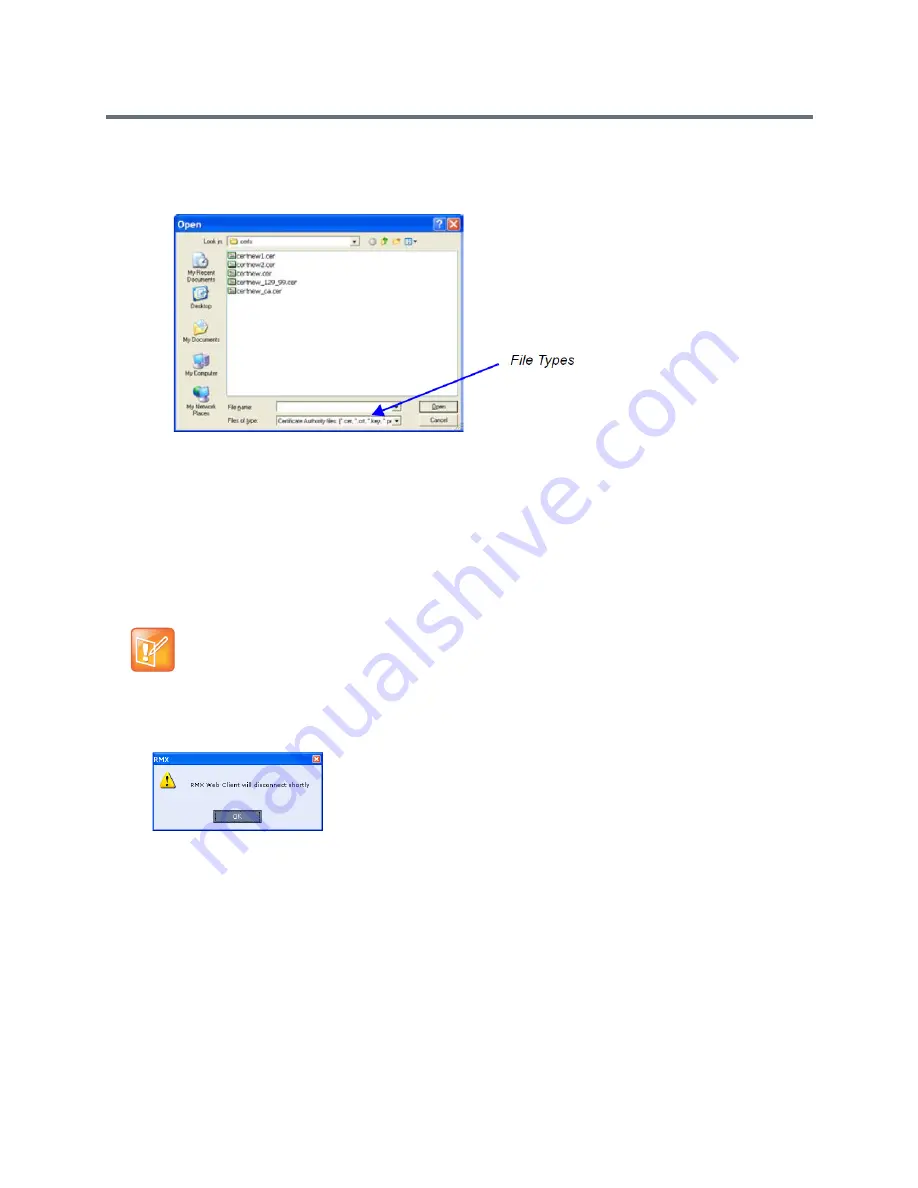
Ultra Secure Mode
Polycom®, Inc.
822
f
Enter the certificate file name in the
Install File
field or click the
Browse
button.
The
Open
file dialog box is displayed. The files are filtered according to the file type selected in
Step e.
g
Enter the certificate file name in the
File name
field or click to select the certificate file entry in the
list.
h
Click the
Open
button.
i
In the
Install File
dialog box, click the
Yes
button to proceed.
The certificate is added to the
Trusted Certificate List
in the
Certification Repository
.
3
If there are additional Trusted Certificates to be added to the
Certification Repository,
repeat steps
1 - 2, otherwise click the
Update Repository
button to complete Trusted Certificate / CRL
installation.
When the
Activate Certificate
button is clicked, all added
Trusted Certificates and CRLs are installed
and the Collaboration Server displays a disconnection confirmation dialog box.
4
Click
OK
.
5
Login to the Collaboration Server to proceed with further management tasks.
Trusted Certificates added to the Certification Repository are not automatically activated. They remain in
the Trusted Certificates List until the Activate Certificate button is clicked, at which time all Trusted
Certificates in the list are activated simultaneously.
Before clicking the
Activate Certificate
button ensure that all CRLs have also been added to the
Certification Repository.
Summary of Contents for RealPresence RMX 4000
Page 135: ...Defining SVC and Mixed CP and SVC Conference Profiles Polycom Inc 104 12 Click the IVR tab ...
Page 468: ...Conference and Participant Monitoring Polycom Inc 437 ...
Page 578: ...Network Security Polycom Inc 547 3 Define the following fields ...
Page 992: ...Appendix D Ad Hoc Conferencing and External Database Authentication Polycom Inc 961 ...






























