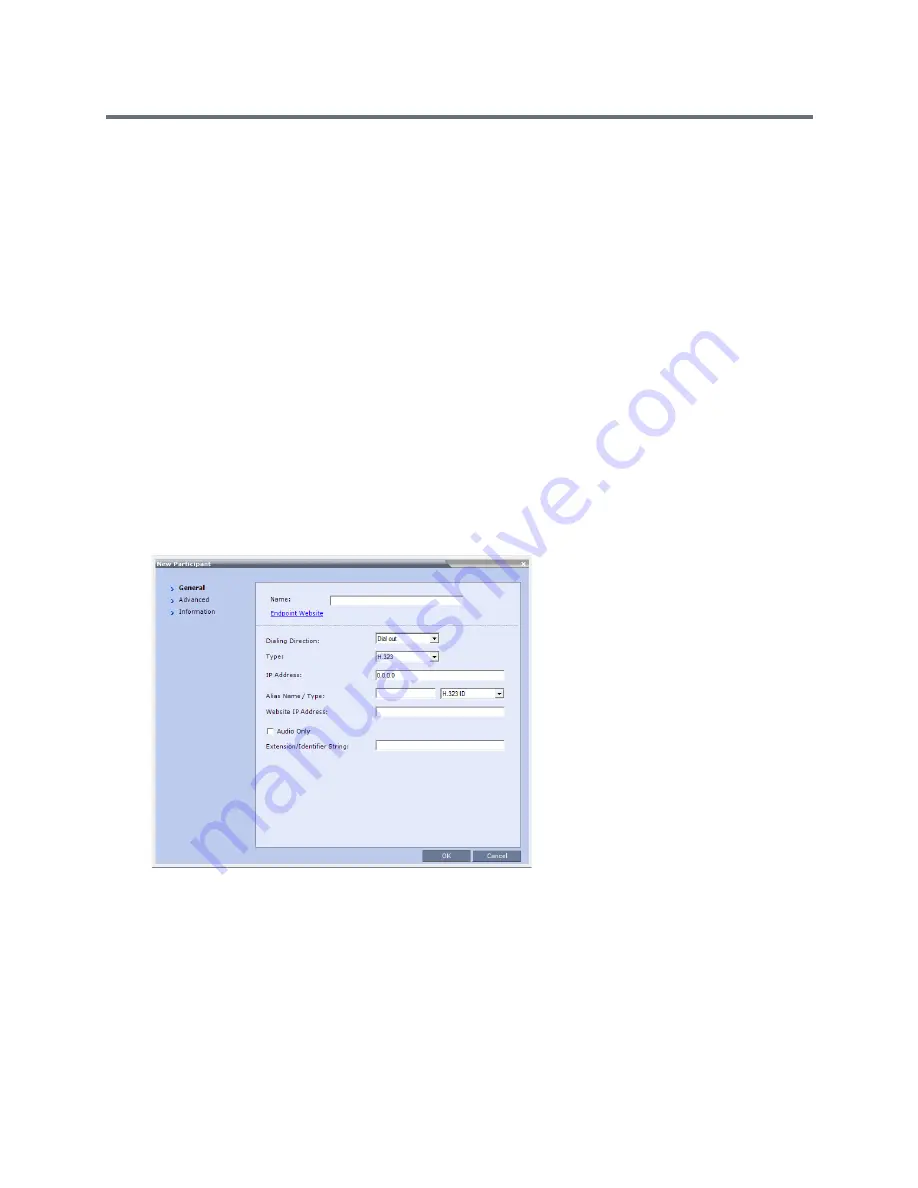
Conference and Participant Level Operations
Polycom, Inc.
388
Paste Participant As
The
Paste
Participant
As
command allows the MCU user to create a new participant using the copied
participant’s properties as a template. It automatically opens the
Address Book - Participant Properties
dialog box allowing the MCU user to modify the participant’s properties effectively creating a new participant.
When the
OK
button in the
Participant Properties
dialog box is clicked, the new participant is connected
to the selected conference.
To paste a participant as a new participant:
1
In the
Conferences List
pane, click the conference into which you want to paste the copied/cut
participant.
Right-click in the
Participants List
pane of the selected conference, and select
Paste Participant As
or
If you are using the RMX Manager and you want to paste the participant to a conference on another
MCU:
a
In the MCUs list pane, click the MCU hosting the conference into which you wish to add the
participant.
b
In the
Conferences list
pane, click the conference into which you want to paste the copied/cut
participant.
c
Right-click the
Participants List
pane, and select
Paste Participant As
.
The
Address Book - Participant Properties
dialog box is displayed.
2
Modify the participant information as required. For more information, see
Address Book
.
Optional.
If not already in the Address Book, both the copied/cut participant and the new one can be
added to the Address Book.
3
Click
OK
to connect the new participant to the selected conference.
Summary of Contents for RealPresence RMX 4000
Page 135: ...Defining SVC and Mixed CP and SVC Conference Profiles Polycom Inc 104 12 Click the IVR tab ...
Page 468: ...Conference and Participant Monitoring Polycom Inc 437 ...
Page 578: ...Network Security Polycom Inc 547 3 Define the following fields ...
Page 992: ...Appendix D Ad Hoc Conferencing and External Database Authentication Polycom Inc 961 ...
















































