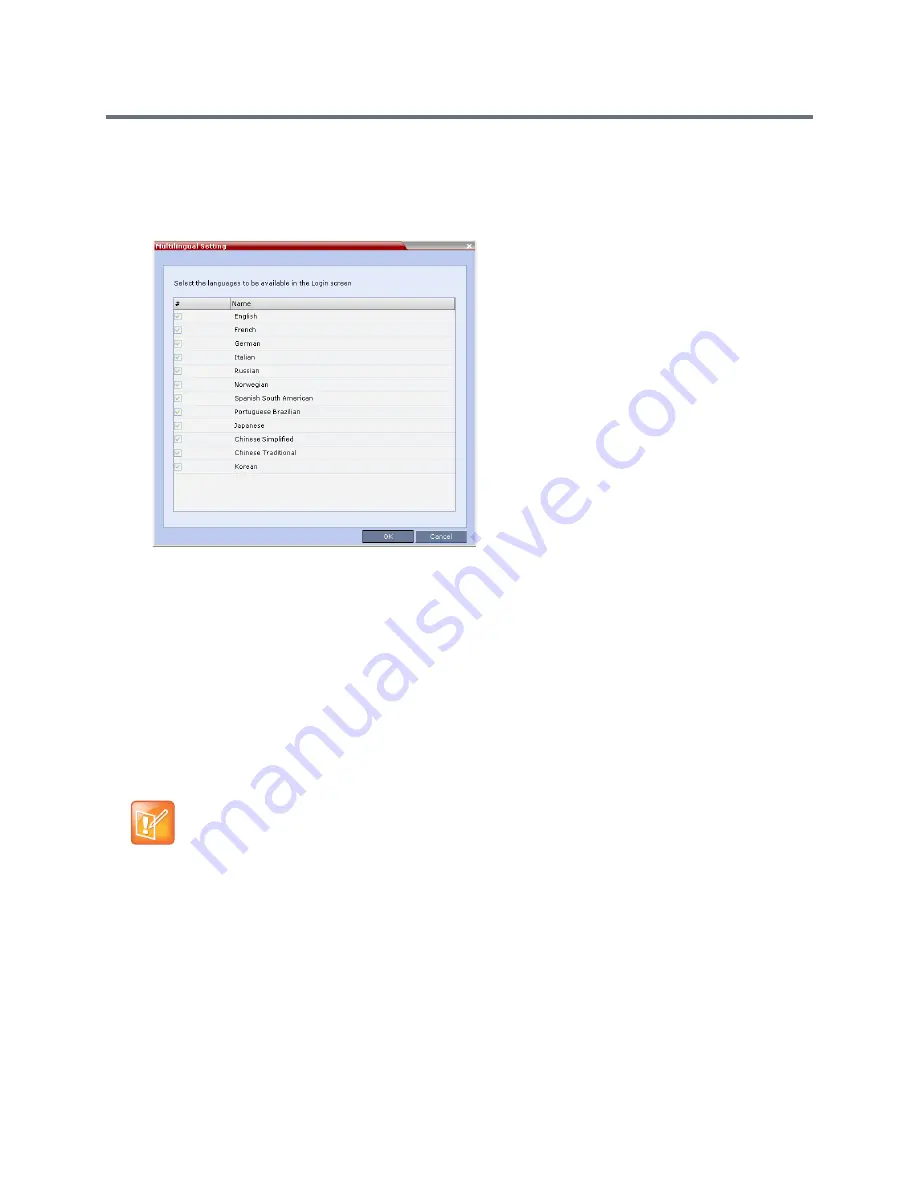
Administration and Utilities
Polycom®, Inc.
735
To customize the Multilingual Setting:
1
On the Collaboration Server menu, select
Setup > Customize Display Settings > Multilingual
Setting
.
The
Multilingual Setting
dialog box is displayed.
2
Select the check boxes of the languages to be available for selection.
3
Click
OK
.
4
Log out from the RMX Web Client and re-log in
for the customization to take effect
.
Banner Display and Customization
The Login Screen and Main Screen of the Collaboration Server Web Client and the RMX Manager can
display informative or warning text banners. These banners can include general information or they can be
cautioning users to the terms and conditions under which they may log into and access the system, as
required in many secured environments.
Banner display is enabled in the
Setup > Customize Display Settings > Banners Configuration
.
The administrator can choose one of four alternative login banners to be displayed. The four alternative
banners cannot be modified. A Custom banner (default) can also be defined.
The Main Page Banner is blank and can be defined.
When the
ULTRA_SECURE_MODE
System Flag is set to
YES
, the banners are displayed by
default and cannot be disabled. When set to NO (default), banner display is according to the check
box selection in the Banners Configuration dialog box.
Summary of Contents for RealPresence RMX 4000
Page 135: ...Defining SVC and Mixed CP and SVC Conference Profiles Polycom Inc 104 12 Click the IVR tab ...
Page 468: ...Conference and Participant Monitoring Polycom Inc 437 ...
Page 578: ...Network Security Polycom Inc 547 3 Define the following fields ...
Page 992: ...Appendix D Ad Hoc Conferencing and External Database Authentication Polycom Inc 961 ...






























