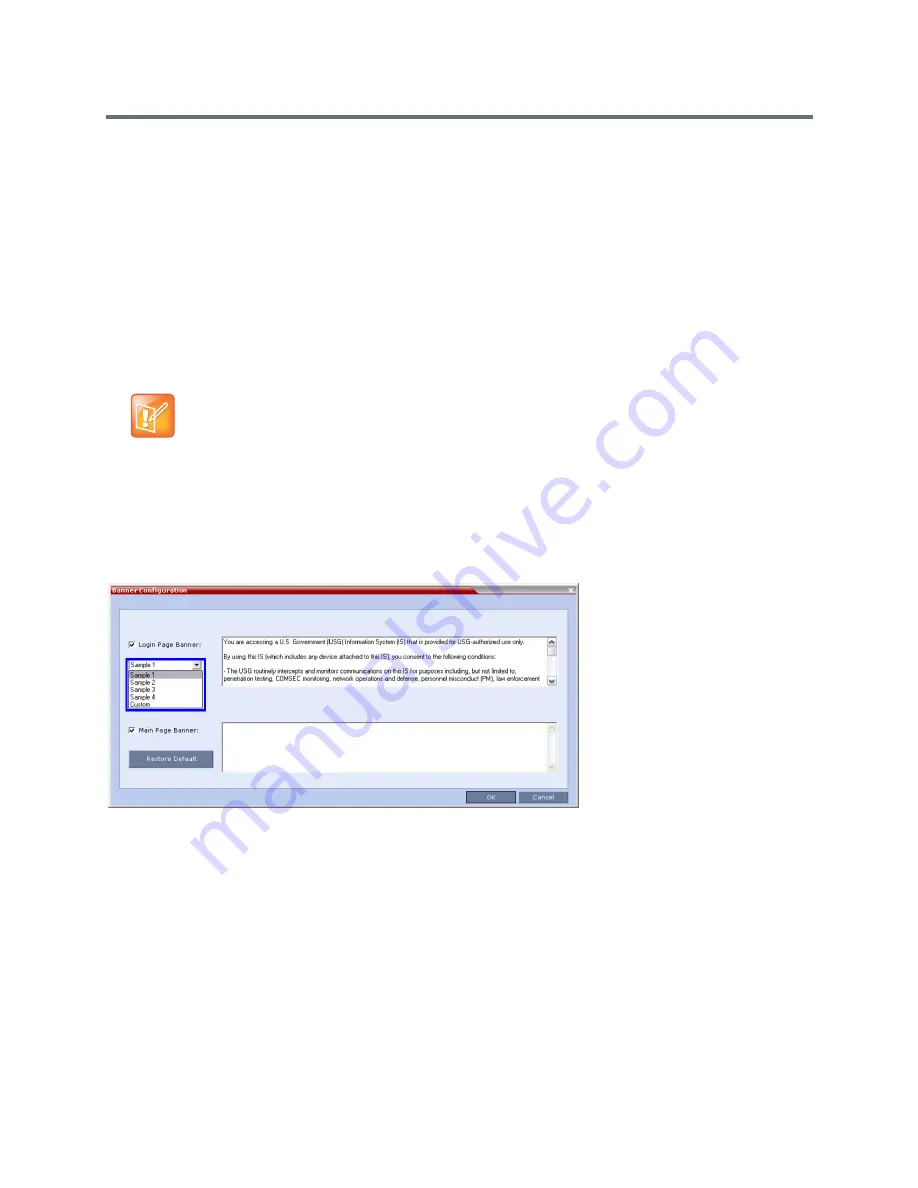
Ultra Secure Mode
Polycom®, Inc.
845
Erase Session History After Logout
In Ultra Secure Mode, the Collaboration Server Web Client and RMX Manager leave no session information
on the user’s workstation or the MCU after the user logs off.
Banner Display and Customization
The Login Screen and Main Screen of the Collaboration Server Web Client and the Collaboration Server
Manager can display informative or warning text banners. These banners can include general information
or they can be cautioning users to the terms and conditions under which they may log into and access the
system, as required in many secured environments.
Banner display is enabled via
Setup > Customize Display Settings > Banners Configuration
.
The administrator can choose one of four alternative login banners to be displayed. The four alternative
banners cannot be modified. A Custom banner (default) can also be defined.
The Main Page Banner is blank and can be defined.
The Banner Configuration dialog box allows the administrator to select a Login Page Banner from a
drop-down menu.
One of the following Login Page Banners can be selected:
●
Non-Modifiable Banners
Sample 1
Sample 2
Sample 3
Sample 4
●
Modifiable Banner
Custom (Default)
When the ULTRA_SECURE_MODE system flag is set to YES, the banners are displayed by default
and cannot be disabled. When set to NO (default), banner display is according to the check box
selection in the Banners Configuration dialog box.
Summary of Contents for RealPresence RMX 4000
Page 135: ...Defining SVC and Mixed CP and SVC Conference Profiles Polycom Inc 104 12 Click the IVR tab ...
Page 468: ...Conference and Participant Monitoring Polycom Inc 437 ...
Page 578: ...Network Security Polycom Inc 547 3 Define the following fields ...
Page 992: ...Appendix D Ad Hoc Conferencing and External Database Authentication Polycom Inc 961 ...
















































