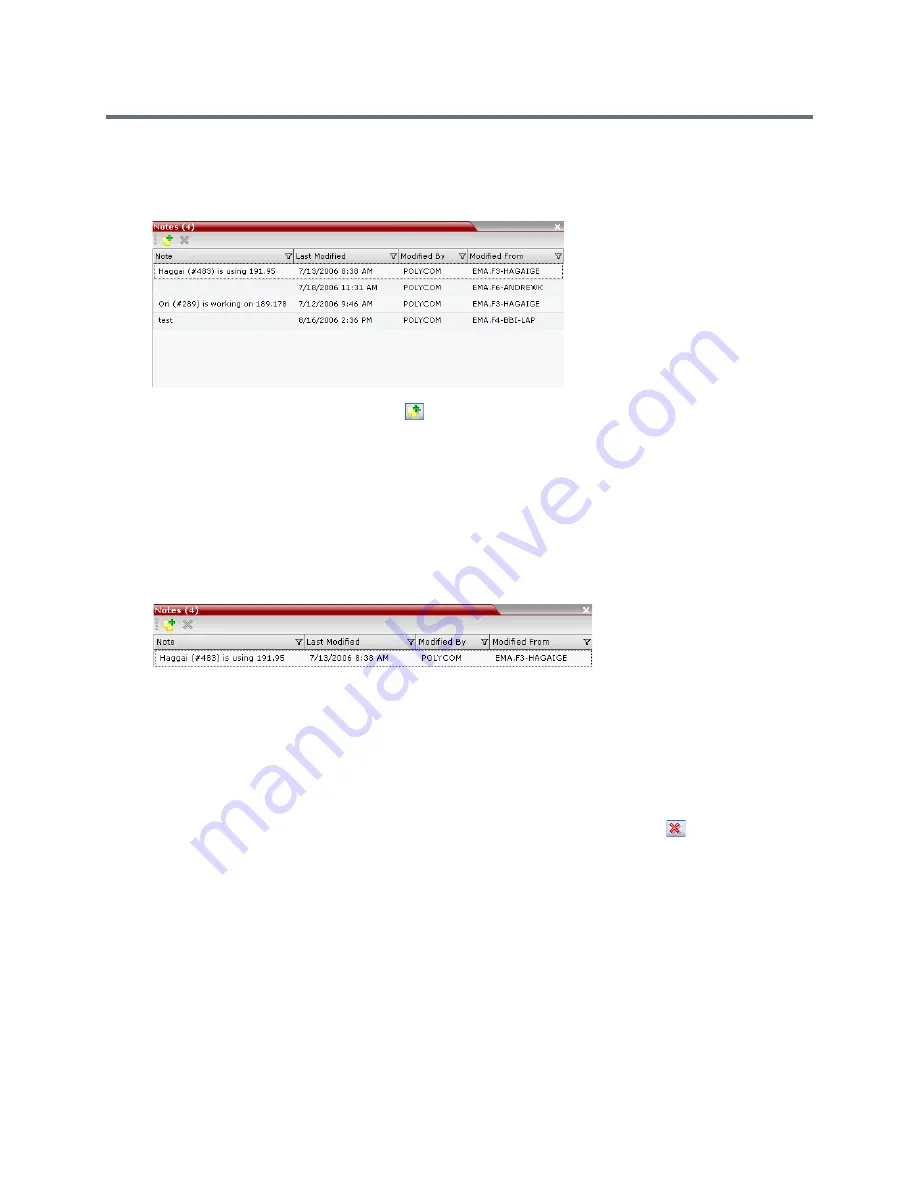
Users, Connections, and Notes
Polycom®, Inc.
474
To create a note:
1
On the
Collaboration Server
menu, select
Administration
>
Notes
.
The
Notes
window opens.
2
In the
Notes
toolbar, click
New Note
(
), or right-click anywhere inside the
Notes
window
and
select
New Note
.
3
In the
Note
dialog box, type the required text and click
OK
.
The new note is saved and closed. The
Notes
list is updated, listing the new note and its properties:
Note
– The beginning of the note’s text.
Last Modified
– The date of creation or last modification.
Modified By
– The Login Name of the user who last modified the note.
Modified From
– The Client Application and Workstation from which the note was created or
modified.
To open or edit a note:
»
Double-click the entry to edit, or right-click the entry and select
Note Properties
.
The note opens for viewing or editing.
To delete a note:
1
In the
Notes
list
,
select the entry for the note to delete and click
Delete Note
(
), or right-click the
entry and select
Delete Note
.
A
delete confirmation
dialog box is displayed.
2
Click
OK
to delete the note, or click
Cancel
to keep the note.
Summary of Contents for RealPresence RMX 4000
Page 135: ...Defining SVC and Mixed CP and SVC Conference Profiles Polycom Inc 104 12 Click the IVR tab ...
Page 468: ...Conference and Participant Monitoring Polycom Inc 437 ...
Page 578: ...Network Security Polycom Inc 547 3 Define the following fields ...
Page 992: ...Appendix D Ad Hoc Conferencing and External Database Authentication Polycom Inc 961 ...
















































