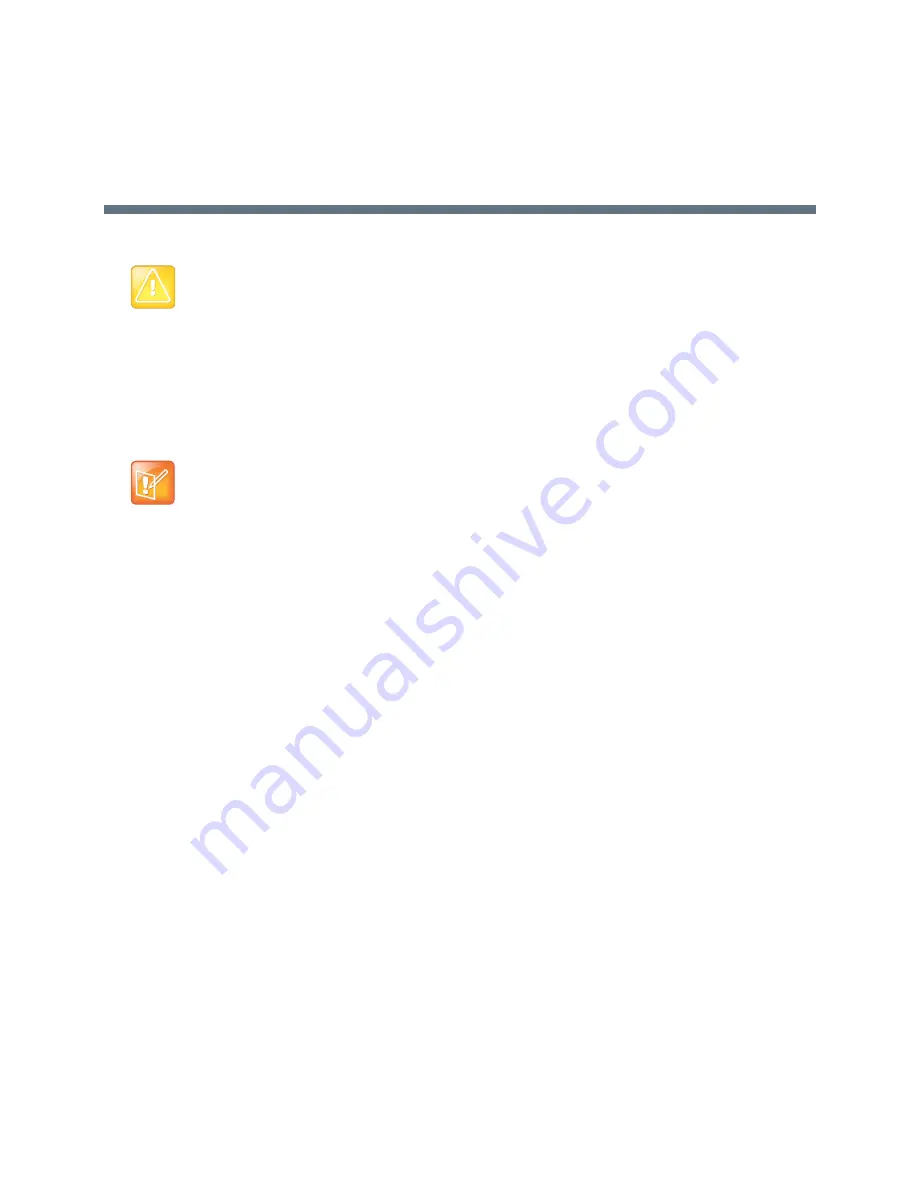
Polycom®, Inc.
812
Ultra Secure Mode
Ultra Secure Mode is the operating mode of the RealPresence Collaboration Server when deployed in a
Maximum Security Environment. When the MCU is set to Ultra Secure Mode, all enhanced security features
are activated and rigorously enforced.
To download and install the RMX Manager onto a workstation
»
The RMX Manager specific to the installed version must be downloaded from the Support section of
the Polycom website at
http://www.polycom.com/forms/rmx-sw-fed-thankyou.html
To install the RMX Manager:
1
Obtain the
RMX Manager specific to Version 8.1.4.J from the Polycom Software Distribution
website.
2
Install the RMX Manager on the workstation:
a
Using Windows, navigate to the folder where the downloaded RMX Manager has been saved.
b
Double-click on the downloaded install file and follow the on-screen instructions to complete
the installation.
3
When the install of the RMX Manager is completed, launch the RMX Manager using the Windows
Start
menu.)
Warning:
Once Ultra Secure Mode is enabled it can only be disabled by performing a Restore to Factory
Defaults. In addition, to implement a Maximum Security Environment, other Polycom products on the
network must be similarly configured.
For more information see
Restoring the RMX Using the USB Port
in the
RealPresence Collaboration
Server (RMX) 1500/2000/4000 Deployment Guide for Maximum Security Environments
.
•
When working in Ultra Secure Mode, the RMX Manager is the recommended option for accessing
the RMX's management console.
•
Only MPMx/MPMRx media cards are supported.
Summary of Contents for RealPresence RMX 4000
Page 135: ...Defining SVC and Mixed CP and SVC Conference Profiles Polycom Inc 104 12 Click the IVR tab ...
Page 468: ...Conference and Participant Monitoring Polycom Inc 437 ...
Page 578: ...Network Security Polycom Inc 547 3 Define the following fields ...
Page 992: ...Appendix D Ad Hoc Conferencing and External Database Authentication Polycom Inc 961 ...
















































