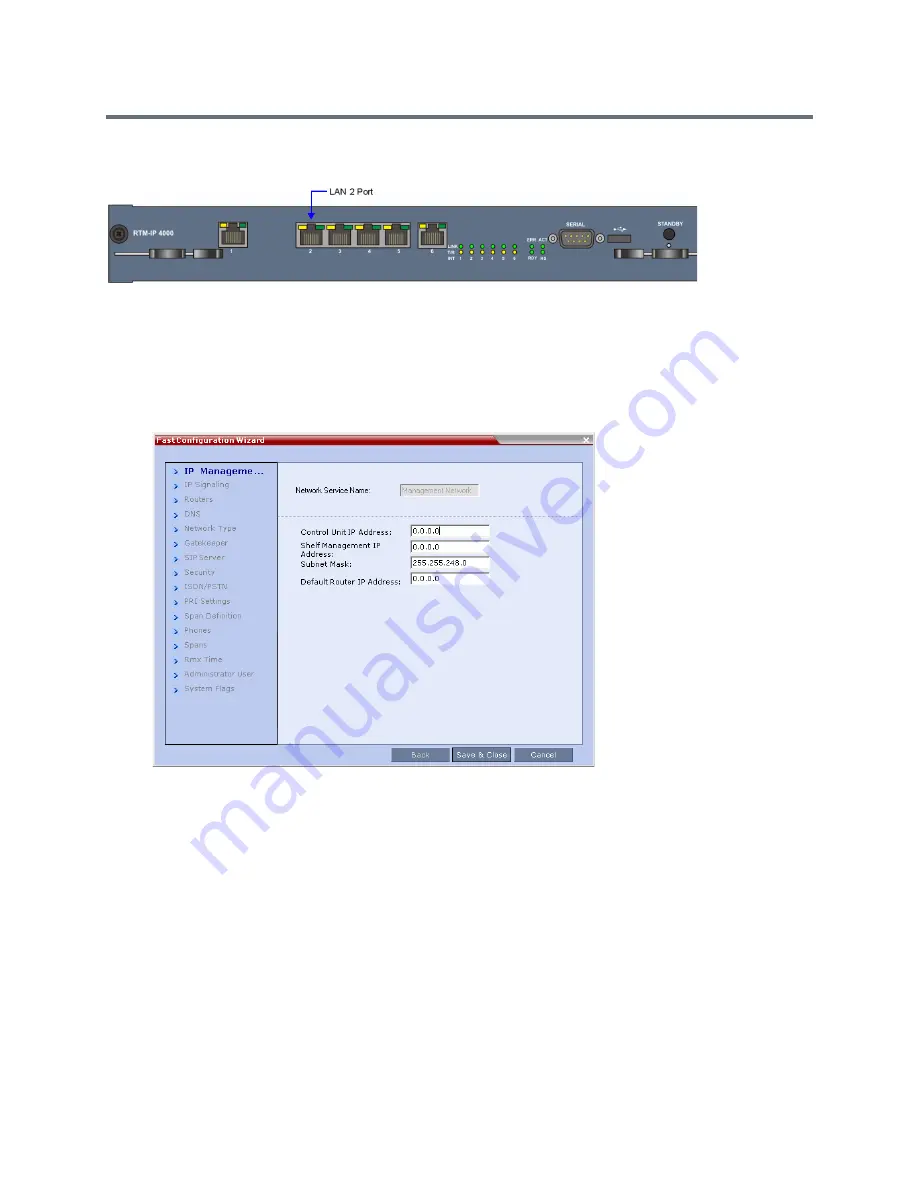
Appendix G - Configuring Direct Connections to the Collaboration Server
Polycom®, Inc.
974
Collaboration Server (RMX) 4000
2
Connect the power cable and power the Collaboration Server
On
.
3
Start the Collaboration Server Web Client application on the workstation, by entering the factory
setting Management IP address in the browser’s address line and pressing
Enter
.
4
In the Collaboration Server Web Client Login screen, enter the default
Username
(POLYCOM) and
Password
(POLYCOM) and click the Login button.
The Fast Configuration Wizard starts.
For more information about First-time Power-up and the Fast Configuration Wizard see
Procedure 1:
First-time Power-up
in the
Polycom RealPresence Collaboration Server (RMX)
1500/1800/2000/4000 Getting Started Guide
.
5
Enter the following parameters using the information supplied by your network administrator:
Control Unit IP Address
Shelf Management IP Address
Control Unit Subnet Mask
Default Router IP Address
6
Click the
Save & Close
button.
The system prompts you to sign in with the new
Control Unit IP Address.
7
Disconnect the LAN cable between the workstation and the LAN 2 Port on the Collaboration
Server’s back panel.
Summary of Contents for RealPresence RMX 4000
Page 135: ...Defining SVC and Mixed CP and SVC Conference Profiles Polycom Inc 104 12 Click the IVR tab ...
Page 468: ...Conference and Participant Monitoring Polycom Inc 437 ...
Page 578: ...Network Security Polycom Inc 547 3 Define the following fields ...
Page 992: ...Appendix D Ad Hoc Conferencing and External Database Authentication Polycom Inc 961 ...






























