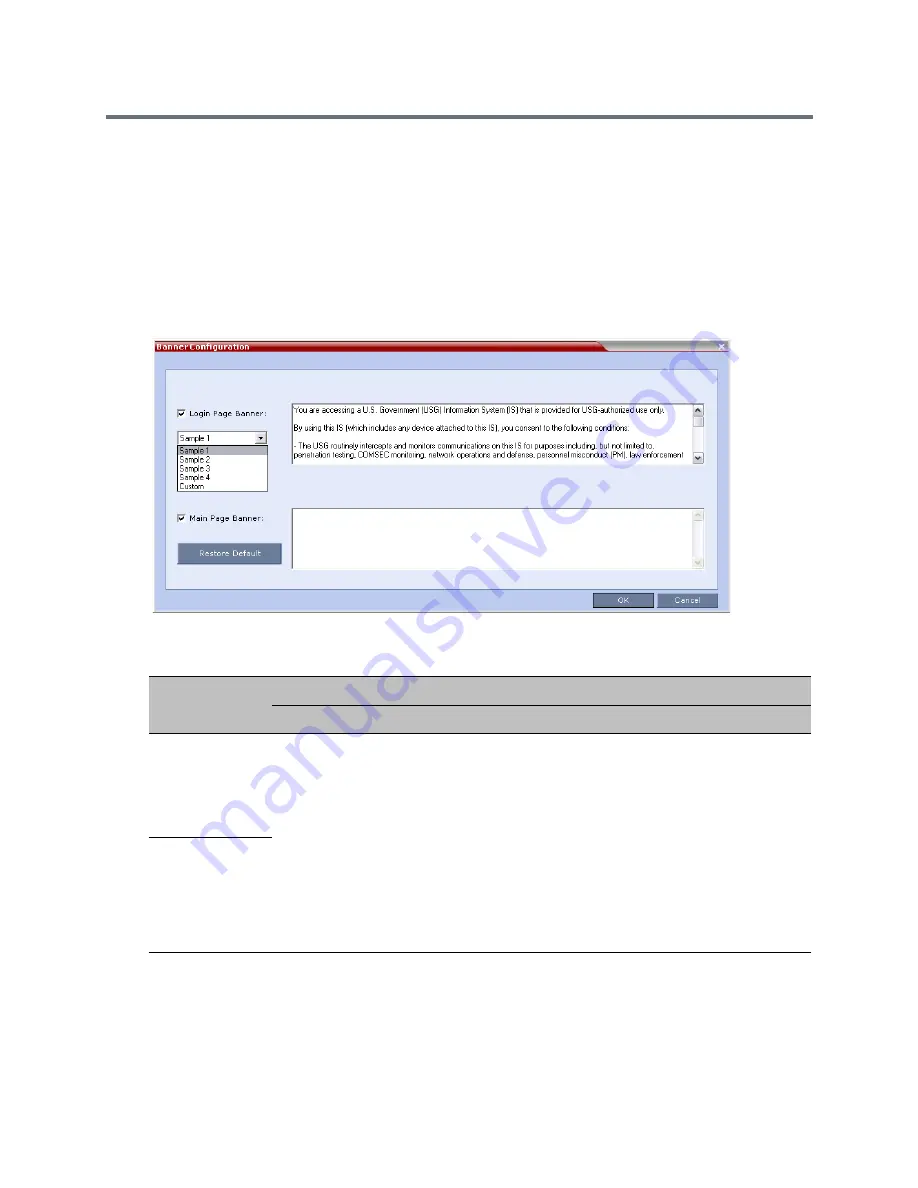
Administration and Utilities
Polycom®, Inc.
738
Customizing Banners
The Login and Main Screen banners can be customized to display conference information, assistance
information or warning text as required in the Ultra Secure Mode.
To customize the banners:
1
In the Collaboration Server menu, select
Setup
>
Customize Display Settings > Banners
Configuration
.
The
Banners Configuration
dialog box opens.
2
Customize the banners by modifying the following fields:
3
Click
OK
.
Banner Configuration
Field
Description
Check Box
Text Field
Restore Default Button
Login Page
Banner
Select or clear the
check box to enable or
disable the display of
the banner.
Note:
Banner display
cannot be disabled in
when the
ULTRA_SECURE_M
ODE
flag is set to
YES
.
Edit the text in this field to meet
local requirements:
•
Banner content is multilingual
and uses Unicode, UTF-8
encoding. All text and special
characters can be used.
•
Maximum banner size is
100KB.
•
The banner may not be left
blank when the
ULTRA_SECURE_MODE
flag
is set to
YES
.
Click the button to
restore the default text to
the banner
Main Page
Banner
Summary of Contents for RealPresence RMX 4000
Page 135: ...Defining SVC and Mixed CP and SVC Conference Profiles Polycom Inc 104 12 Click the IVR tab ...
Page 468: ...Conference and Participant Monitoring Polycom Inc 437 ...
Page 578: ...Network Security Polycom Inc 547 3 Define the following fields ...
Page 992: ...Appendix D Ad Hoc Conferencing and External Database Authentication Polycom Inc 961 ...






























