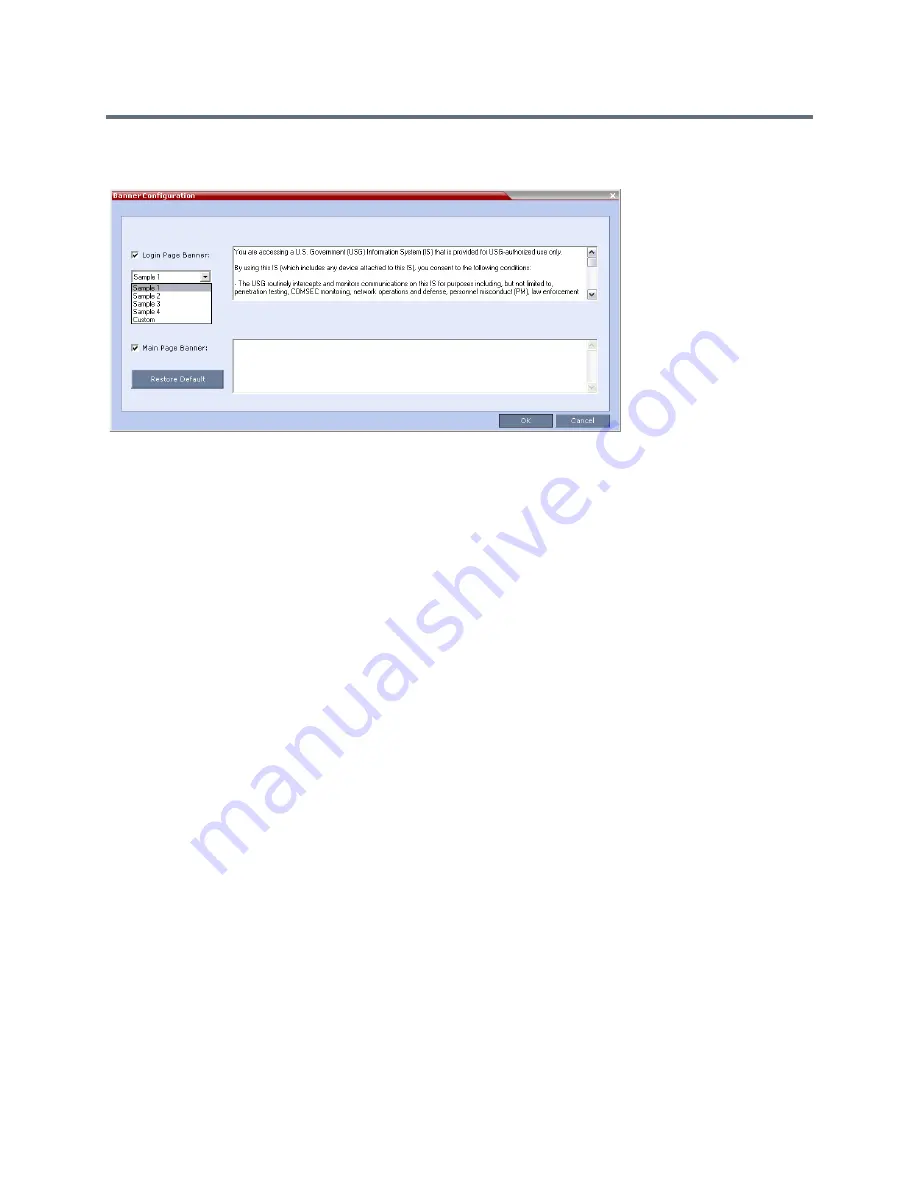
Administration and Utilities
Polycom®, Inc.
736
The
Banner Configuration
dialog box allows the administrator to select a
Login Banner
from a drop-down
menu.
One of the following Login Banners can be selected:
●
Non-Modifiable Banners
Sample 1
Sample 2
Sample 3
Sample 4
●
Modifiable Banner
Custom (Default)
Guidelines
●
The Login Banner cannot be disabled when the Collaboration Server is in Ultra Secure Mode.
●
The Login Banner must be acknowledged before the user is permitted to log in to the system.
●
If a Custom banner has been created, and the user selects one of the alternative, non-modifiable
banners the Custom banner not deleted.
●
The Custom Login Banner may contain up to 1300 characters.
●
An empty Login Banner is not allowed.
●
Any attempt to modify a non-modifiable banner results in it automatically being copied to the Custom
banner.
Non-Modifiable Banner Text
Sample 1 Banner
You are accessing a U.S. Government (USG) Information System (IS) that is provided
for USG-authorized use only.
By using this IS (which includes any device attached to this IS), you consent to the
following conditions:
Summary of Contents for RealPresence RMX 4000
Page 135: ...Defining SVC and Mixed CP and SVC Conference Profiles Polycom Inc 104 12 Click the IVR tab ...
Page 468: ...Conference and Participant Monitoring Polycom Inc 437 ...
Page 578: ...Network Security Polycom Inc 547 3 Define the following fields ...
Page 992: ...Appendix D Ad Hoc Conferencing and External Database Authentication Polycom Inc 961 ...
















































