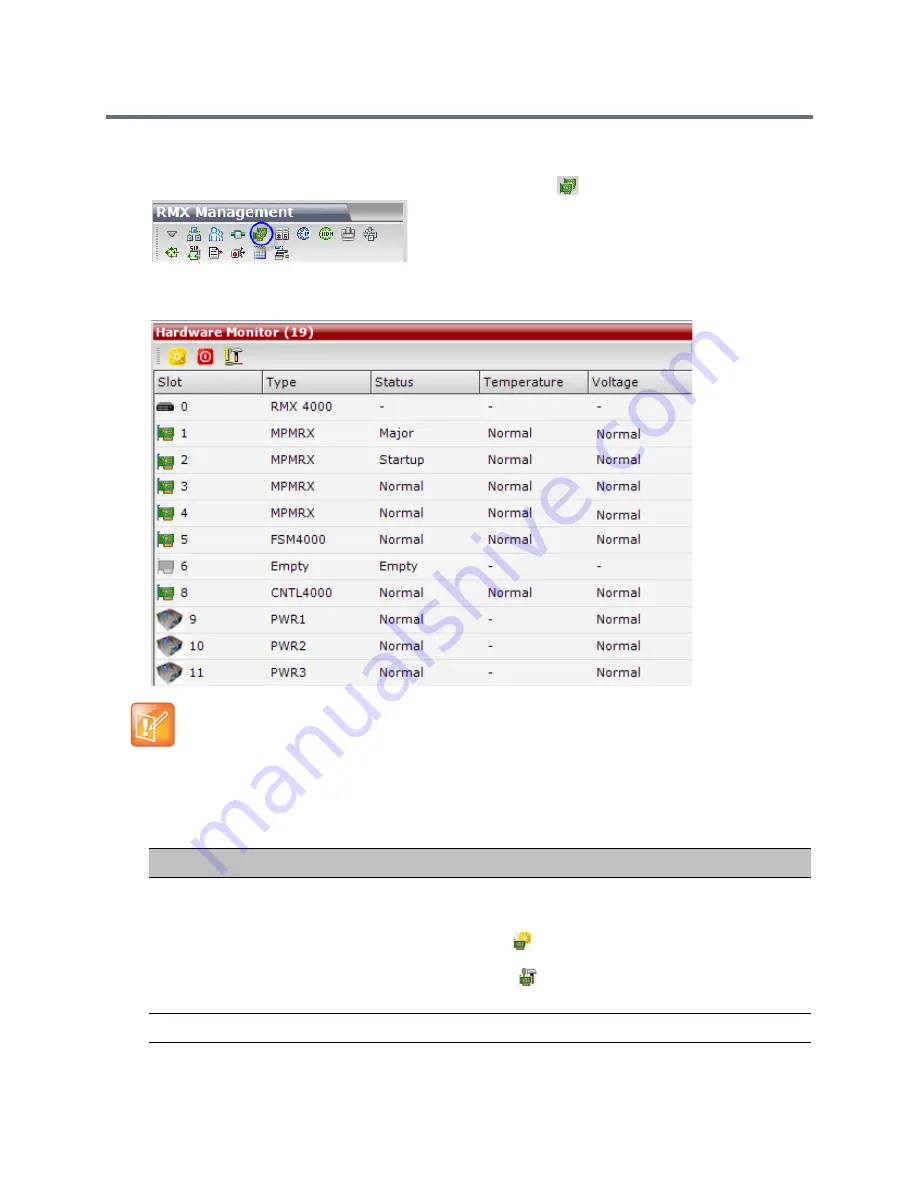
Collaboration Server Hardware Monitoring
Polycom®, Inc.
878
To access Hardware Monitor:
»
In the
RMX Management
pane, click the
Hardware Monitor
button.
The
Hardware Monitor
pane displays. Depending on your product model, available hardware
components may vary.
The Hardware Monitor pane displays the following hardware component’s status columns:
In the Hardware Monitor, slots 1 & 2 may sometimes appear as duplicates in the Slot list.
HW Monitor Pane Status Columns
Field
Description
Slot
Displays an icon according to the HW component type and the slot number. The
icon displays the hardware status as follows:
•
An exclamation point (
!
) indicates errors in the HW component.
•
Card icon with the reset button (
) indicates that the HW component is currently
resetting.
•
Card icon with diagnostic tools (
) indicates that the HW component is in
diagnostic mode.
Type
The type of hardware component card.
Summary of Contents for RealPresence RMX 4000
Page 135: ...Defining SVC and Mixed CP and SVC Conference Profiles Polycom Inc 104 12 Click the IVR tab ...
Page 468: ...Conference and Participant Monitoring Polycom Inc 437 ...
Page 578: ...Network Security Polycom Inc 547 3 Define the following fields ...
Page 992: ...Appendix D Ad Hoc Conferencing and External Database Authentication Polycom Inc 961 ...






























