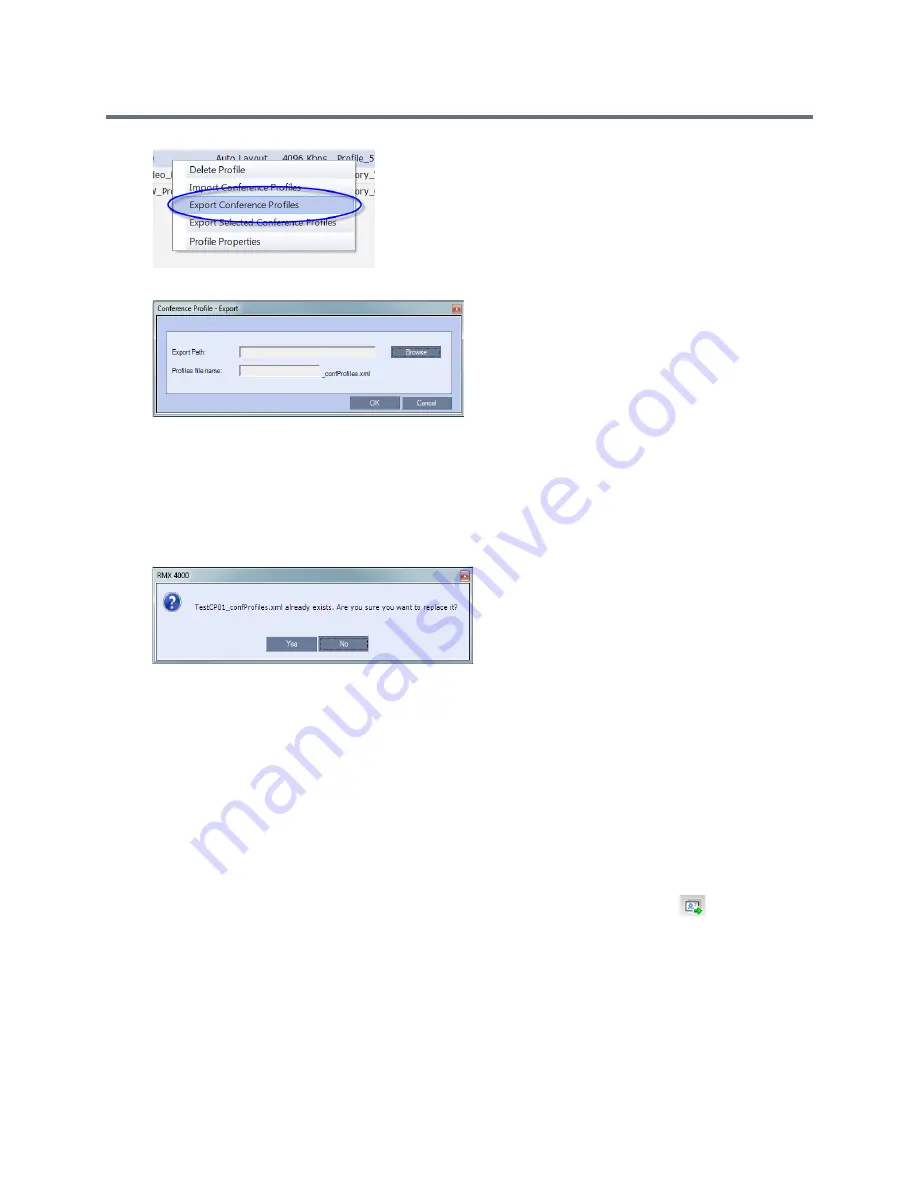
Using Conference Profiles
Polycom®, Inc.
37
The
Conference Profile - Export
dialog box is displayed.
3
In the
Export Path
field, click
Browse
to navigate to the location of the desired path where you want
to save the exported file.
4
In the
Profiles file name
field, type the file name prefix. The file name suffix (
_confProfiles.xml
) is
predefined by the system. For example, if you type
Profiles01
, the exported file name is defined
as
Profiles01_confProfiles.xml
.
5
Click
OK
to export the Conference Profiles to a file.
If the export file with the same file name already exists, a prompt is displayed.
6
Click
Yes
to replace the exported file, or click
No
to cancel the export operation and return to the
Conference Profiles list. You can modify the export file name and restart the export operation.
Exporting Selected Conference Profiles
You can select a single Conference Profile or multiple Conference Profiles and export them to a file to be
imported to other MCUs in your environment.
To export selected Conference Profiles:
1
List the Profile that are currently defined in the system. For details, see
Viewing the List of
Conference Profiles
.
2
In the
Conference Profiles
pane, select the profiles you want to export.
3
In the
Conference Profiles List
toolbar, click the
Export Conference Profiles
button,
or
right-click the selected Conference Profiles, and then click
Export Selected Conference Profiles
.
Summary of Contents for RealPresence RMX 4000
Page 135: ...Defining SVC and Mixed CP and SVC Conference Profiles Polycom Inc 104 12 Click the IVR tab ...
Page 468: ...Conference and Participant Monitoring Polycom Inc 437 ...
Page 578: ...Network Security Polycom Inc 547 3 Define the following fields ...
Page 992: ...Appendix D Ad Hoc Conferencing and External Database Authentication Polycom Inc 961 ...
















































