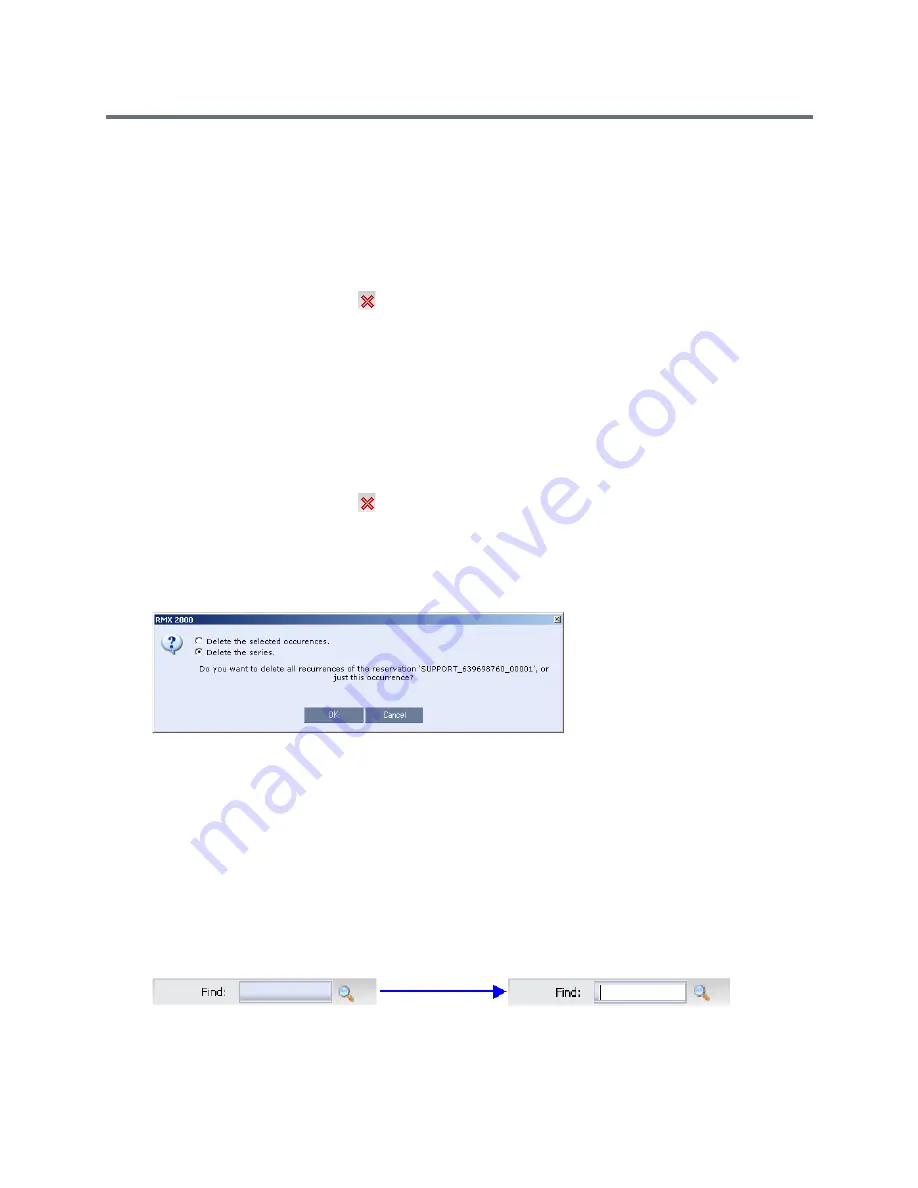
Scheduling Reservations
Polycom®, Inc.
333
Deleting Reservations
To delete a single reservation:
1
In the Reservations List, navigate to the reservation you want to delete, using the
Show
Day
,
Show
Week
,
Today
,
Back
,
Next
or
List
buttons.
2
Click to select the reservation to be deleted.
3
Click the
Delete Reservation
(
)
button.
or
Place the mouse pointer within the Reservation block, right-click and select
Delete Reservation
.
4
Click
OK
in the confirmation dialog box.
The Reservation is deleted.
To delete all recurrences of a reservation:
1
In the Reservations List, navigate to the Reservation or any of its recurrences, using the
Show
Day
,
Show
Week
,
Today
,
Back
,
Next
or
List
buttons.
2
Click the
Delete Reservation
(
)
button.
or
Place the mouse pointer within the Reservation or any of its recurrences, right-click and select
Delete
Reservation
.
A confirmation dialog box is displayed.
3
Select
Delete the series.
4
Click
OK.
All occurrences of the Reservation are deleted.
Searching for Reservations using Quick Search
Quick Search is available only in List View. It enables you to search for Reservations by
Display Name
.
To search for reservations:
1
In the
Reservation Calendar
toolbar, click in the
Quick Search
field.
The field clears and a cursor is displayed indicating that the field is active.
Summary of Contents for RealPresence RMX 4000
Page 135: ...Defining SVC and Mixed CP and SVC Conference Profiles Polycom Inc 104 12 Click the IVR tab ...
Page 468: ...Conference and Participant Monitoring Polycom Inc 437 ...
Page 578: ...Network Security Polycom Inc 547 3 Define the following fields ...
Page 992: ...Appendix D Ad Hoc Conferencing and External Database Authentication Polycom Inc 961 ...






























