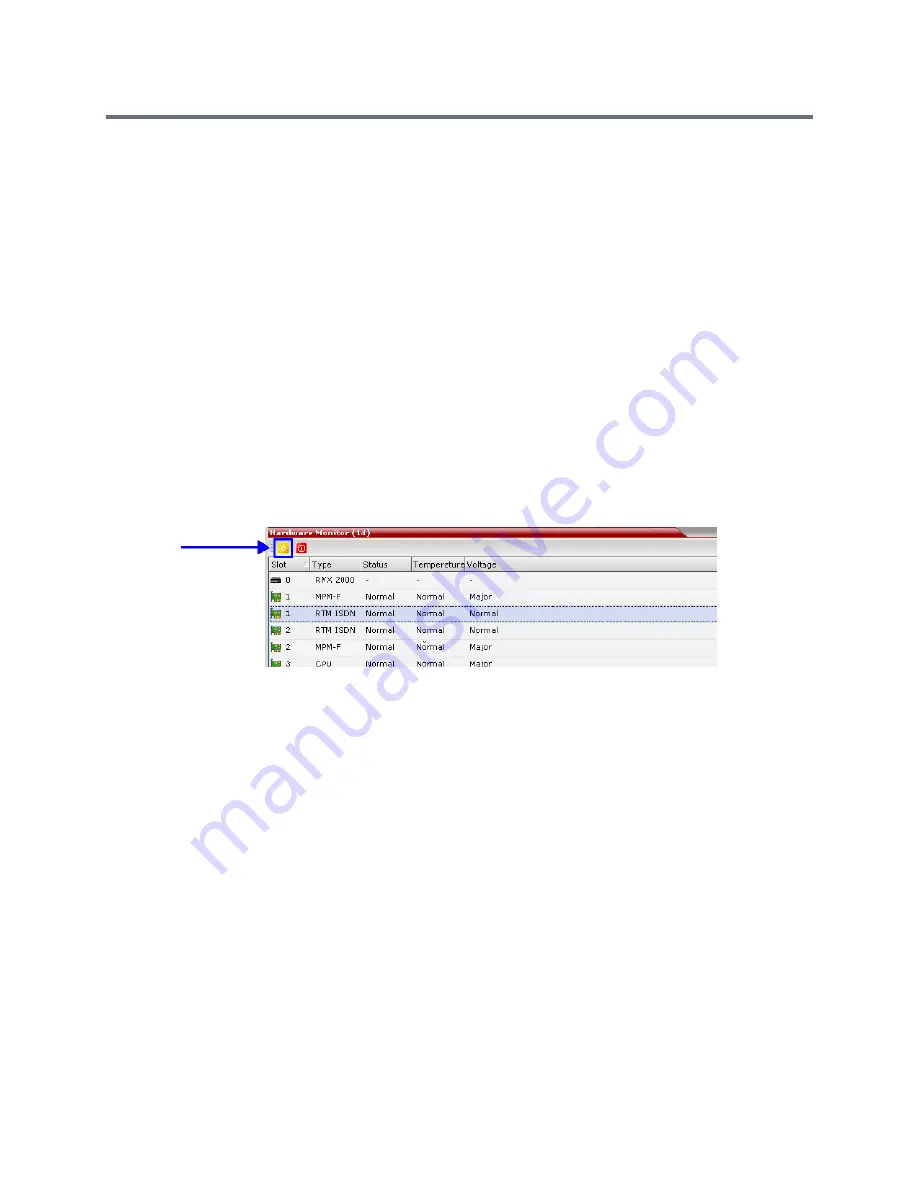
Ultra Secure Mode
Polycom®, Inc.
834
g
Click
Yes
to proceed.
The system checks the CRL file and displays a message that the certificate was loaded
successfully.
h
Repeat Steps d through f until all of the required CRL files has been updated.
Step 4: Update the repository.
When all the CRL files have been updated as described in Step 3.
a
Click
Update Repository
.
A repository update
confirmation message is displayed.
b
Click
OK
to update the repository.
Step 5: Re-connect to the RMX.
a
Remove the USB device that was connected in Step 2a.
b
Restart the RMX.
c
In the
RMX Management
pane, click the
Hardware Monitor
button.
The
Hardware Monitor
pane is displayed.
d
Click the
Reset
button.
The RMX restarts. System restart can take 5 - 10 minutes, depending on the RMX’s configuration.
Using the RMX Manager:
e
In the
MCUs
list, select the RMX to be updated.
f
Right-click in the
MCUs
list entry and select
Connect
.
g
Click
Accept
to accept the warning banner.
h
Enter an administrator
Username
and
Password
.
i
Click
OK
.
Step 6: Re-enable Secured Communications Mode.
Using the RMX Manager:
a
In the
RMX Management
pane, click the
IP Network Services
button. (Depending on the RMX
Manager configuration, you may have to click
Rarely Used
first.)
b
In the
IP Network Services
list pane, double-click
Management Network
.
Summary of Contents for RealPresence RMX 4000
Page 135: ...Defining SVC and Mixed CP and SVC Conference Profiles Polycom Inc 104 12 Click the IVR tab ...
Page 468: ...Conference and Participant Monitoring Polycom Inc 437 ...
Page 578: ...Network Security Polycom Inc 547 3 Define the following fields ...
Page 992: ...Appendix D Ad Hoc Conferencing and External Database Authentication Polycom Inc 961 ...






























