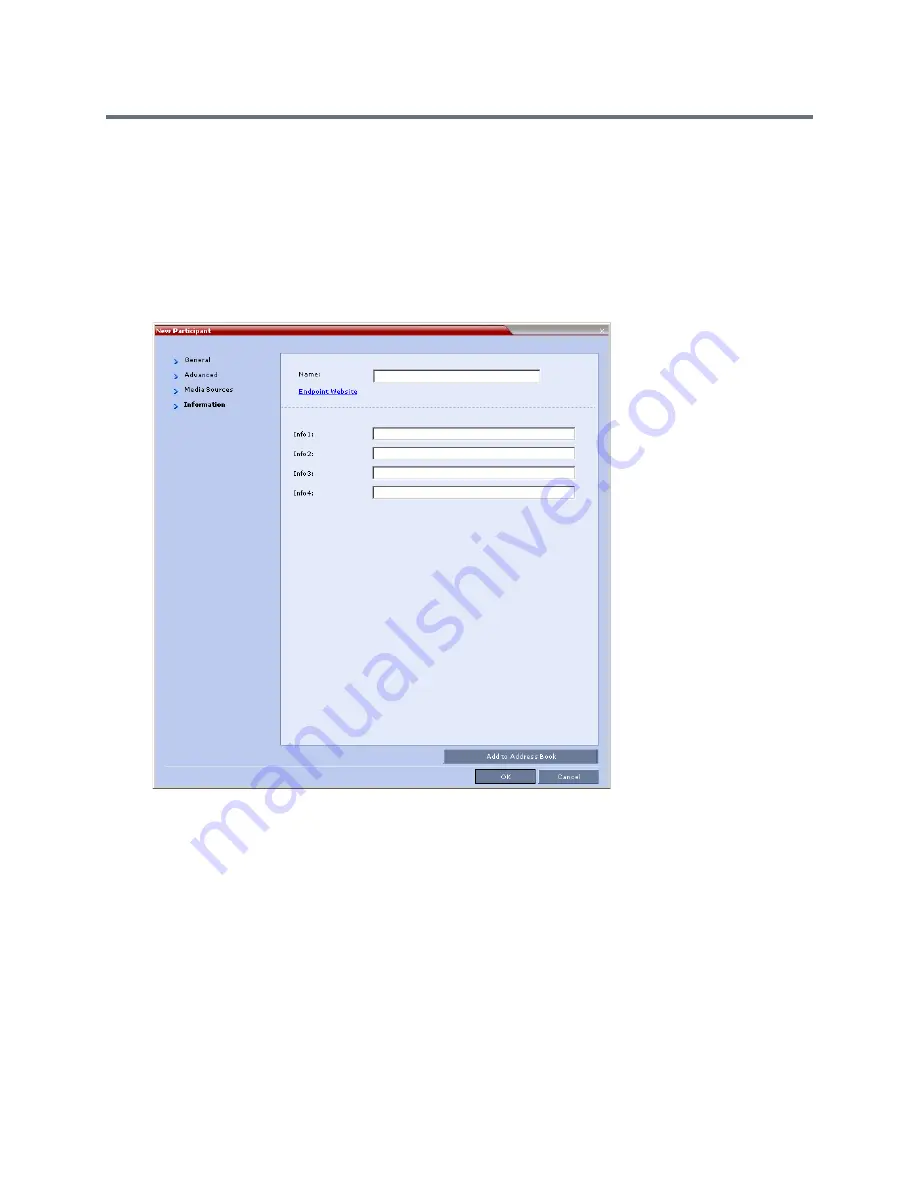
Conference Templates
Polycom®, Inc.
357
11
Specify the
Display Name
and
Duration
.
To have a permanent conference, select the
Permanent Conference
check box.
12
Modify the Personal Layout and Video Forcing settings for the participant, and select
Override
layout from Profile
if needed.
For Configuring Personal Layout and Video Forcing functions, see configurations on
Video Settings
tab in
Defining AVC-Based Conference Profiles
.
13
To add any optional information, click the
Information
tab.
The
New Participant – Information
dialog box opens.
For more information, see
Information Tab
.
14
Click the
OK
button.
The participant you have defined is added to the
Participants
List.
The
New Participant
dialog box closes and you are returned to the
New Template – Participant
dialog box (which has remained open since step
6
).
Summary of Contents for RealPresence RMX 4000
Page 135: ...Defining SVC and Mixed CP and SVC Conference Profiles Polycom Inc 104 12 Click the IVR tab ...
Page 468: ...Conference and Participant Monitoring Polycom Inc 437 ...
Page 578: ...Network Security Polycom Inc 547 3 Define the following fields ...
Page 992: ...Appendix D Ad Hoc Conferencing and External Database Authentication Polycom Inc 961 ...






























