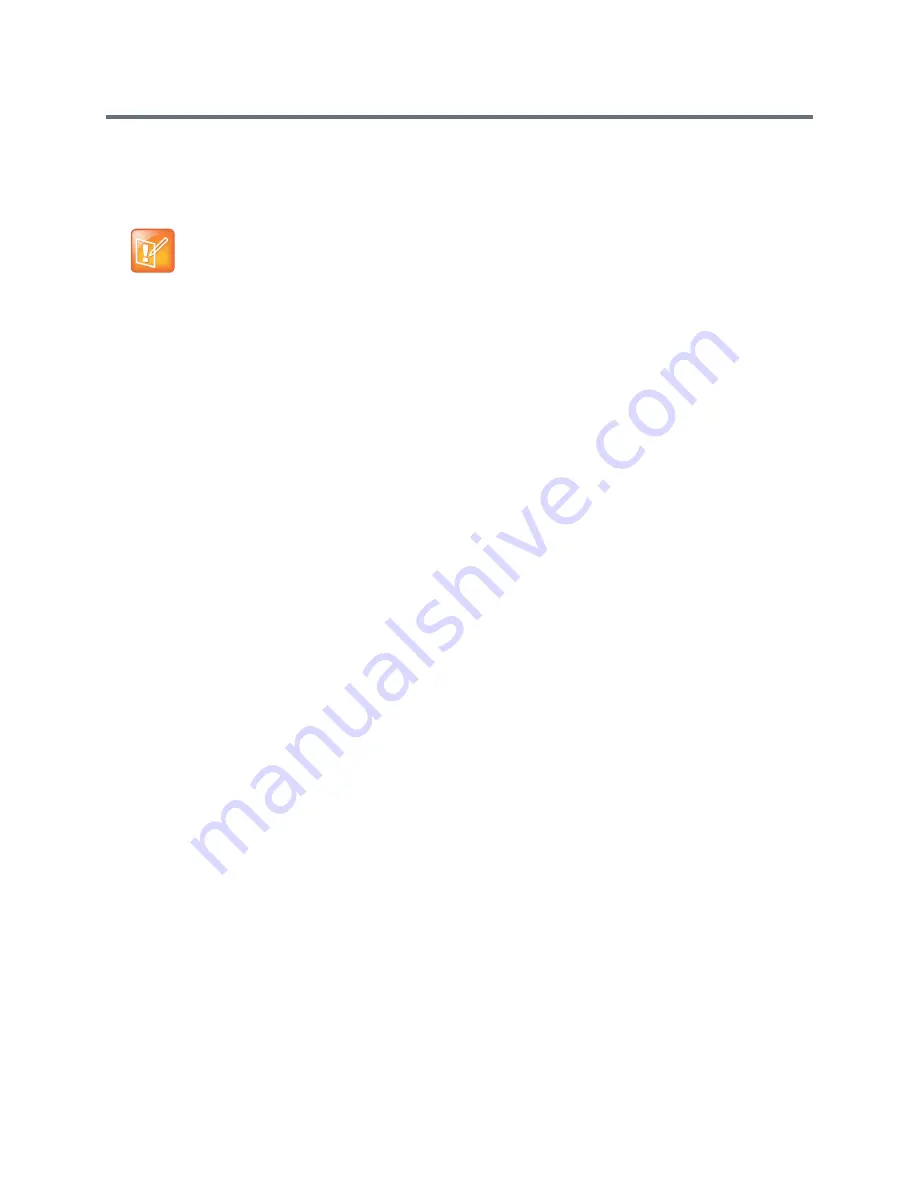
Defining AVC-Based Conference Profiles
Polycom®, Inc.
89
4
In the
Content
field, enter the text to be displayed to all the conference participants.
5
Modify the remaining fields in the dialog box to display the message as required.
6
Click
OK
To cancel the Message Overlay display:
1
In the
Conferences List pane, double click the name of the conference to have Message Overlay
enabled
or right-click the conference name and then click
Conference Properties
.
2
Click the
Message Overlay
tab.
3
Clear the
Enable
check box.
4
Click
OK
.
Sending Messages to Selected Participants Using Message Overlay
To send text to selected participants:
1
In the Participant List pane, choose a participant or a number of participants.
2
In the Participant List pane, right-click a participant or a number of participants and then select
Send
Text Message to Participant.
The rest of configuration steps are the same with what in sending messages to all conference
participants, see
Sending Messages to All Conference Participants using Message Overlay
.
Selecting the Chinese Font for Text Display
When using the RMX Web Client or the RMX Manager in Chinese (either Simplified Chinese or Traditional
Chinese is selected as an available language in the
Setup > Customize Display Settings > Multilingual
Setting
, you can select one of several Chinese fonts for use when sending text over video. The font is used
to display text for the following:
●
Display of Site Names
●
Test messages sent using Message Overlay
●
Text displayed on the Gathering slide when Chinese is selected as the display language
Selecting the Chinese Font
The Chinese fonts can be selected in the CP Conference
Profile - Advanced
dialog box only.
When sending text messages using Message Overlay and stopping the text messaging in the
middle, you must change (and then cancel the change) one of the message overlay properties in the
Conference Properties - Message Overlay
dialog box before you can re-send the same message.
Summary of Contents for RealPresence RMX 4000
Page 135: ...Defining SVC and Mixed CP and SVC Conference Profiles Polycom Inc 104 12 Click the IVR tab ...
Page 468: ...Conference and Participant Monitoring Polycom Inc 437 ...
Page 578: ...Network Security Polycom Inc 547 3 Define the following fields ...
Page 992: ...Appendix D Ad Hoc Conferencing and External Database Authentication Polycom Inc 961 ...
















































