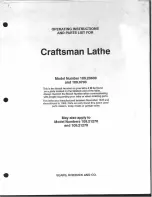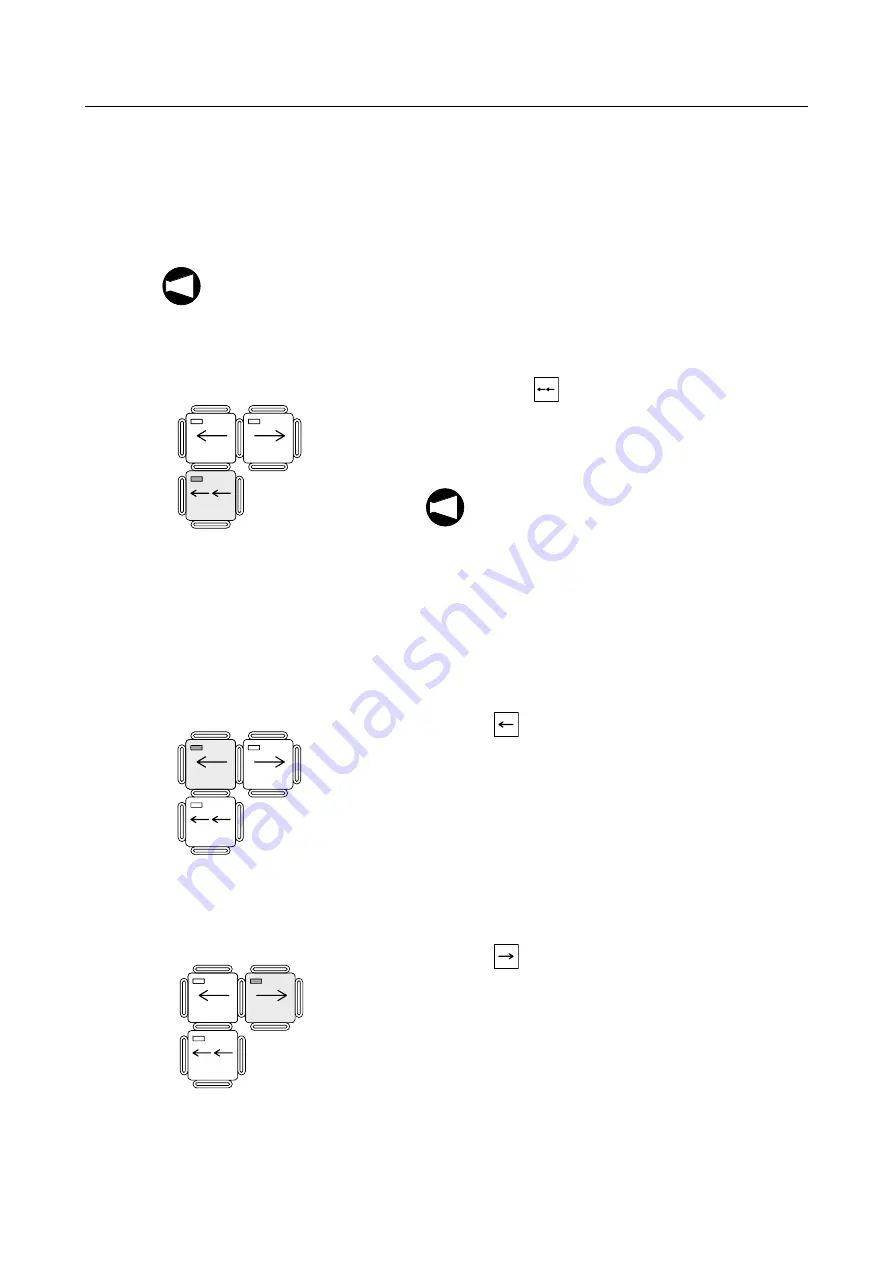
MANUAL OPERATION B-51
12-2
Tailstock Spindle Inching Operation
The tailstock spindle inching operation is possible regardless of the selected operation mode.
The tailstock spindle can be moved by inching operation whether the front door is opened or
closed.
However, it is not permissible to move the tailstock spindle while the spindle or rotary tool
spindle is rotating or the turret is being indexed.
<Tailstock spindle inching>
1)
Stop the spindle or rotary tool spindle.
2)
Press the
(TSINC) switch.
The tailstock spindle moves out while the switch is
held down. The spindle stops moving out when the
switch is released. The indicator in the switch is lit.
1.
The spindle or rotary tool spindle will not
rotate while the tailstock spindle is moving
out in the inching operation.
2.
After positioning of the tailstock spindle in
the inching operation, the cycle start of
memory (tape) operation is impossible due
to the tailstock spindle interlock function.
<Center-work operation in manual mode>
After supporting the workpiece in the inching operation,
press the
(TSO) switch to hold the workpiece with
the tailstock spindle center. The workpiece is then held by
the center correctly and manual cutting operation may be
started.]
<After tailstock spindle inching operation>
To retract the tailstock spindle into the tailstock body,
press the
(TSI) switch.
NOTE
TAILSTOCK
TSO
TSINC
TSI
NOTE
TAILSTOCK
TSO
TSINC
TSI
TAILSTOCK
TSO
TSINC
TSI