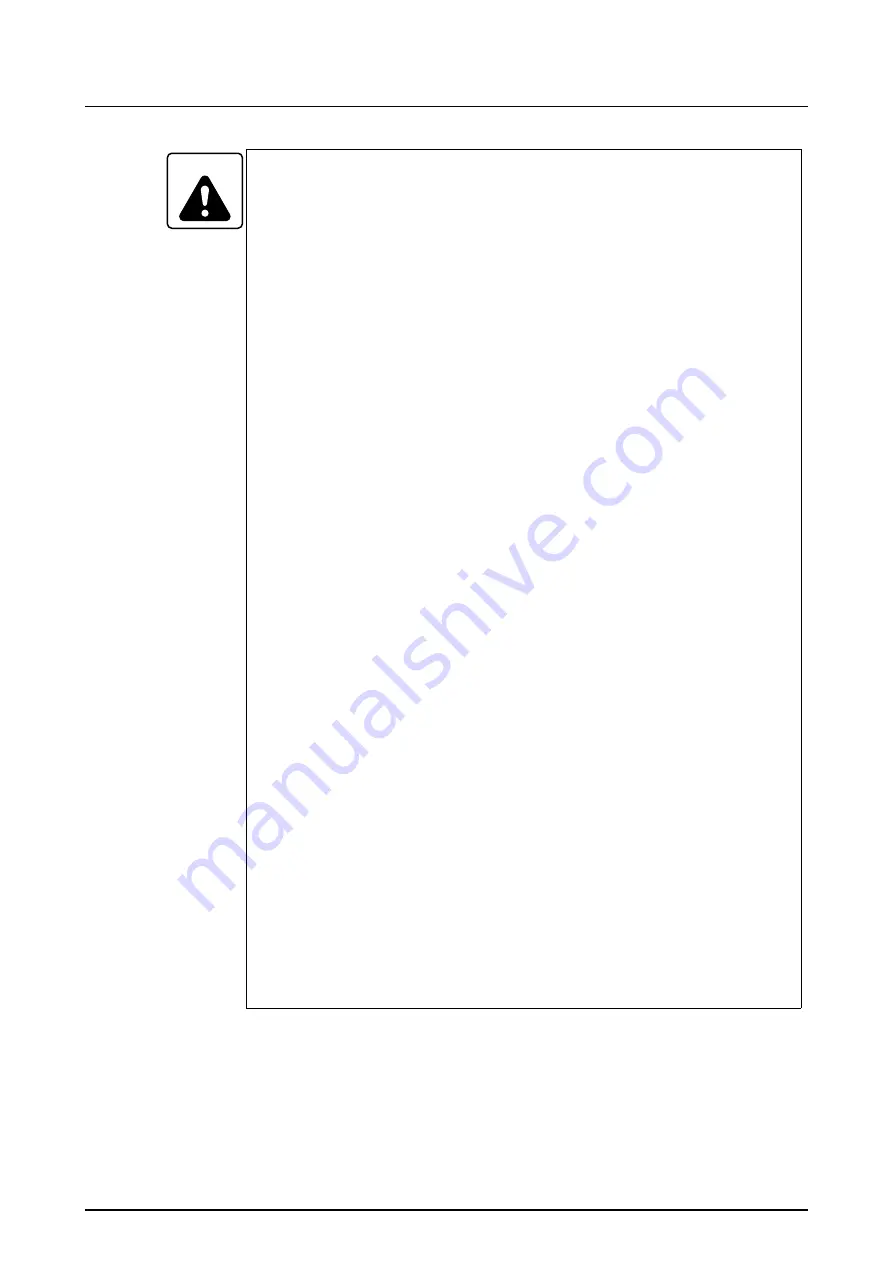
FOR SAFE OPERATION -11-
SO-NL-B9E/O
WARNING
8.
Never stand near the moving parts of the machine during a zero
return operation or rapid traverse operation since each axis is
returned to the zero point (or fed) at the rapid traverse rate.
Before starting a zero return operation or rapid traverse operation,
always make sure that no one is standing near the moving parts, that
the moving parts can be fed to the zero point (or fed) without
interference, and that you are moving the axis in the correct
direction.
Failure to observe these warnings could cause accidents involving
serious injuries or damage to the machine: personnel could be
crushed by the moving parts of the machine, and the moving parts
could strike obstacles.
9.
Never stand near the moving parts of the machine during a jog feed
operation since each axis is fed at the jog feedrate set with the
feedrate override dial. Before starting jog feed operation, always
make sure that no one is standing near the moving parts and that the
moving parts can be fed without interference. Failure to observe
these warnings could cause accidents involving serious injuries or
damage to the machine: personnel could be crushed by the moving
parts of the machine, or the moving parts could strike obstacles.
10.
For the machine equipped with the proximity switches for the zero
return, when the axis feed switch which moves the axis away from
the zero point is pressed in the zero return mode, the axis will be fed
in the opposite direction of the zero point at the set rapid traverse
rate while the switch is pressed; make sure that you feed the axis in
the correct direction.
For the machine not equipped with the proximity switches for the
zero return, when the axis feed switch which moves the axis away
from the zero point is pressed in the zero return mode, the axis will
be fed in the direction of the zero point at the set rapid traverse rate
while the switch is pressed; make sure that you feed the axis in the
correct direction.
Also make sure that you feed the axis in the correct direction
whenever you use an axis feed switch to feed an axis at a rapid
traverse rate or jog feedrate.
Feeding an axis in the wrong direction could cause accidents
involving serious injuries or damage to the machine: personnel
could be crushed by the moving parts of the machine, or the moving
parts could strike obstacles.









































