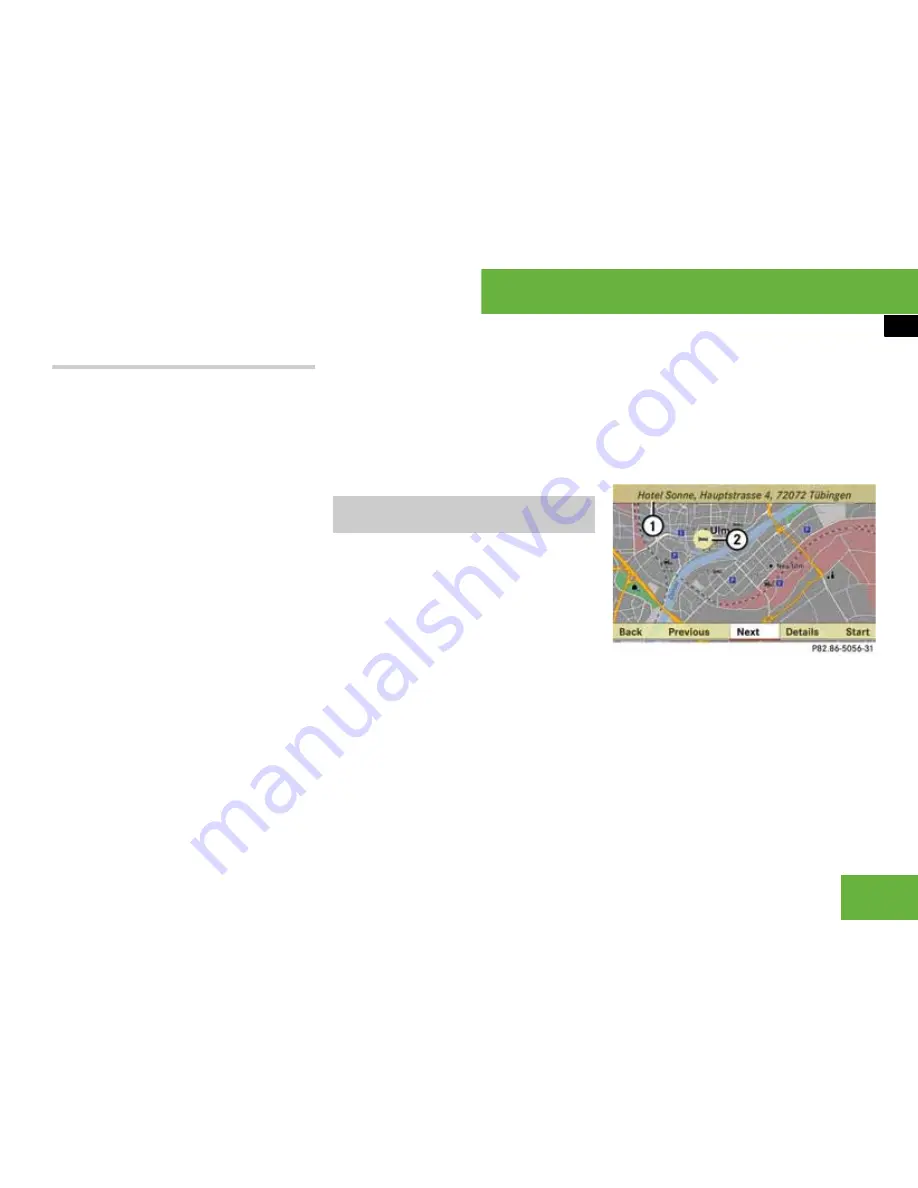
169
Operating systems
COMAND navigation system* (special destination entry)
List options
Options in category and special destina-
tion lists
If you enter a special destination in the
vicinity of the vehicle’s current position,
categories and special destinations are in-
itially available within a 20 km radius of the
vehicle’s current position.
The same applies if you enter a special
destination within a given town and have
previously entered more than the country
and the town.
If you expand the list, the search radius in-
creases to 150 km. This gives you access
to all categories and special destinations
within a radius of 150 km.
왘
To expand the list:
select
“Options”
“Expand search”
in one of the lists.
The list is expanded.
Options only in special destination lists
왘
To display details about the select-
ed entry:
select
“Options”
“De-
tails”
.
The detailed view appears.
왘
To close the detailed display:
select
“OK”
.
i
If the crosshair is shown on the map, you
can enter special destinations in the vicinity of
the crosshair.
If the crosshair is not shown on the map, you can
enter special destinations in the vicinity of the
vehicle’s current position.
왘
Select
“Guide”
in map view with the
menu system displayed (
컄
page 141).
You will see special destination icons
on the map, depending on whether
special destinations are available and
which map scale is set. The scale at
which the icons are displayed on the
map varies according to the icon.
You can select the icons COMAND is to
display (
컄
page 144).
The special destination closest to the
centre of the screen is automatically
marked.
If there are no special destinations
available, the
“Back”
menu item is au-
tomatically highlighted and you cannot
select other menu items.
1
Information about the marked special
destination
2
Marked special destination
왘
To select a special destination:
se-
lect
“Next”
or
“Previous”
.
왘
To display details about the selec-
tion:
select
“Details”
.
Entering a special destination using
the map
P68.20-5056-31
Summary of Contents for S 320 CDI
Page 1: ...Bild in der Größe 215x70 mm einfügen S Class Owner s Manual ...
Page 22: ...20 ...
Page 26: ...4 ...
Page 28: ...6 At a glance Exterior view Exterior view P00 00 3803 31 ...
Page 30: ...8 At a glance Cockpit Cockpit Left hand drive vehicles P68 10 3450 31 ...
Page 32: ...10 At a glance Cockpit Right hand drive vehicles P68 10 3450 31 ...
Page 36: ...14 At a glance Instrument cluster With miles display _ _ P54 32 3713 31 ...
Page 38: ...16 At a glance Operating systems Operating systems P54 32 3568 31 ...
Page 42: ...20 At a glance Automatic air conditioning Automatic air conditioning Overview P83 00 2183 31 ...
Page 50: ...28 At a glance Stowage compartments Stowage compartments P68 00 4203 31 ...
Page 52: ...30 ...
Page 53: ...31 Safety Occupant safety 32 Driving safety systems 53 Anti theft systems 57 ...
Page 364: ...342 Controls Automatic air conditioning Automatic air conditioning Overview P83 40 3063 31 ...
Page 410: ...388 ...
Page 444: ...422 ...
Page 580: ...558 ...
Page 586: ...564 ...
Page 587: ......
Page 588: ...Order no 6515 2222 02 Part no 221 584 72 81 EN Edition NA 2005 09d Ê6 thqhË 2215847281 ...






























