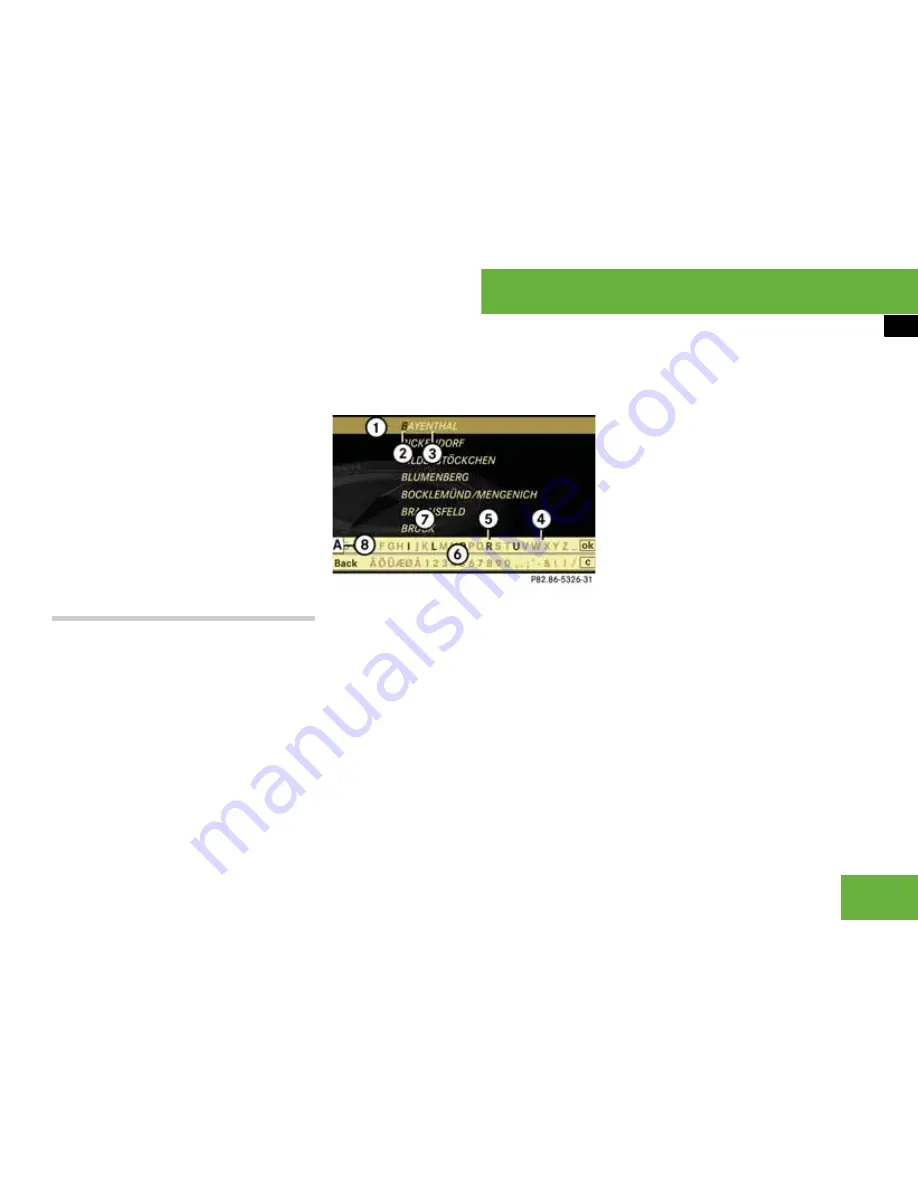
153
Operating systems
COMAND navigation system* (entering a destination)
왘
Press the
L
back button.
왘
To confirm the selection:
press
n
.
If icon
1
is displayed with the road
name, this means that the road travers-
es more than one part of the town. If
you then confirm one of these roads,
you will be taken to a further sub-selec-
tion.
The address input menu appears again
if no other options are available.
COMAND has accepted the selected
street and automatically entered it in
the address input menu.
Entering a centre
i
You can only enter centres that are stored
on the digital map.
왘
Select
“Centre”
in the address input
menu.
The display shows either the centre list
with input characters or without input
characters (
컄
page 154). Whether or
not the input characters are displayed
depends on how many centres are
available in the town selected.
Centre list with input characters
If this list appears, input characters
6
are
activated automatically.
1
List entry that most closely matches
the current input string
2
Character entered by the user
3
Characters automatically added by the
system
4
Characters not currently available for
selection
5
Characters currently available for se-
lection
6
Input characters
7
Centre list
8
Currently selected character
i
With input characters
6
, you can only se-
lect the characters that are currently available.
Which these are depends on the current input
string and the data contained on the digital map.
During the character selection procedure
described below, list entry
1
always
shows a centre that most closely matches
the current input string. COMAND then au-
tomatically adds plausible characters
3
to those already entered by the user
2
to
complete the name of a centre.
왘
To select a character:
slide
o
m
p
or
turn
y
m
z
.
왘
To confirm the character selection:
press
n
.
왘
To delete individual characters:
se-
lect
)
in the bottom line and press
n
.
왘
To delete an entire entry:
select
)
in
the bottom line and press and hold
n
until the entire entry has been deleted.
P82.86-5326-31
컄컄
Summary of Contents for S 320 CDI
Page 1: ...Bild in der Größe 215x70 mm einfügen S Class Owner s Manual ...
Page 22: ...20 ...
Page 26: ...4 ...
Page 28: ...6 At a glance Exterior view Exterior view P00 00 3803 31 ...
Page 30: ...8 At a glance Cockpit Cockpit Left hand drive vehicles P68 10 3450 31 ...
Page 32: ...10 At a glance Cockpit Right hand drive vehicles P68 10 3450 31 ...
Page 36: ...14 At a glance Instrument cluster With miles display _ _ P54 32 3713 31 ...
Page 38: ...16 At a glance Operating systems Operating systems P54 32 3568 31 ...
Page 42: ...20 At a glance Automatic air conditioning Automatic air conditioning Overview P83 00 2183 31 ...
Page 50: ...28 At a glance Stowage compartments Stowage compartments P68 00 4203 31 ...
Page 52: ...30 ...
Page 53: ...31 Safety Occupant safety 32 Driving safety systems 53 Anti theft systems 57 ...
Page 364: ...342 Controls Automatic air conditioning Automatic air conditioning Overview P83 40 3063 31 ...
Page 410: ...388 ...
Page 444: ...422 ...
Page 580: ...558 ...
Page 586: ...564 ...
Page 587: ......
Page 588: ...Order no 6515 2222 02 Part no 221 584 72 81 EN Edition NA 2005 09d Ê6 thqhË 2215847281 ...






























