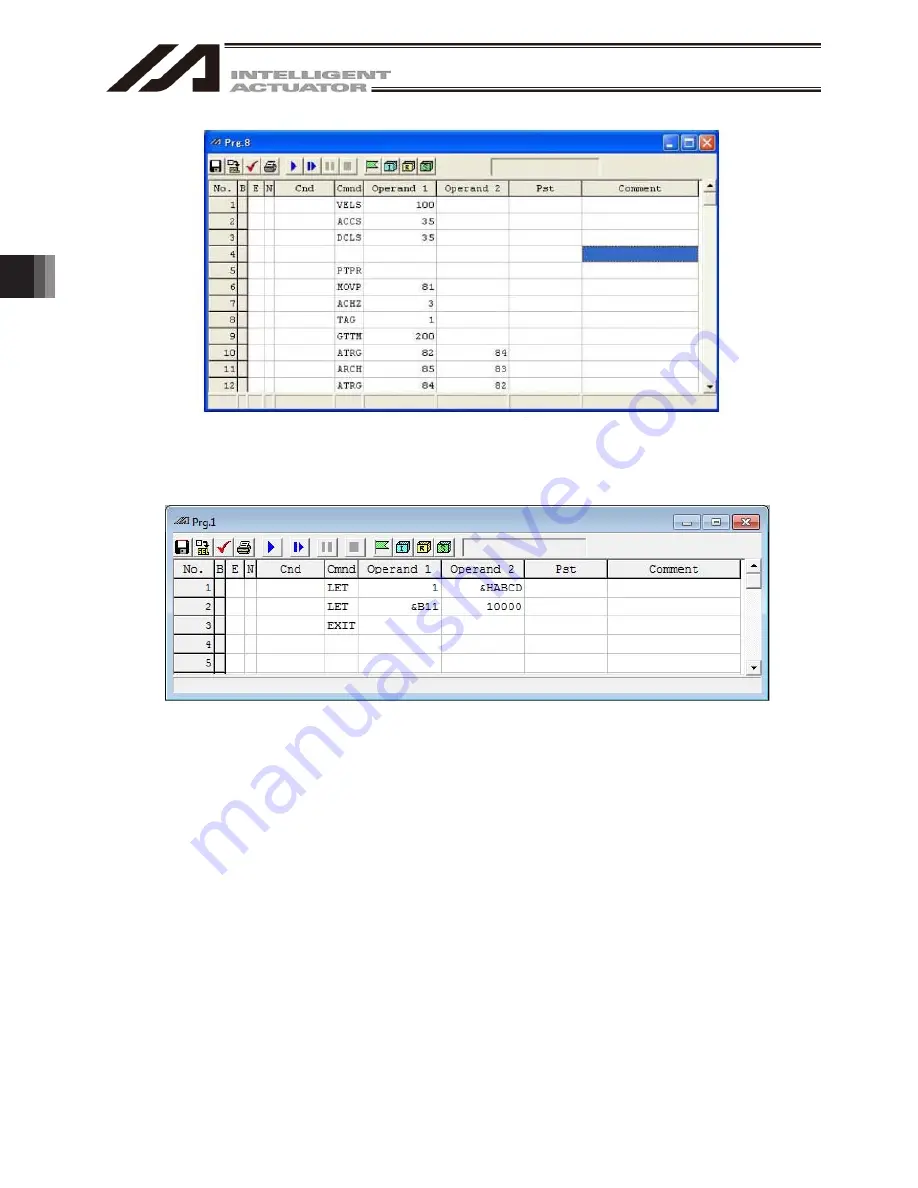
4. Program Edit W
indow
98
Fig. 4.2 Program Edit
*1 Only XSEL-RA/SA, RAX/SAX and RAXD/SAXD are available for setting with binary and hexadecimal
systems in Operand1 and Operand2.
Fig.4.3 Setting with Binary and Hexadecimal Systems
[How to set up]
When using the binary numbers, apply “&B” at the top of the value.
When using the hexadecimal numbers, apply “&H” at the top of the value.
Eight digits can be input at maximum for binary and hexadecimal numbers.
* In the operand to input the axis pattern (the operand input values in binary system), do not apply “&B” at
the top to input with the binary numbers.
* Binary numbers are treated as an integer with no signal.
(e.g. &B11111111 = 255)
* Hexadecimal numbers treated as an integer with a symbol.
(e.g. &HFFFFFFFF = -1)
[Restrictions]
・
Binary and hexadecimal systems cannot be used for the operand indirect indication in the program.
・
There will be no change to the input range of each operant even if binary or hexadecimal system is used.
*2 Press Enter key in the condition that the cursor is placed on the comment in the final line, and 100 lines of
blank step data will be added.
Summary of Contents for IA-101-TT-USB
Page 2: ......
Page 4: ......
Page 8: ......
Page 50: ...1 Before You Begin 42 1 4 Connection to Controller Fig 1 48 X SEL K J Type Controller ...
Page 52: ...1 Before You Begin 44 Figure shows example of TT Fig 1 50 Table Top Actuator TT TTA ...
Page 53: ...1 Before You Begin 45 Fig 1 51 X SEL KX JX Type Controller ...
Page 62: ...1 Before You Begin 54 Fig 1 60 ASEL Type Controller USB Cable ...
Page 63: ...1 Before You Begin 55 Fig 1 61 PSEL Type Controller USB Cable ...
Page 189: ...9 Symbol Edit Window 181 ...
Page 251: ...13 How to Reset an Absolute Encoder 243 Fig 13 38 Arm Length 120 Reference Position ...
Page 386: ...16 Appendix 378 ...
Page 391: ......
















































