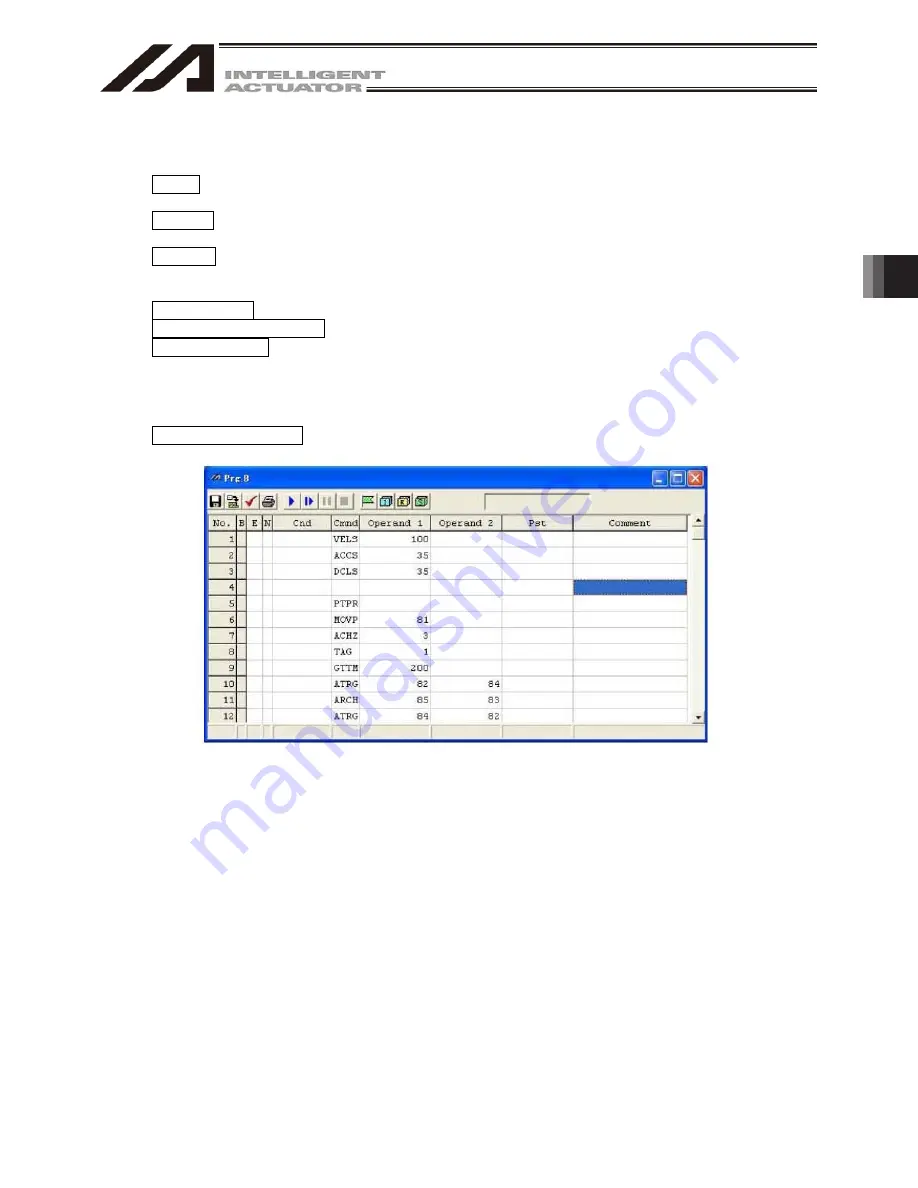
4. Program Edit W
indow
99
If even one line is changed, all step numbers will be displayed in red. Right-clicking a desired input item in
each line will display a pop-up menu (Fig. 4.4). The items in the pop-up menu are explained below.
Cut (T)
Same as clicking Edit (E) from the menu bar and then selecting Cut
(T).
Copy (C)
Same as clicking Edit (E) from the menu bar and then selecting Copy
(C).
Paste (P)
Copy the entire cursor line. Same as clicking Edit (E) from the menu
bar and then selecting Paste (P). The step data saved on the clipboard
will be inserted into the cursor line.
Insert 1 Line (I)
Insert one line at the cursor line.
Delete Selected Lines (D) Delete the lines in the selected range.
Set Comment (S)
Set the entire cursor line as a comment (invalid step). If a valid step
has been set as a comment by mistake, you can select Release
Comment explained below to return the line to a valid step.
Executing Release Comment on a line containing character strings will
clear all character strings in the line.
Release Comment (R)
Return the selected comment line to a step.
Fig. 4.4 Pop-up Menu
Summary of Contents for IA-101-TT-USB
Page 2: ......
Page 4: ......
Page 8: ......
Page 50: ...1 Before You Begin 42 1 4 Connection to Controller Fig 1 48 X SEL K J Type Controller ...
Page 52: ...1 Before You Begin 44 Figure shows example of TT Fig 1 50 Table Top Actuator TT TTA ...
Page 53: ...1 Before You Begin 45 Fig 1 51 X SEL KX JX Type Controller ...
Page 62: ...1 Before You Begin 54 Fig 1 60 ASEL Type Controller USB Cable ...
Page 63: ...1 Before You Begin 55 Fig 1 61 PSEL Type Controller USB Cable ...
Page 189: ...9 Symbol Edit Window 181 ...
Page 251: ...13 How to Reset an Absolute Encoder 243 Fig 13 38 Arm Length 120 Reference Position ...
Page 386: ...16 Appendix 378 ...
Page 391: ......






























