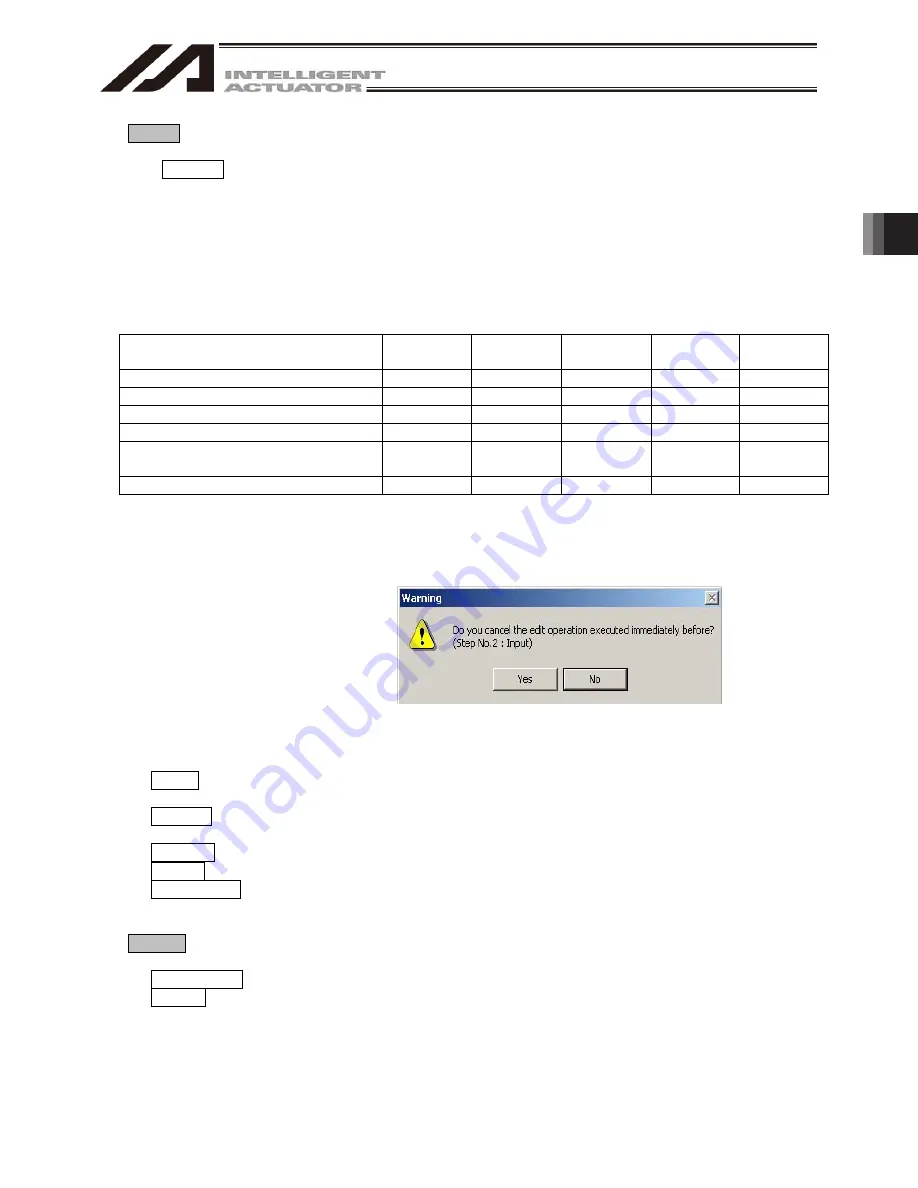
3. Menu W
indow
81
(2) Edit (E)
This menu lets you perform operations used in editing data.
[1] Undo (U)
Up to the most recent 10 operations can be canceled. However, they
cannot be canceled when you perform any of the following operations:
• Transfer of data on the editing screen such as the program edit window
to the controller
• Saving of data on the editing screen such as the program edit window
in a file
• Closing of the editing screen such as the program edit window
The following are the operations for which this function is enabled:
Input
Line
insertion
Line
Deletion
Cut
Paste
Program Edit Window
Position Edit Window
-
-
Symbol Edit Window
-
-
Parameter Edit Window
-
-
-
-
Coordinate System Data Edit
Window
-
-
-
-
RC-axis Position Data Edit Window
-
-
When this operation is performed, the warning screen in
Fig.3.14 will be displayed.
Clicking Yes will cancel the operation executed immediately
before.
Fig. 3.14 Warning
[2] Cut (T)
Cut the data corresponding to the cursor line in the edit window and save
the data to the clipboard.
[3] Copy (C)
Copy to the clipboard the data corresponding to the cursor line in the edit
window.
[4] Paste (P)
Paste the data on the clipboard to the cursor line in the edit window.
[5] Find (F)
Find a specified character string.
[6] Find Next (S)
Find the character string specified in [5] again, starting from the cursor line
position.
(3) View (V)
This menu lets you set options relating to screen views. (Refer to ‘3.4 Tree View’)
[1] Tree View (T)
Show/hide the tree view that appears on the left side of the main window.
[2] Font (F)
Set the font of text shown in the windows.
Summary of Contents for IA-101-TT-USB
Page 2: ......
Page 4: ......
Page 8: ......
Page 50: ...1 Before You Begin 42 1 4 Connection to Controller Fig 1 48 X SEL K J Type Controller ...
Page 52: ...1 Before You Begin 44 Figure shows example of TT Fig 1 50 Table Top Actuator TT TTA ...
Page 53: ...1 Before You Begin 45 Fig 1 51 X SEL KX JX Type Controller ...
Page 62: ...1 Before You Begin 54 Fig 1 60 ASEL Type Controller USB Cable ...
Page 63: ...1 Before You Begin 55 Fig 1 61 PSEL Type Controller USB Cable ...
Page 189: ...9 Symbol Edit Window 181 ...
Page 251: ...13 How to Reset an Absolute Encoder 243 Fig 13 38 Arm Length 120 Reference Position ...
Page 386: ...16 Appendix 378 ...
Page 391: ......






























