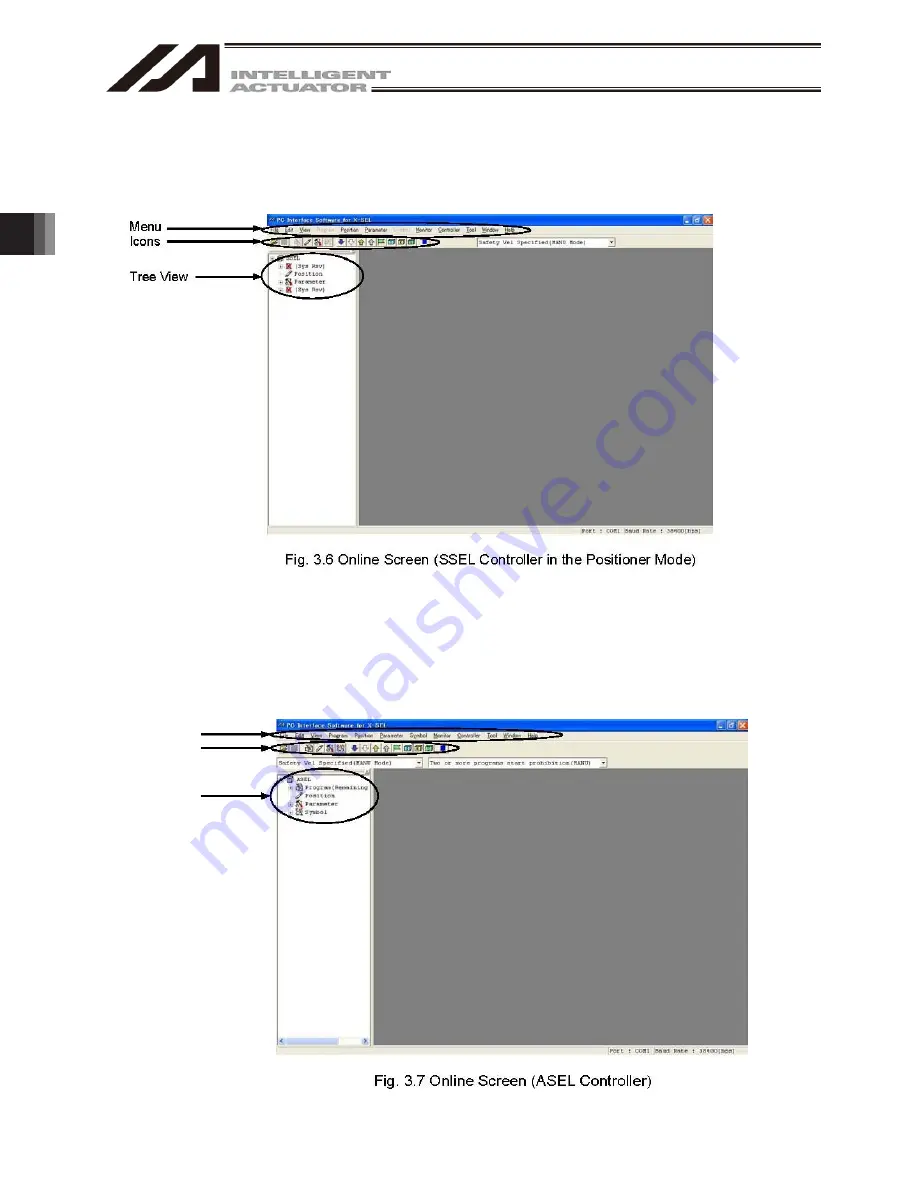
3. Menu W
indow
76
Menu
Icons
Tree View
(6) SSEL controller in the positioner mode
When this software has been started, the main window in Fig. 3.6 will open showing the menu items with
icons on the tool bar in the case of the SSEL controller in the positioner mode. The tree view appearing on
the left side of the window can be displayed by clicking View (V) from the menu bar and then selecting
Tree View (T). (Initial window: Main menu)
However, “program edit” or “symbol edit” using the menu or tool bar will become unavailable.
Icons will also become faint-colored. Two or more programs start prohibition will not be displayed, either.
(7) ASEL controller
When this software has been started, the main window in Fig. 3.7 will open showing the menu items with
icons on the tool bar in the case of the ASEL controller. The tree view appearing on the left side of the
window can be displayed by clicking View (V) from the menu bar and then selecting Tree View (T). (Initial
window: Main menu)
Summary of Contents for IA-101-TT-USB
Page 2: ......
Page 4: ......
Page 8: ......
Page 50: ...1 Before You Begin 42 1 4 Connection to Controller Fig 1 48 X SEL K J Type Controller ...
Page 52: ...1 Before You Begin 44 Figure shows example of TT Fig 1 50 Table Top Actuator TT TTA ...
Page 53: ...1 Before You Begin 45 Fig 1 51 X SEL KX JX Type Controller ...
Page 62: ...1 Before You Begin 54 Fig 1 60 ASEL Type Controller USB Cable ...
Page 63: ...1 Before You Begin 55 Fig 1 61 PSEL Type Controller USB Cable ...
Page 189: ...9 Symbol Edit Window 181 ...
Page 251: ...13 How to Reset an Absolute Encoder 243 Fig 13 38 Arm Length 120 Reference Position ...
Page 386: ...16 Appendix 378 ...
Page 391: ......















































