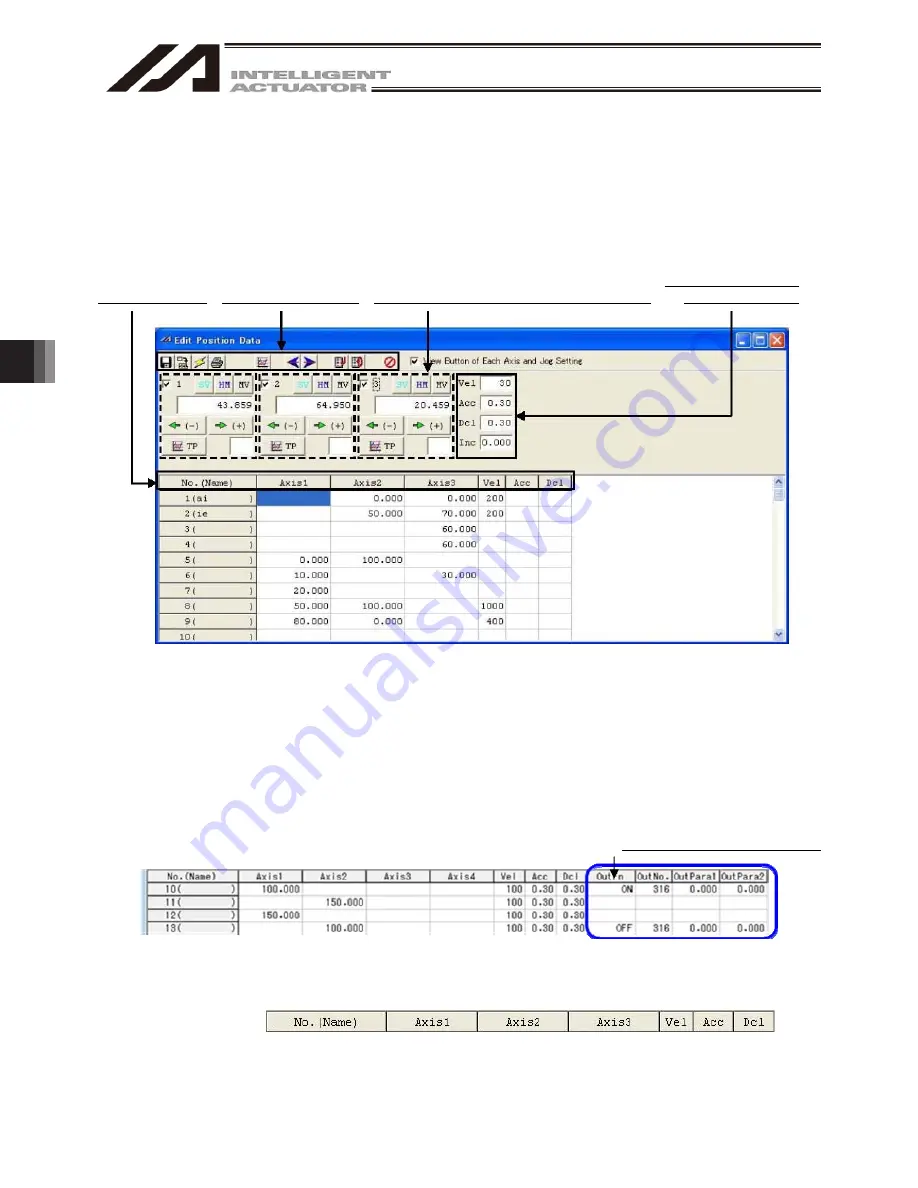
6. Position Data Edit W
indow
124
6. Position Data Edit Window
6.1 Explanation of the Items Displayed in the Position Data Edit Window
(1) Click Position (O) from the menu bar, and then select Edit (E).
(2) The position data window (Edit Position Data) will open.
This window has the following controls and fields.
(1) Position data (2) Common buttons (4) Axis-specific buttons (Orthogonal axis)
Data in the change line will be displayed in red.
Fig. 6.1 Position Data Edit (X-SEL-J/K, P/Q, TT, TTA)
(Note) When the work and tool coordinate system features are valid in TTA and MSEL-PC/PG, a window to
select the work coordinate system or the tool coordinate system opens like the SCARA axes.
The following position output operation data will be displayed in the position edit data when All Axes
Parameter No. 54 “All Axes Setting Bit Pattern 3” Bit 4-7: Position Output Operation Data Effective Select in
TTA and MSEL Controllers (main application part V2.00 or later) is set to “1”.
Fig. 6.2
Position Edit Window (TTA, MSEL (Main Application V2.00 or later))
(PC software V12.03.00.00 or later)
(1) Position data
Fig. 6.3 Position data (X-SEL-J/K, P/Q, TT, TTA)
(5) Setting functions
(Orthogonal axis)
(10) Position output operation data
Summary of Contents for IA-101-TT-USB
Page 2: ......
Page 4: ......
Page 8: ......
Page 50: ...1 Before You Begin 42 1 4 Connection to Controller Fig 1 48 X SEL K J Type Controller ...
Page 52: ...1 Before You Begin 44 Figure shows example of TT Fig 1 50 Table Top Actuator TT TTA ...
Page 53: ...1 Before You Begin 45 Fig 1 51 X SEL KX JX Type Controller ...
Page 62: ...1 Before You Begin 54 Fig 1 60 ASEL Type Controller USB Cable ...
Page 63: ...1 Before You Begin 55 Fig 1 61 PSEL Type Controller USB Cable ...
Page 189: ...9 Symbol Edit Window 181 ...
Page 251: ...13 How to Reset an Absolute Encoder 243 Fig 13 38 Arm Length 120 Reference Position ...
Page 386: ...16 Appendix 378 ...
Page 391: ......
















































