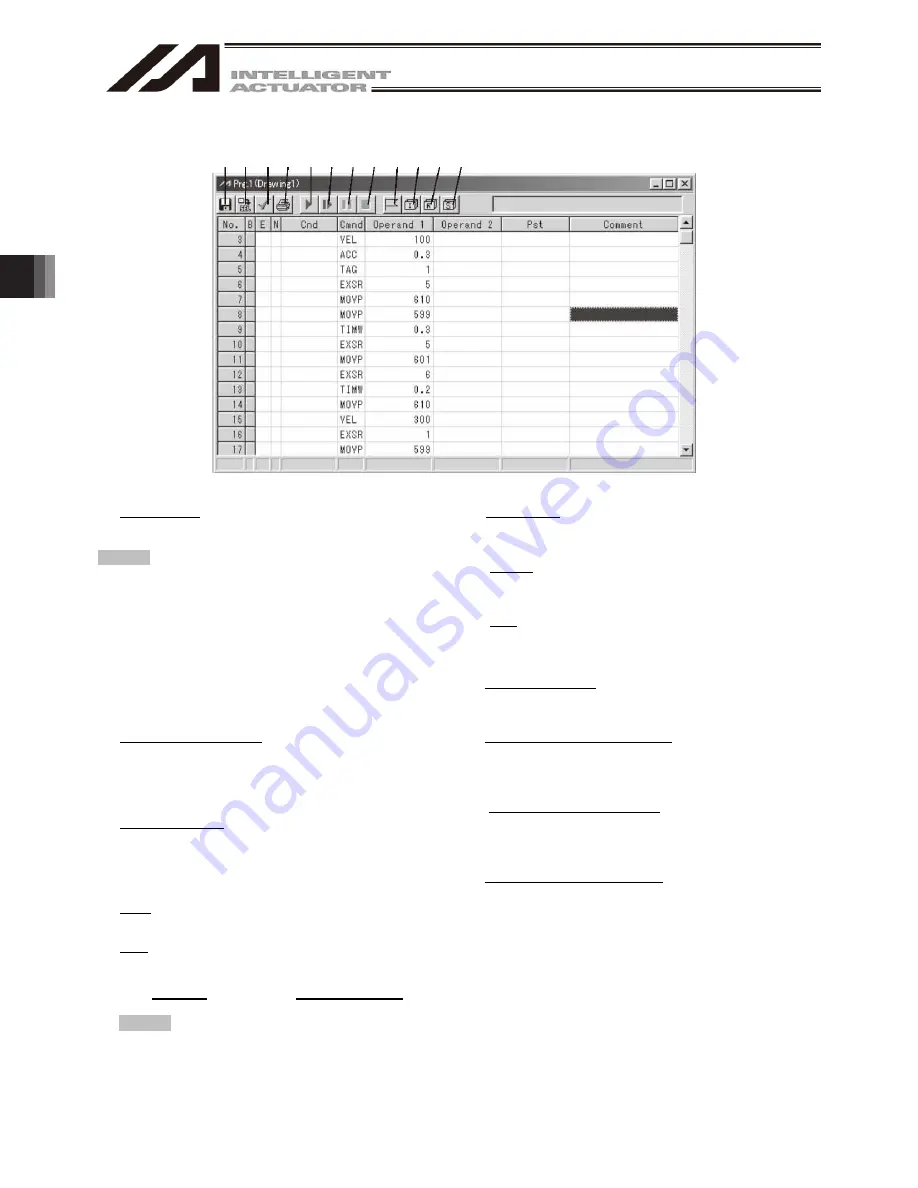
4. Program Edit W
indow
102
(4) This window has the various buttons shown below.
(a) (b) (c)(d) (e) (f) (g) (h) (I) (j) (k)(l)
Fig. 4.8 Buttons
(a) Save to File
Click this button to save the program in a file with
a name.
Caution: In “Program File Format 1” of the X-SEL-P/Q,
PX/QX (with gateway function), controllers that
are compatible with increased memory, steps
No. 6001 and thereafter and programs No. 65
and thereafter cannot be saved. In case of the
SSEL controllers compatible with increased
memory (with gateway function), you can not
select the Program File Format 1 (normal
format) for Step No.2001 or later and Program
No.65 or later. Select the Program File Format
2 (extended format) to save.
(b) Transfer to Controller
Clicking this button will prompt the software to
check the program data for syntax errors and
transfer the program data to the controller if no
errors have been found.
(c) Check Program
Clicking this button will display information
regarding syntax errors found in the program you
have created, as well as operands used in the
program.
(d) Print
Clicking this button will print the program.
(e) Run
Clicking this button will run the program. If the
program has not yet been saved after editing, you
must transfer the program to the controller
beforehand.
Caution: Since the controller’s processing speed is
faster than the PC’s communication speed,
the cursor position in the program edit
window may not always correspond to the
actual movement of the actuator.
(f) Run 1 Step
The program will run one step every time this
button is clicked.
(g) Pause
Clicking this button will pause the program
currently running.
(h) End
Clicking this button will end the program currently
running.
(i) Show Local Flag
Clicking this button will show the local flag window
for the program currently running.
(j) Show Local Integer Variable
Clicking this button will show the local integer
variable window for the program currently
running.
(k) Show Local Real Variable
Clicking this button will show the local real
variable window for the program currently
running.
(l) Show Local String Variable
Clicking this button will show the local string
variable window for the program currently
running.
Summary of Contents for IA-101-TT-USB
Page 2: ......
Page 4: ......
Page 8: ......
Page 50: ...1 Before You Begin 42 1 4 Connection to Controller Fig 1 48 X SEL K J Type Controller ...
Page 52: ...1 Before You Begin 44 Figure shows example of TT Fig 1 50 Table Top Actuator TT TTA ...
Page 53: ...1 Before You Begin 45 Fig 1 51 X SEL KX JX Type Controller ...
Page 62: ...1 Before You Begin 54 Fig 1 60 ASEL Type Controller USB Cable ...
Page 63: ...1 Before You Begin 55 Fig 1 61 PSEL Type Controller USB Cable ...
Page 189: ...9 Symbol Edit Window 181 ...
Page 251: ...13 How to Reset an Absolute Encoder 243 Fig 13 38 Arm Length 120 Reference Position ...
Page 386: ...16 Appendix 378 ...
Page 391: ......






























