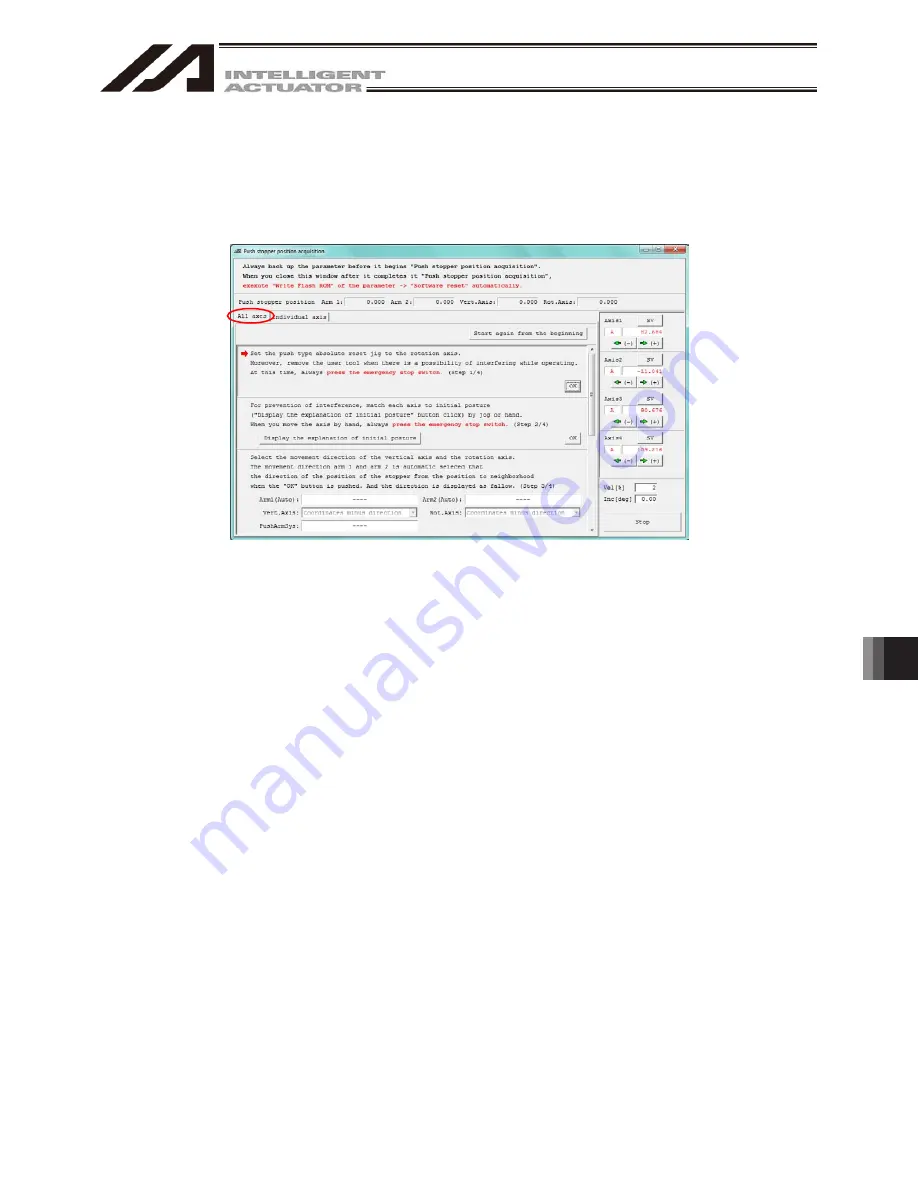
13. How to Reset an
Absolute Encoder
330
1) Backup the parameters so that they can be put back anytime to those before changing them. Select
“Parameter”
→
“Edit” from PC Software Menu to show the Edit Parameter window.
Press the “Save As” button in the Edit Parameter window to store the parameters in the file.
Fig. 13.212 Edit Parameter Window
2) Select “Controller”
→
“Abs. Encoder Reset(Scara)(Q)”
→
“Push stopper position acquisition” from
the menu.
Fig. 13. 213 Menu Select Window
3) A Warning window shows up. Click “Yes”.
Fig. 13.214 Warning Window
4) A Confirmation window shows up. Click “Yes”.
Fig. 13 215 Confirmation Window
331
[1] When Acquiring Stopper Pressing Position for All Axes at Once
To acquire the push stopper position for all the axes at once, follow the steps shown below.
1) Select “All axes” in the Push stopper position acquisition window.
* The screenshot shows the screen for the four-axis type.
Some contents should not be displayed in the three-axis type.
Fig. 13.216 Push Stopper Position Acquisition Window
Summary of Contents for IA-101-TT-USB
Page 2: ......
Page 4: ......
Page 8: ......
Page 50: ...1 Before You Begin 42 1 4 Connection to Controller Fig 1 48 X SEL K J Type Controller ...
Page 52: ...1 Before You Begin 44 Figure shows example of TT Fig 1 50 Table Top Actuator TT TTA ...
Page 53: ...1 Before You Begin 45 Fig 1 51 X SEL KX JX Type Controller ...
Page 62: ...1 Before You Begin 54 Fig 1 60 ASEL Type Controller USB Cable ...
Page 63: ...1 Before You Begin 55 Fig 1 61 PSEL Type Controller USB Cable ...
Page 189: ...9 Symbol Edit Window 181 ...
Page 251: ...13 How to Reset an Absolute Encoder 243 Fig 13 38 Arm Length 120 Reference Position ...
Page 386: ...16 Appendix 378 ...
Page 391: ......






























