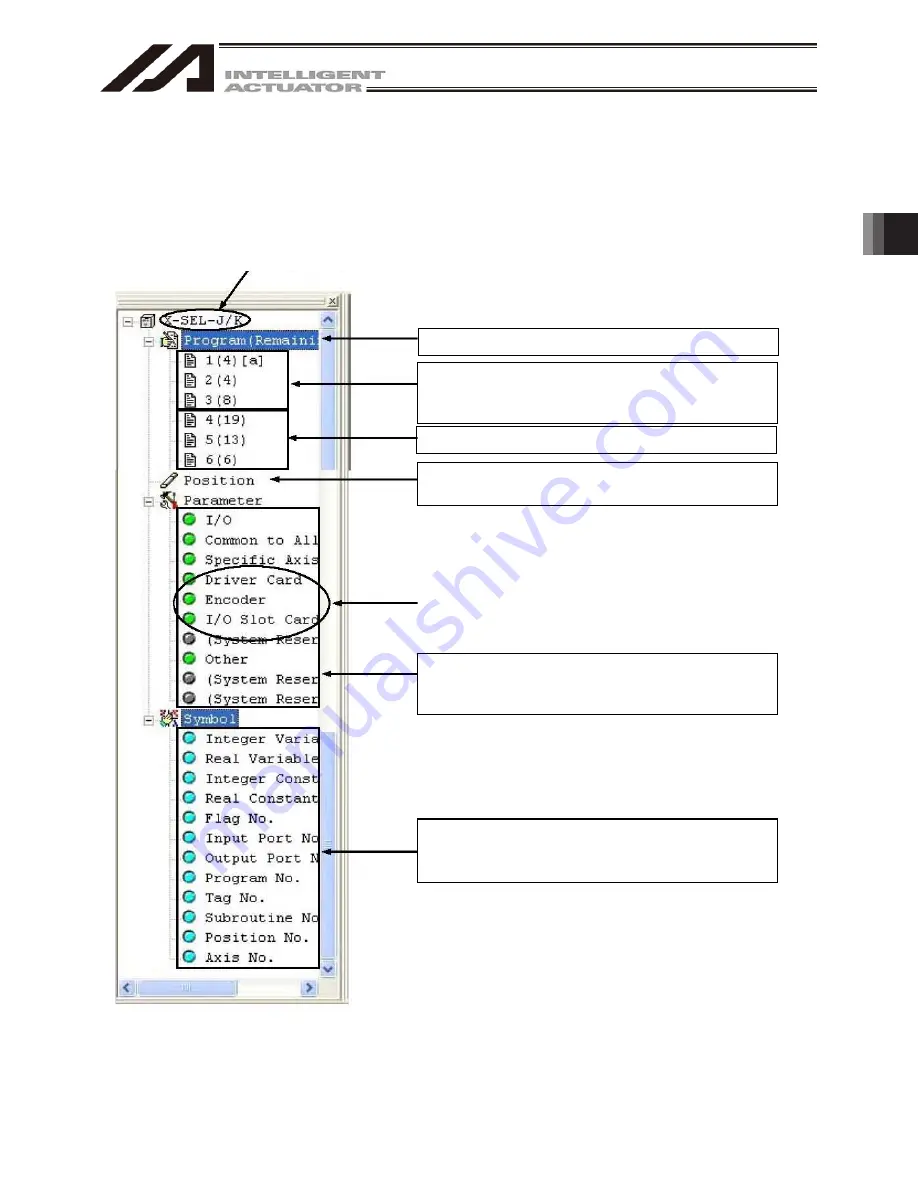
3. Menu W
indow
95
Remaining steps that can be stored in the controller
Currently registered programs
Number of registered steps in ( )
Program name in [ ] (if a symbol is registered)
Unregistered programs
Position data edit item
Double-click to open the position edit window.
"Drive," "Encoder" and "I/O System Device" will be
displayed for X-SEL-P/Q, R/S, RA/SA, SSEL, ASEL
and PSEL controllers.
Parameter edit items
Double-click a desired parameter category to
open the corresponding edit window.
Symbol edit items
Double-click a desired symbol category to open
the corresponding edit window.
3.4 Tree View
You can display various data edit windows in the online mode by double-clicking the corresponding items
displayed in the tree view (Fig. 3.31, Fig. 3.32) that appears on the left side of the main window.
You can show or hide the tree view by clicking View (V) from the menu bar and then selecting Tree View (T).
Controller model
The example of Fig. 3.31 also applies to X-SEL-P/Q, R/S, RA/SA, TT, TTA, SSEL,
ASEL, and PSEL controllers.
Fig. 3.31 Tree View (X-SEL-J/K)
Summary of Contents for IA-101-TT-USB
Page 2: ......
Page 4: ......
Page 8: ......
Page 50: ...1 Before You Begin 42 1 4 Connection to Controller Fig 1 48 X SEL K J Type Controller ...
Page 52: ...1 Before You Begin 44 Figure shows example of TT Fig 1 50 Table Top Actuator TT TTA ...
Page 53: ...1 Before You Begin 45 Fig 1 51 X SEL KX JX Type Controller ...
Page 62: ...1 Before You Begin 54 Fig 1 60 ASEL Type Controller USB Cable ...
Page 63: ...1 Before You Begin 55 Fig 1 61 PSEL Type Controller USB Cable ...
Page 189: ...9 Symbol Edit Window 181 ...
Page 251: ...13 How to Reset an Absolute Encoder 243 Fig 13 38 Arm Length 120 Reference Position ...
Page 386: ...16 Appendix 378 ...
Page 391: ......






























