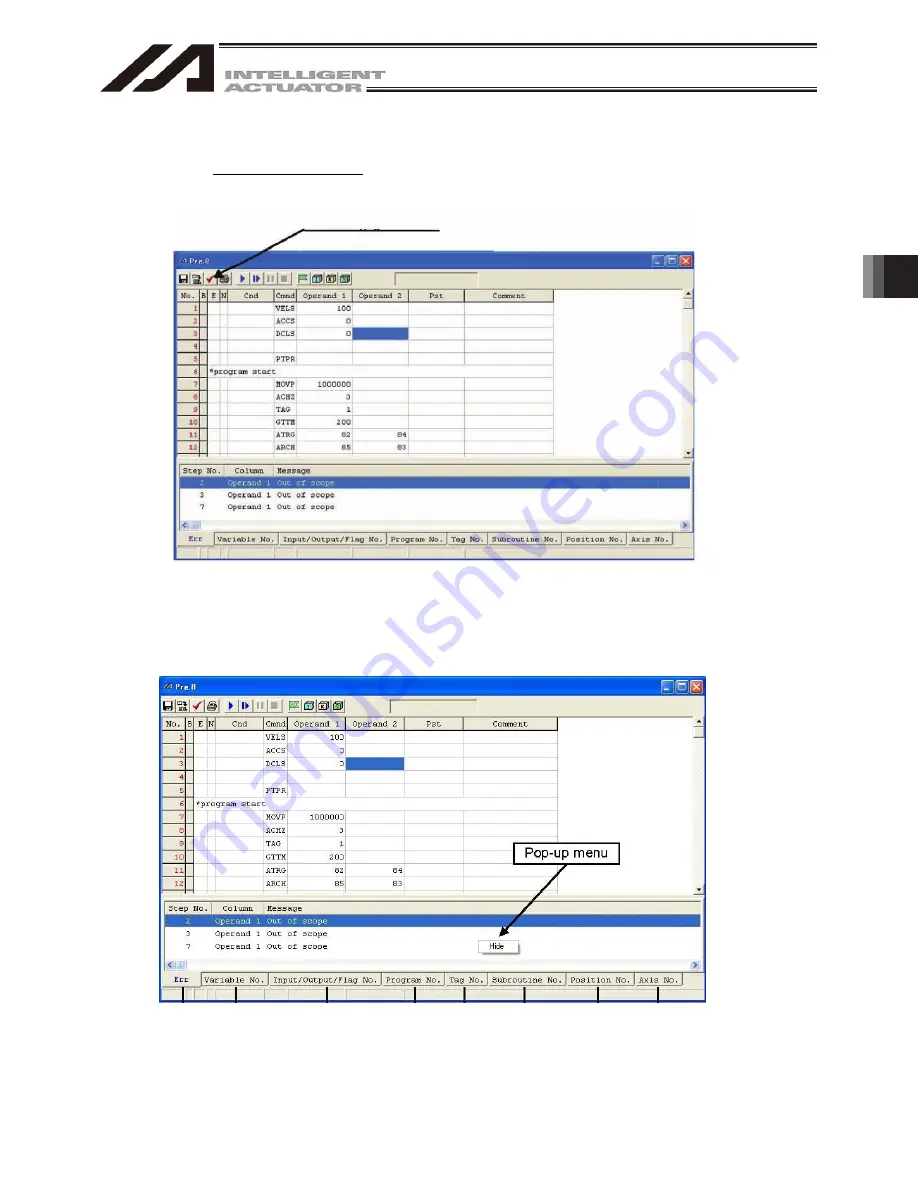
4. Program Edit W
indow
103
(5) Checking the program
The software will check the program you have created, for SEL syntax errors.
[1] Click the Check Program button in the program edit window.
[2] If any error is found, the error list will be displayed.
Check Program button
Fig. 4.9 Error List
The error list has the Step No., Column and Message fields. Double-clicking an error line will move the
cursor to the location of the corresponding error.
[3] Information regarding the operands (Cnd, Operand 1, Operand 2 and Pst) in the program you are
editing is displayed.
[a] [b] [c] [d] [e] [f] [g] [h]
Fig. 4.10 Operand Information
Summary of Contents for IA-101-TT-USB
Page 2: ......
Page 4: ......
Page 8: ......
Page 50: ...1 Before You Begin 42 1 4 Connection to Controller Fig 1 48 X SEL K J Type Controller ...
Page 52: ...1 Before You Begin 44 Figure shows example of TT Fig 1 50 Table Top Actuator TT TTA ...
Page 53: ...1 Before You Begin 45 Fig 1 51 X SEL KX JX Type Controller ...
Page 62: ...1 Before You Begin 54 Fig 1 60 ASEL Type Controller USB Cable ...
Page 63: ...1 Before You Begin 55 Fig 1 61 PSEL Type Controller USB Cable ...
Page 189: ...9 Symbol Edit Window 181 ...
Page 251: ...13 How to Reset an Absolute Encoder 243 Fig 13 38 Arm Length 120 Reference Position ...
Page 386: ...16 Appendix 378 ...
Page 391: ......






























