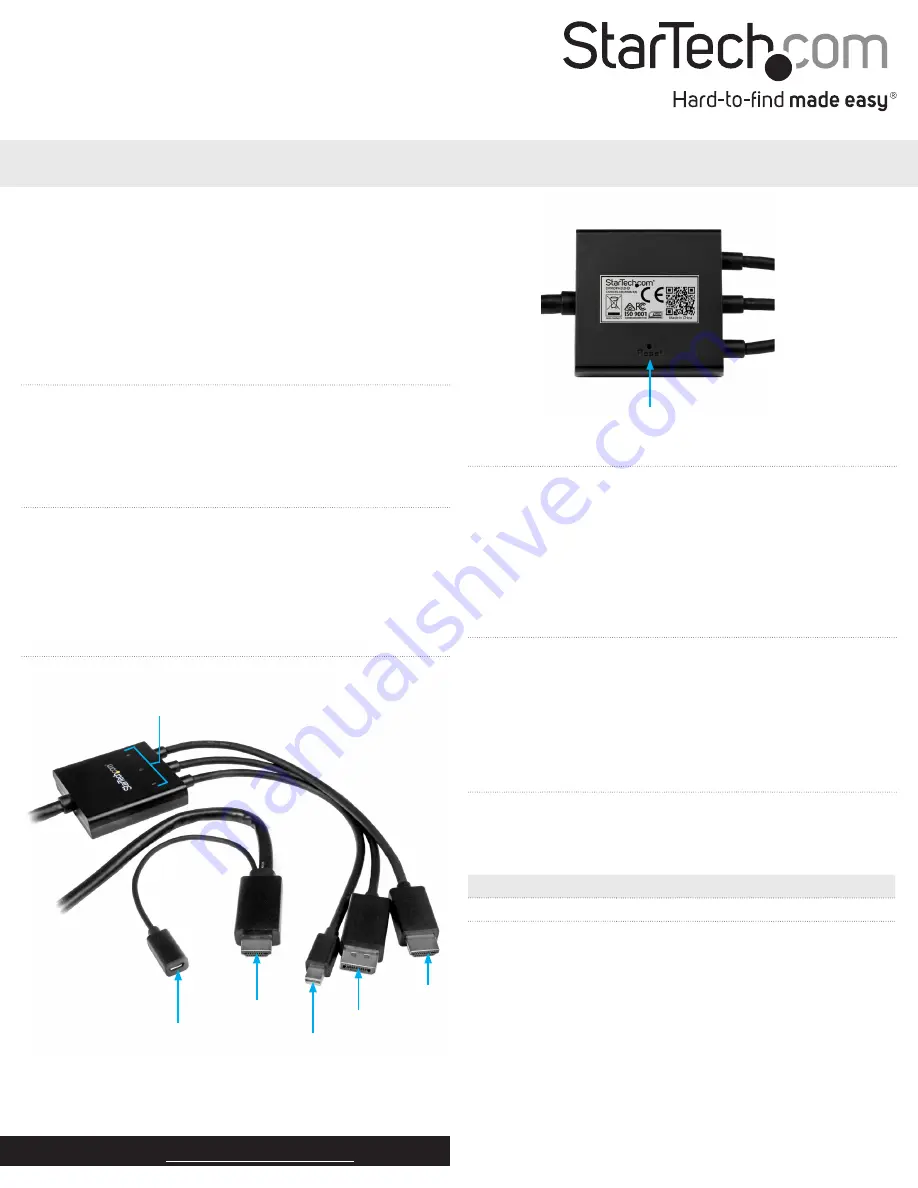
Instruction manual
DE:
Bedienungsanleitung - de.startech.com
FR:
Guide de l'utilisateur - fr.startech.com
ES:
Guía del usuario - es.startech.com
IT:
Guida per l'uso - it.startech.com
NL:
Gebruiksaanwijzing - nl.startech.com
PT:
Guia do usuário - pt.startech.com
Manual Revision: 07/31/2015
For the latest information, technical specifications, and support for
this product, please visit www.startech.com/DPMDPHD2HD.
Packaging contents
• 1 x 2 m DisplayPort™, Mini DisplayPort™, or HDMI® to HDMI
converter cable
• 1 x 2 m Micro-USB cable
• 1 x instruction manual
DPMDPHD2HD
DisplayPort, Mini DisplayPort or HDMI to HDMI Converter Cable - 2 m (6 ft)
*actual product may vary from photos
Introduction
This unique converter cable combines multiple inputs into a single
adapter so that you can use the converter cable to connect your
DisplayPort, Mini DisplayPort, or HDMI laptop to an HDMI display
or projector. DPMDPHD2HD eliminates the need to have separate
adapters for each kind of video input and is much more cost
effective than an integrated panel or desktop switch.
Product diagram
Power and activity LEDs
Micro-USB 2.0 power
HDMI output
Mini DisplayPort input
DisplayPort input
HDMI input
Connect the converter cable
1. Connect the HDMI output to your display or projector.
2. Connect the provided Micro-USB cable to the Micro-USB power
port on the converter cable and the USB port on your computer
or your AC power adapter.
3. Connect the other end of the converter cable to the Mini
DisplayPort, DisplayPort, or HDMI port on your computer.
Reset the converter cable
When you push the
Reset
button, it’s equivalent to removing the
USB power. If multiple inputs are connected to the converter cable,
whichever input connects first will be given priority.
• To reset the converter cable, insert a pin or paperclip into the
Reset
button located on the back of the converter cable.
About the LED indicators
The converter cable comes with three green LED indicators, one
LED indicator per cable. For more information about what the LED
indicators mean, see the table below.
LED behavior
Scenario
LED is illuminated
The corresponding input is active.
LED isn’t illuminated
The corresponding input isn’t active.
Bottom view
Top view
Reset button




















