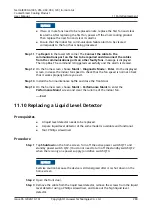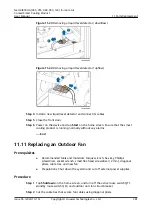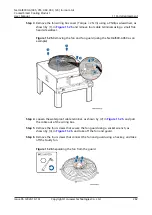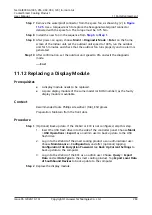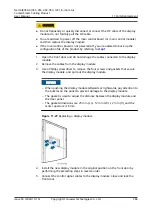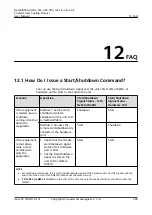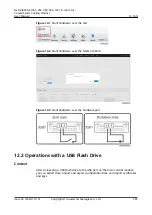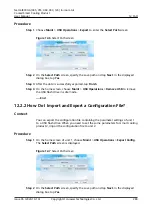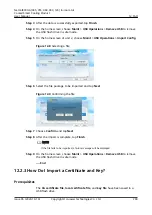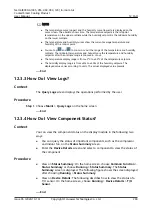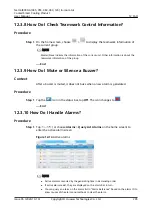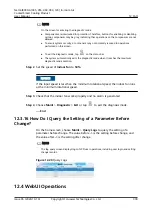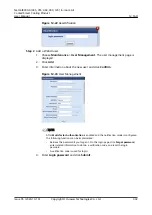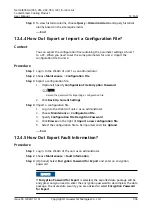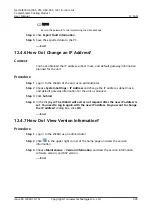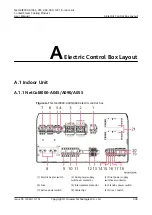NO TE
● The temperature curve (upper) and the humidity curve (lower) are displayed on the
same screen. The abscissa shows time. The temperature setpoint is the midpoint
temperature on the upper ordinate while the humidity setpoint is the midpoint humidity
on the lower ordinate.
● The temperature and humidity curves show the current average temperature and
humidity of the control point.
● You can tap
and
to zoom in or out the range of the temperature and humidity
ordinate. The midpoint temperature and humidity are the temperature and humidity
setpoints after the ordinate range is zoomed in or out.
● The temperature display range is from ±3°C to ±30°C of the temperature setpoint.
● The humidity display range is from ±5% to ±50% of the humidity setpoint. The
displayed value varies according to units. The actual displayed value prevails.
----End
12.3.3 How Do I View Logs?
Context
The Query Logs screen displays the operations performed by the user.
Procedure
Step 1 Choose Maint > Query Logs on the home screen.
----End
12.3.4 How Do I View Component Status?
Context
You can view the component status on the display module in the following two
ways:
●
You can query the status of important components, such as the compressor
and indoor fan, on the Status Summary screen.
●
Enter the Device Details screen and select a component to view the status of
the component.
Procedure
●
View on Status Summary: On the home screen, choose Common Function >
Status Summary or choose Running > Status Summary. The Status
Summary screen is displayed. The following figure shows the screen displayed
after choosing Running > Status Summary.
●
View on Device Details: The following describes how to view the status of a
T/H sensor. On the home screen, choose Running > Device Details > T/H
Sensor.
----End
NetCol8000-A(045, 055, 060, 090, 120) In-room Air
Cooled Smart Cooling Product
User Manual
12 FAQ
Issue 05 (2020-10-10)
Copyright © Huawei Technologies Co., Ltd.
293