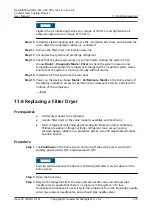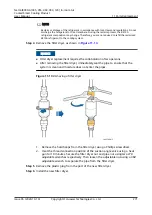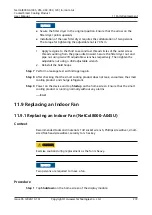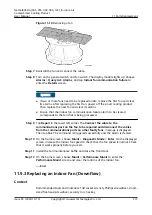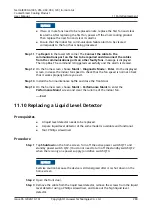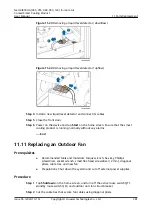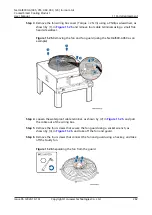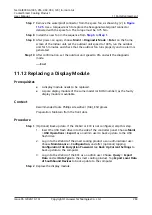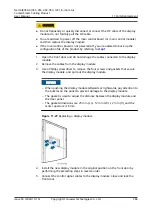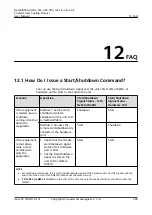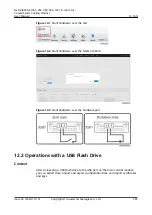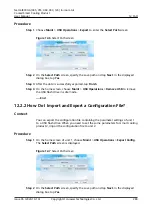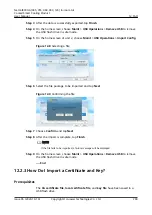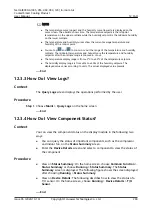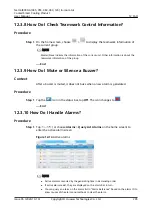Step 7 Remove the waterproof connector from the spare fan, as shown by (2) in
. Use a torque wrench to replace the hexagonal waterproof connector
delivered with the spare fan. The torque must be 3.75 N·m.
Step 8 Install the new fan in the sequence from
Step 9 After power-on again, choose Maint > Diagnostic Mode > Enter on the home
screen of the indoor unit, set the outdoor unit speed to 100%, run the outdoor
unit for 5 minutes, and check that the outdoor fan runs properly and no alarm is
generated.
Step 10 After confirmation, set the outdoor unit speed to 0% and exit the diagnostic
mode.
----End
11.12 Replacing a Display Module
Prerequisites
●
A display module needs to be replaced.
●
A spare display module of the same model (or BOM number) as the faulty
display module is available.
Context
Recommended tools: Phillips screwdriver (M4), ESD gloves
Preparation: Maintain from the front door.
Procedure
Step 1 (Optional) Back up data. If the WebUI or ECC is not configured, skip this step.
1. Insert the USB flash drive into the side of the controller panel. Choose Maint
> USB Operations > Export as an admin user to back up data to the USB
flash drive.
2. Log in to the WebUI of the smart cooling product as an administrator user.
Choose Maintenance > Configuration, and after (optional) tapping
Configuration File Encryption Password, tap Back Up Current Settings to
back up data to the computer.
3. Log in to the WebUI of the ECC as an admin user. Choose Query > Export
Data and set Data Type to the smart cooling product. Tap Export Local Data
of Southbound Devices to back up data to the computer.
Step 2 Replace the display module.
NetCol8000-A(045, 055, 060, 090, 120) In-room Air
Cooled Smart Cooling Product
User Manual
11 Parts Replacement
Issue 05 (2020-10-10)
Copyright © Huawei Technologies Co., Ltd.
283