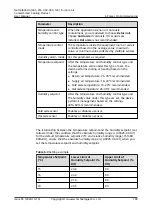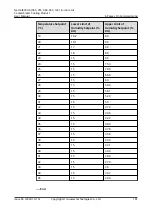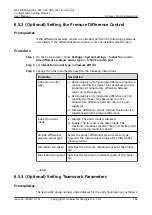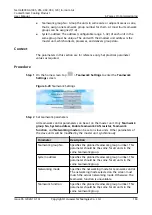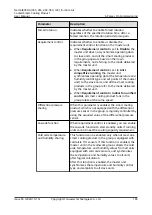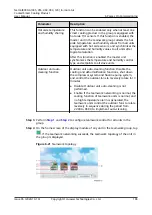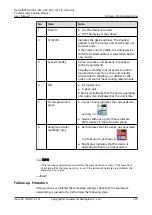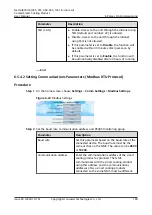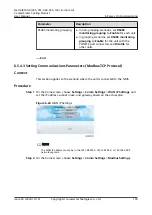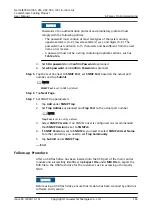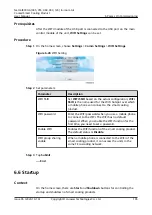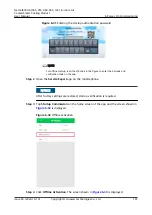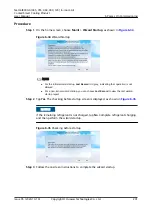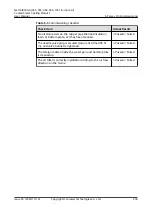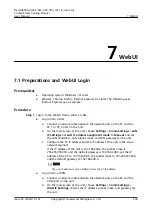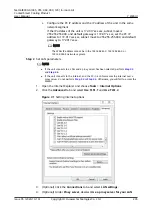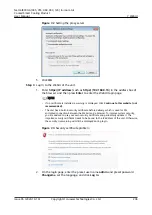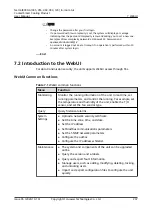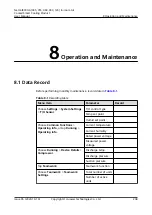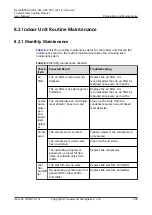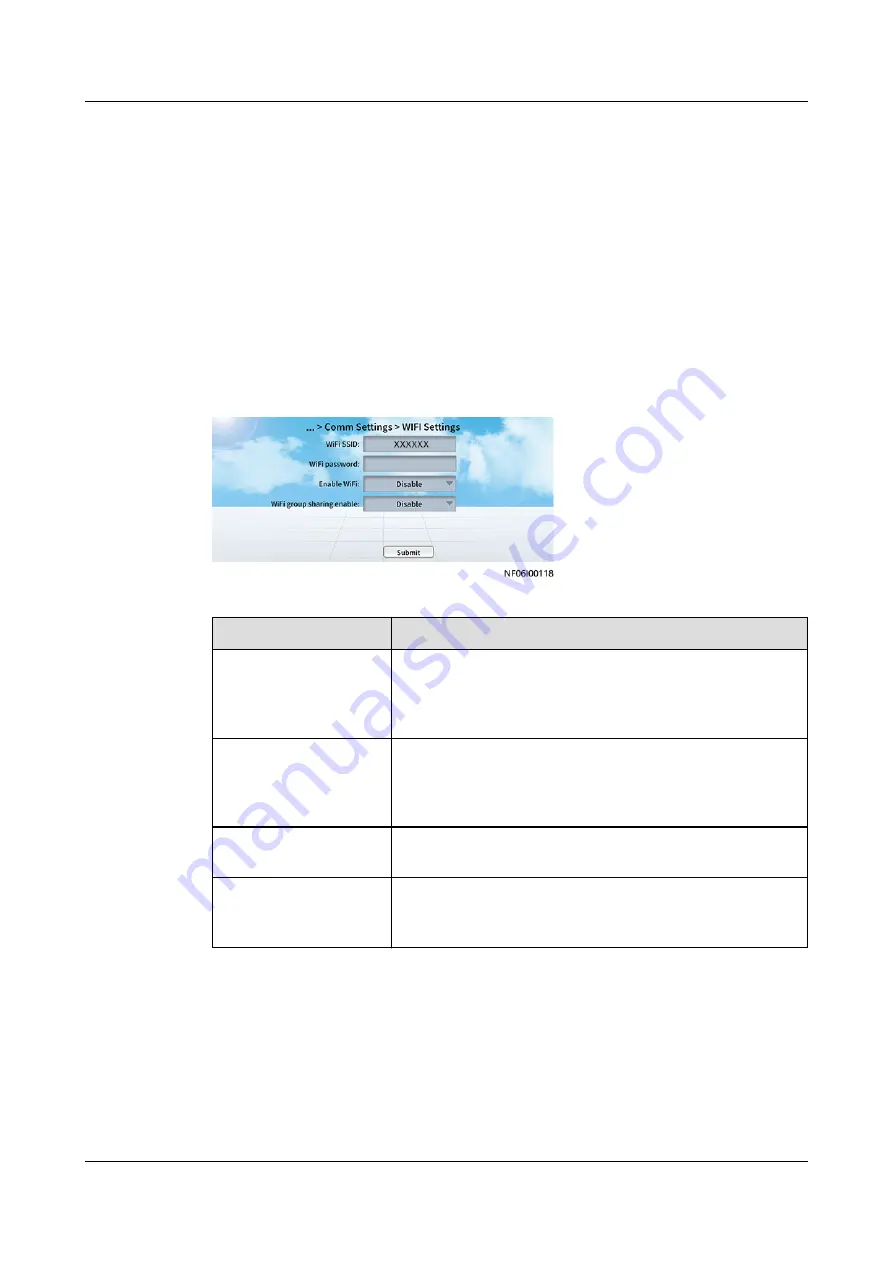
6.5.4.5 (Optional) Setting WiFi Parameters
Connect the mobile phone to the WiFi network and use the mobile phone app for
power-on commissioning and software upgrade.
Prerequisites
After the WiFi module of the USB port is connected to the USB port on the main
control module of the unit, WIFI Settings can be set.
Procedure
Step 1 On the home screen, choose Settings > Comm Settings > WIFI Settings.
Figure 6-27 WIFI Setting
Step 2 Set parameters.
Parameter
Description
WiFi SSID
Set WiFi SSID based on the actual configuration; WiFi
SSID is the name used for the WiFi hotspot over which
a mobile phone can connect to the smart cooling
product.
WiFi password
Enter the WiFi password when you use a mobile phone
to connect to the WiFi. The WiFi has no default
password. When you enable the WiFi function for the
first time, you need to set a password.
Enable WiFi
Enables the WiFi function of the smart cooling product.
The default status is Disable.
WiFi group sharing
enable
When a mobile phone is connected to the WiFi of the
smart cooling product, it can access the units in the
same FE cascading network.
Step 3 Tap Submit.
----End
6.5.5 (Optional) Setting WiFi Parameters
Connect the mobile phone to the WiFi network and use the mobile phone app for
power-on commissioning and software upgrade.
NetCol8000-A(045, 055, 060, 090, 120) In-room Air
Cooled Smart Cooling Product
User Manual
6 Power-On Commissioning
Issue 05 (2020-10-10)
Copyright © Huawei Technologies Co., Ltd.
194