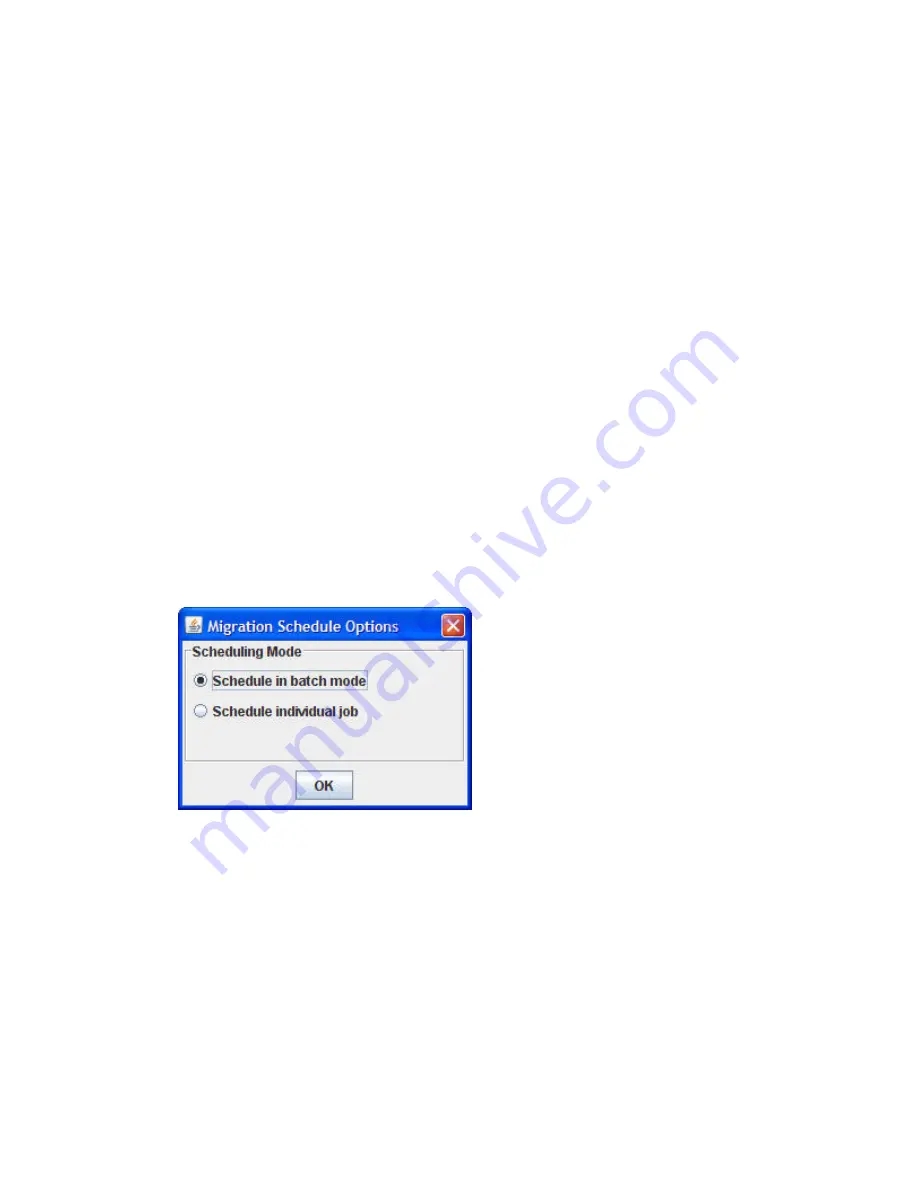
All attribute values for that have been changed will now be saved.
Scheduling data migration jobs in batch mode
Batch mode for data migration jobs is an mpx Manager GUI-only feature used to schedule multiple
jobs having the same priority, I/O size, and group options.
This option is particularly useful for migration jobs specified as
Schedule for later
and
Serial Schedule
Jobs
on the Data Migration Jobs Options dialog box, where the jobs need to be classified under a
specific group for better management.
DMS allows a maximum of 255 jobs to run simultaneously at any specific time per source array. To
optimize MPX200 performance, HP recommends that you run simultaneously no more than four jobs
on any specified source or destination array.
Consider a data center having multiple applications running on multiple storage arrays that need to
be consolidated, and data migration needs to be done on associated LUNs. The data migration
administrator must plan the data migration operation to minimize the application downtime. To achieve
this, the mpx Manager provides an option to create data migration job groups, as described in
“
Creating a Data migration job group
” on page 154.
You can combine all the source LUNs associated with a specific application into a single job group
and schedule it for migration using the
Schedule in batch mode
option. That way all the jobs can start
at a predefined time, which can be off-peak hours when the administrator can afford a small application
downtime.
Follow these steps to schedule a batch of data migration jobs:
1.
Start the Data Migration wizard by following the steps specified in “
Starting the Data Migration
Wizard
” on page 155.
2.
In the Migration Schedule Options dialog box, click
Schedule in batch mode
, and then click
OK
.
(
Figure 94
.)
Figure 94 Migration Schedule Options: batch mode
.
The left pane of the Create Data Migration Job dialog box shows a
DataMigration Job (New)
option with icons for Source LUNs and Destination LUNs.
The right pane of the Create Data Migration Job dialog box shows the type of array (
Source
,
Destination
, or
Src+Dest
) for each of the arrays available for configuring the data migration job.
MPX200 Multifunction Router
161
Summary of Contents for Storageworks 8100 - enterprise virtual array
Page 20: ...20 ...
Page 30: ...MPX200 Multifunction Router overview 30 ...
Page 47: ...Figure 27 iSCSI controller options Remove controller MPX200 Multifunction Router 47 ...
Page 48: ...Managing the MPX200 using HP Command View EVA 48 ...
Page 59: ...Figure 32 Virtual disk properties Figure 33 Host details MPX200 Multifunction Router 59 ...
Page 112: ...MPX200 iSCSI configuration rules and guidelines 112 ...
Page 219: ...Load Balancing Enabled Array License Not Applied MPX200 Multifunction Router 219 ...
Page 248: ...Offline Data Migration 248 ...
Page 258: ...Diagnostics and troubleshooting 258 ...
Page 306: ...Command referencecommand reference 306 ...
Page 330: ... Blade number 1 or 2 Simple Network Management Protocol setup 330 ...
Page 368: ...Saving and restoring the MPX200 configuration 368 ...
Page 402: ...Data migration best practices 402 ...
Page 408: ...408 ...















































